Want to transfer your Verizon eSIM from your old to your new iPhone but don’t know how to? Don’t worry I’ve got you covered.
As someone who just bought the latest iPhone 14, I was very eager to use every feature that this phone has got to offer, and using an eSIM on it was one of them.
However, I didn’t have enough money left on me to add a new line to Verizon, So I decided to use the eSIM that I use on my older iPhone 12.
But the real issue arrived when I had to idea of how to achieve the Verizon eSIM transfer process. Luckily, upon doing my personal research on various places, I was finally able to complete the transfer.
With this article, I will share my personal research with you guys on “Verizon eSIM Transfer to New iPhone” and other relevant information.
So, without any further ado, let’s get started.
Does eSIM transfer to new iPhone?
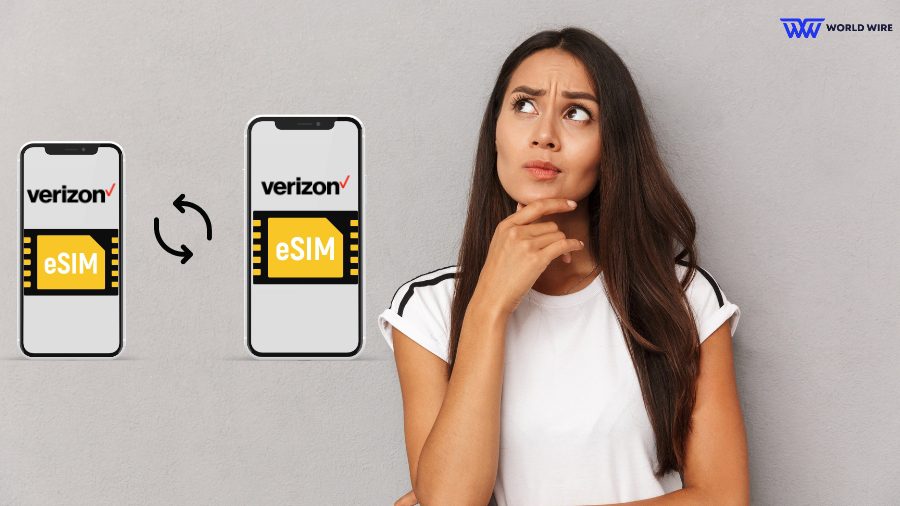
eSIM is an advanced feature that offers all the benefits of a SIM card to activate a cell phone plan without needing you to insert a physical SIM card into your iPhone.
Many of the latest iOS and Android models support eSIM cards. If you are already an eSIM user and have purchased or got a free government iPhone 14, you might want to know whether it is possible to transfer your eSIM to our latest device.
The answer is yes. You can transfer your eSIM on your new iPhone. However, you must consider a few things while doing so. This is discussed in the section.
Things to Know to Transfer Verizon eSIM to New iPhone
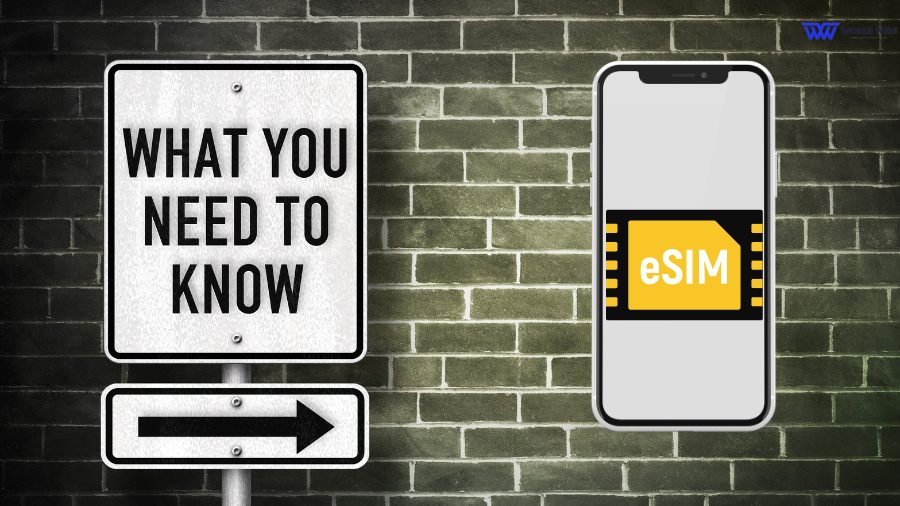
Although it is possible to transfer and activate Verizon eSIM to a new iPhone, it would be best if you know the following things.
- You must ensure that your iPhone is unlocked to transfer your Verizon eSIM, as you cannot use eSim on a locked iPhone.
- Your new iPhone must support eSIM features to achieve the eSIM transfer successfully.
- You must activate your Verizon eSIM plan.
- It would be helpful if your new iPhone is updated to the latest version.
- You should use Verizon’s latest carrier settings on your new iPhone.
- You are required to sign in with your same Apple ID on your old and new devices to start the transfer process.
- You can back up your data on your old iPhone before transferring your Verizon eSIM to the new iPhone.
- Please keep the IMEI number handy for older and new devices.
Verizon eSIM Transfer to New iPhone – Step-by-Step Guide

Once you ensure you fulfill the above-listed considerations, you can achieve Verizon eSIM transfer using these methods.
- Transfer during iPhone setup (eSIM Quick Transfer)
- Transfer after iPhone setup
- Transfer using the Verizon app
- Transfer using the Verizon website
Let’s have a look at the transfer steps for each of these methods.
Verizon eSIM transfer to new iPhone during setup (eSIM Quick Transfer)
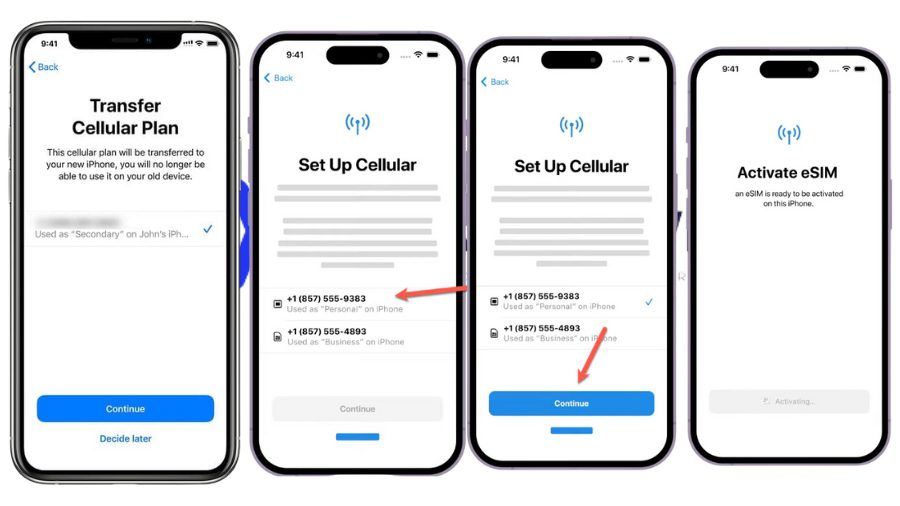
To achieve transfer by this method, your old and new iPhones must be on iOS 16 or later versions.
Before you actually begin the transfer process, you must ensure the following.
- Your both new and old iPhones must be connected to Wi-Fi.
- You must sign in with the same Apple ID on both iPhones.
- Your old iPhone must be unlocked.
- Please turn on the Bluetooth on your older iPhone.
Here are the steps to transfer your Verizon eSIM to a new iPhone.
- Turn on your new iPhone and complete the all on-screen instructions. Make sure to connect it to the WiFi.
- Once you reach “Transfer SIM,” Tap on “Transfer from Nearby iPhone.”
- Bring your older iPhone close to your new one when prompted.
- Now, you will receive a notification on your older iPhone asking to transfer your eSIM.
- Click on the “Transfer” icon.
- Enter the passcode of your older iPhone on your new iPhone.
- Now, your new iPhone should say setting up the phone.
- A confirmation screen will appear on your new iPhone, asking you to transfer your number.
- Click on the “Transfer phone number” option.
- The next step is to choose your Verizon phone number from the list of numbers on your new iPhone.
- Click on the “Continue” icon.
- Then tap “Transfer number.”
- You will receive a notification on your new iPhone to confirm the transfer on another device ( your older iPhone).
- You must double-click the power button on your older iPhone to confirm the transfer.
- You will now see your new iPhone is getting activated on the Verizon number. This may take a few minutes.
- Once the transfer is complete, your new iPhone screen will show the message “Cellular setup complete.”
- Your eSIM has now been successfully transferred to your new iPhone.
- You can follow the on-screen instructions to complete the additional setting on your new iPhone by clicking on the “Continue” icon.
Verizon eSIM transfer on new iPhone after iPhone setup
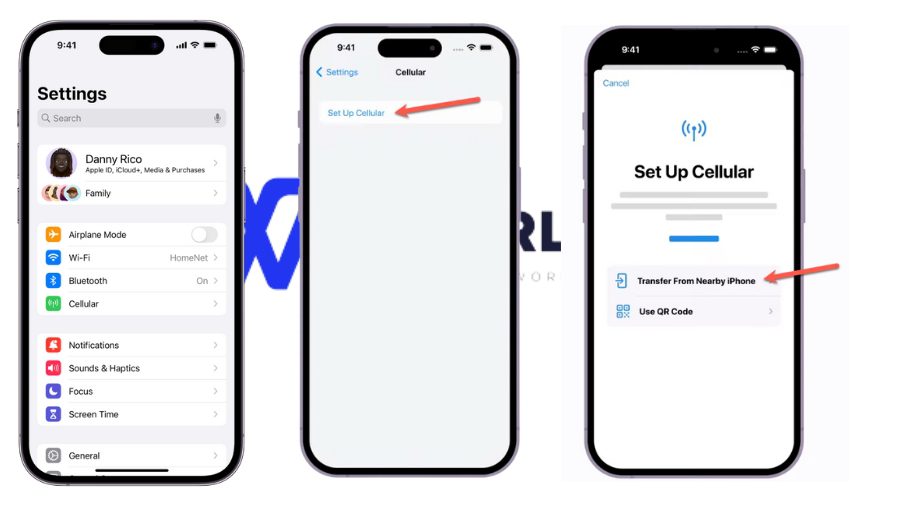
Suppose you have already completed the setup on your new iPhone and skipped the Transfer SIM step. You can still transfer your Verizon eSIM, even if your older iPhone is not on iOS or a later version.
You may remember using a Verizon eSIM QR code to activate eSIM on your iPhone, but it was only used for below iPhone 12, if you have bought got free iPhone 13 from Verizon, you won’t need that.
In that you can transfer your eSIM using the steps below.
- On your new phone, go to Settings.
- Sign in to your same Apple ID as in the older iPhone.
- Then, go to the server.
- Tap on the “Add eSIM” icon.
- Then, you will see a list of your phone numbers.
- Find your Verizon phone number and click on the “Continue” icon.
- Tap on the “Transfer number” icon from the window that appears on your new iPhone screen.
- Now, bring your older iPhone closer to your new one.
- You would see a pop-up on your older iPhone asking you to confirm the transfer SIM. Please click on the “Transfer SIM” icon.
- Now, you will be asked on your new iPhone to confirm the transfer.
- You must double-click the power button on your older iPhone to confirm the transfer.
- Your Verizon eSiM transfer on your new iPhone is now complete.
Verizon eSIM transfer on new iPhone by the Verizon app
Upon buying a new iPhone through “Verizon iPhone deals, ” Here are the steps you need to follow.
- To transfer eSIM on your New iPhone, First download the My Verizon app on your new iPhone.
- Open the app and sign in to your account.
- Then tap the “Account” icon at the bottom.
- Click on the “Devices” icon.
- Now, click on the device you want to transfer the eSIM for.
- Scroll down to find the Device management option.
- Now, select the “Activate or switch device” option.
- Select the “Activate on Existing line” option.
- Now, you will be asked which line you wish to activate.
- Select your line and click on the “Next” icon.
- Now, you will be asked for information about your device.
- You will be asked, “Are you activating a device that was previously used on your account.?”
- Select “No” for this question and tap “Continue”.
- You will be asked for your device IMEI number.
- Enter your device IMEI number.
- Click on the “Check device” icon.
- Now, you will receive a notification to select the verification method.
- Enter the online authorization code that you received on your older iPhone and tap continue.
- Verizon will ask you a few questions about whether you need your equipment’s protection. Select a suitable option.
- A page will appear requiring you to check every process, including getting device info, adding Verizon Total equipment protection, and reviewing your changes.
- Once you ensure everything is accurate, you must click on the “Confirm changes” icon.
- Now, the eSIM activation process begins.
- Go to settings application.
- Select “Set up Cellular” and then tap “Continue.”
- Wait for a few minutes. Then, you will receive a “Cellular setup complete” notification.
Verizon eSIM transfer on new iPhone by the Verizon website
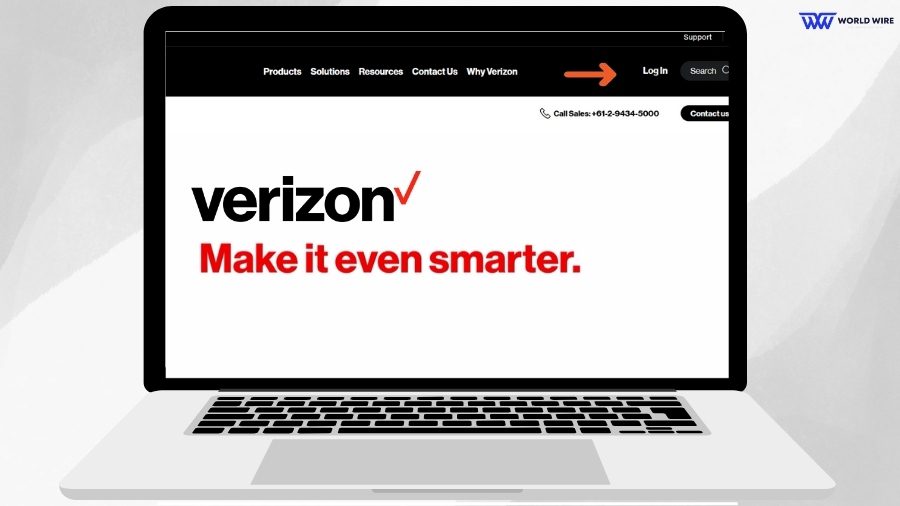
You can do many things on the Verizon website and even transfer your Verizon Physical SIM to an eSIM without buying an extra eSIM plan.
Here are the steps to transfer eSIM on your new iPhone.
- Visit the Verizon website on your new iPhone.
- Sign in to your Verizon account.
- Click on the “My Devices” option.
- Select your old iPhone.
- Click on the “Manage eSIM”.
- Then click “Transfer eSIM.”
- Tap “Transfer to this device.”
- Now, follow the on-screen instructions to complete the transfer.
If you face any issues while transferring the eSIM, you can contact Verizon customer support at 1.800.VERIZON (1.800.837.4966) for assistance.
Frequently Asked Questions
Can I transfer Verizon eSIM into my new iPhone?
Yes. You can transfer your Verizon eSIM into your new iPhone.
How long does Verizon eSIM transfer on a new iPhone take?
It can take up to 15 minutes for Verizon eSIM to transfer to a new iPhone.
How can I contact Verizon for an eSIM transfer?
You can contact Verizon at 1-800-922-0204 to change your physical SIM to eSIM service.
How does eSIM work on Verizon?
eSIM is a digital SIM that is built into mobile devices. It allows you to activate your phone on a cellular network without a physical SIM card.
The latest phones support eSIM and removable SIM cards. You can find out what type(s) of SIM your device supports in Settings under the Phone section.







Add Comment