Are you looking for Tello Mobile APN Settings? If yes, this is a perfect page for you.
Tello Mobile is a prepaid cell phone service provider headquartered in Atlanta, Georgia, in the United States.
It is a Mobile Virtual Network Operator (MVNO) founded in 2016 that uses T-Mobile, one of the nation’s best networks, to provide affordable mobile services to its customers.
Recently, I faced a really annoying problem with my Tello Mobile service on my iPhone SE. Everything was fine until one day, after a software update, my mobile data just stopped working.
It was super frustrating because I rely on my phone for almost everything, from checking emails to scrolling through social media.
I tried the usual stuff – restarting my phone, checking if I had accidentally turned off data – but nothing worked. Then, I remembered reading somewhere about APN settings.
Honestly, I didn’t know much about them, but I figured it was worth a shot.
So, I did a bit of Googling and found the correct APN settings for Tello Mobile. I had to enter these settings into my iPhone manually.
It was a bit of a process, going into the cellular settings and typing in the information, but it wasn’t too hard.
And guess what? It worked! My mobile data came back on, and everything was running smoothly again.
With this article, I will share the best Tello APN settings that worked for me and some other relevant details.
So, without further delay, let’s begin.
What Are Tello APN Settings?

Any network operator can connect your device to the Internet through a special setting known as an Access Point Name (APN).
APN (Access Point Name) Settings are instructions your device uses to connect to your carrier’s network. It acts as a bridge between your carrier’s network and the Internet. You need these settings to connect your device to the Internet through cellular data.
Every network provider has its own APN Settings to allow your device to use the Internet on their network. Similarly, Tello APN connects your phone to the Internet through its network.
Your device must have proper APN Settings based on its provider to use its services.
Next, we have listed the best Tello APN Settings.
Best Tello APN settings 2024

Here are the Best Tello APN settings.
| Setting | Value |
| APN Name | Tello |
| APN | wholesale |
| Proxy | Leave Blank |
| Port | Leave Blank |
| Username | Leave Blank |
| Password | Leave Blank |
| Server | Leave Blank |
| MMSC |
http://wholesale.mmsmvno.com/mms/wapenc
|
| MMS Proxy | Leave Blank |
| MMS Port | Leave Blank |
| MCC (Mobile Country Code) | 310 |
| MNC (Mobile Network Code) | 260 |
| Authentication Type | PAP |
| APN Type | default,mms |
| APN Protocol | IPv4 |
| APN Roaming Protocol | IPv4 |
| Bearer | Unspecified |
| MVNO Type | None |
| MVNO Type (additional) | Leave Blank |
You can also use these alternate Tello Mobile APN Settings.
Alternate 1
| APN Name | Tello |
| APN | r.mi.ispsn |
| Proxy | Leave Blank |
| Port | Leave Blank |
| Username |
MDN@MVNO337.SPRINTPCS.COM
|
| Password | Leave Blank |
| Server | Leave Blank |
| MMSC |
http://mms.sprintpcs.com
|
| MMS Proxy | 68.28.31.7 |
| MMS Port | 80 |
| MCC (Mobile Country Code) | 310 |
| MNC (Mobile Network Code) | 120 |
| Authentication Type | Leave Blank |
| APN Type | default,mms |
| APN Protocol | Leave Blank |
| APN Roaming Protocol | Leave Blank |
| Bearer | LTE |
Alternate 2
| APN Name | Tello |
| APN | cinet.spcs |
| Proxy | Leave Blank |
| Port | Leave Blank |
| Username |
MDN@MVNO337.SPRINTPCS.COM
|
| Password | Leave Blank |
| Server | Leave Blank |
| MMSC |
http://mms.sprintpcs.com
|
| MMS Proxy | 68.28.31.7 |
| MMS Port | 80 |
| MCC (Mobile Country Code) | 310 |
| MNC (Mobile Network Code) | 120 |
| Authentication Type | Leave Blank |
| APN Type | default,mms |
| APN Protocol | Leave Blank |
| APN Roaming Protocol | Leave Blank |
| Bearer | LTE |
Configuring Tello APN Settings On Android

Your APN Settings are automatically set when you insert your SIM card into your device. But sometimes, when you face data, hotspot, or MMS issues, you need to configure your APN manually.
This primarily happens when you bring your device to Tello’s network, and your device might not identify the correct network.
You can follow the steps below to configure APN on your Android manually.
- Open the ‘Settings’ app.
- Scroll to and select ‘Connections’ or ‘Network & Internet’.
- Tap ‘Mobile Network’.
- Select ‘Access Point Names’ (APN).
Tello APN Settings Android
| APN Name |
Tello-INTERNET
|
| APN | wholesale |
| Proxy | Not set |
| Port | Not set |
| Username | Not set |
| Password | Not set |
| Server | Not set |
| MMSC | http://wholesale.mmsmvno.com/mms/wapenc |
| MMS Proxy | Not set |
| MMS Port | Not set |
| MCC (Mobile Country Code) | default |
| MNC (Mobile Network Code) | default |
| Authentication Type | Not set |
| APN Type | default,supl |
| APN Protocol | Not set |
| APN Roaming Protocol | Not set |
| APN Enable/Disable | APN enabled |
| Bearer | Unspecified |
| MVNO Type | Not set |
| MVNO Value | Not set |
Configuring Tello APN Settings On iPhone & iOS Devices
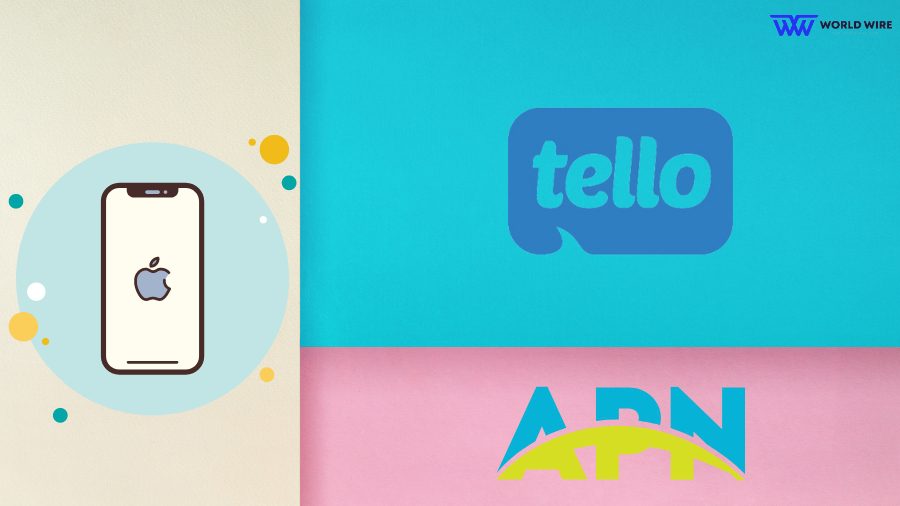
If you have an iOS device, follow the steps below to configure Tello APN.
- Go to “Settings” app on your iPhone
- Click on the “Cellular” option.
- Select the “Cellular Data Options.”
- Then select the “Cellular Network.”
OR
- Go to “Settings.”
- Click on the “Mobile Data.”
- Select the “Mobile Data Options.”
- Then click on the “Mobile Data Network.”
You will see your APN Settings. Once you reach there, you need to enter the Tello APN Configuration listed below.
Tello APN settings iPhone/iOS Devices
Here are the APN settings.
- For Mobile Data
| APN | wholesale |
| Username | Not set |
| Password | Not set |
- In LTE Setup (Optional)
| APN | wholesale |
| Username | Not set |
| Password | Not set |
- Personal Hotspot
| APN | wholesale |
| Username | Not set |
| Password | Not set |
Tello MMS Settings iPhone/iOS Devices
You should enter the Tello APN Settings below in the MMS section to fix the MMS issues on your iPhone.
| APN | wholesale |
| Username | Not set |
| Password | Not set |
| MMSC | http://wholesale.mmsmvno.com/mms/wapenc |
| MMS Proxy | Not set |
| MMS Message Size | Not set |
| MMS UA Prof URL | Not set |
Note: If your iPhone APN and MMS Settings are missing, make sure to contact Apple or your service provider to learn about the reason.
Tello APN/MMS Settings Windows Phone
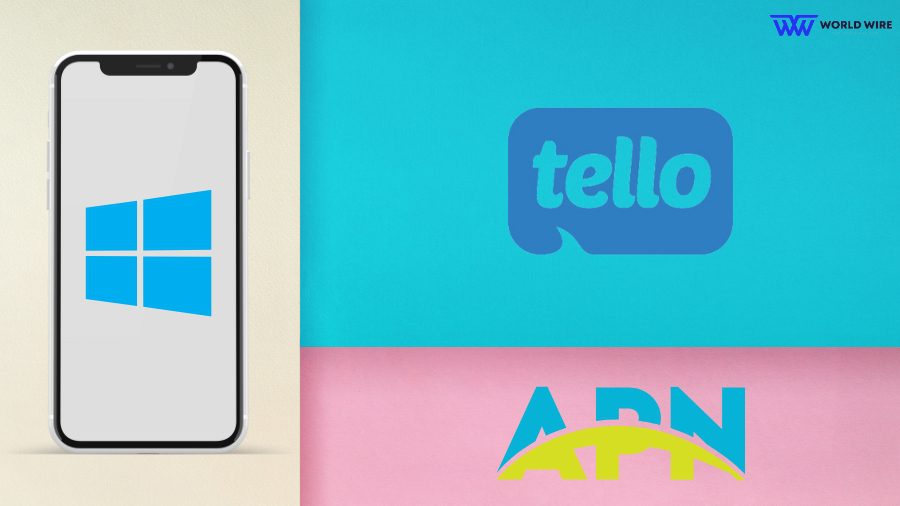
Here are the steps to configure Tello APN/MMS Settings on your Windows phone.
- Go to “Settings.”
- Click on the “Network & Wireless.”
- Select the “Cellular & SIM Settings.’
- Click “Add Internet APN.”
- Now, enter the following details.
| Profile Name | Internet |
| APN |
cinet.spcs (or) n.mi.ispsn
|
| User name |
MDN@MVNO337.SPRINTPCS.COM
|
| Password | Blank |
| Type of Sign-in-info | None |
| IP Type | IPv4 |
| Proxy server (URL) | Blank |
| Proxy Port | Blank |
Tello APN/MMS Settings Blackberry

Please follow the steps below to configure Tello APN/MMS Settings in your Blackberry device.
| Access Point Name (APN) |
cinet.spcs (or) n.mi.ispsn
|
| Username |
MDN@MVNO337.SPRINTPCS.COM
|
| Password | Blank |
Tello Personal Hotspot APN Settings iPhone
You can enter these Tello APN configurations in the Hotspot sections on your iPhone.
| APN | wholesale |
| Username | Not set |
| Password | Not set |
Tello 4G LTE APN Settings 2024
You can use the below Tello APN configuration based on your device for 4G LTE.
| APN | cinet.spcs |
| Proxy | Not Set |
| Port | Not Set |
| Username |
MDN@MVNO337.SPRINTPCS.COM
|
| Password | Not Set/Blank |
| Server | Not Set |
| MMSC |
http://mms.sprintpcs.com/servlets/mms
|
| MMS Proxy | 68.28.31.7 |
| MMS Port | 80 |
| MCC | 310 |
| MNC | 120 |
| Authentication Type | Not Set |
| APN Type |
default, supl, mms
|
| APN Protocol | IPv4 |
| APN Roaming Protocol | IPv4 |
| Bearer | LTE |
| MVNO Type | None |
| MVNO Value | Not Set |
How To Activate Tello SIM Card
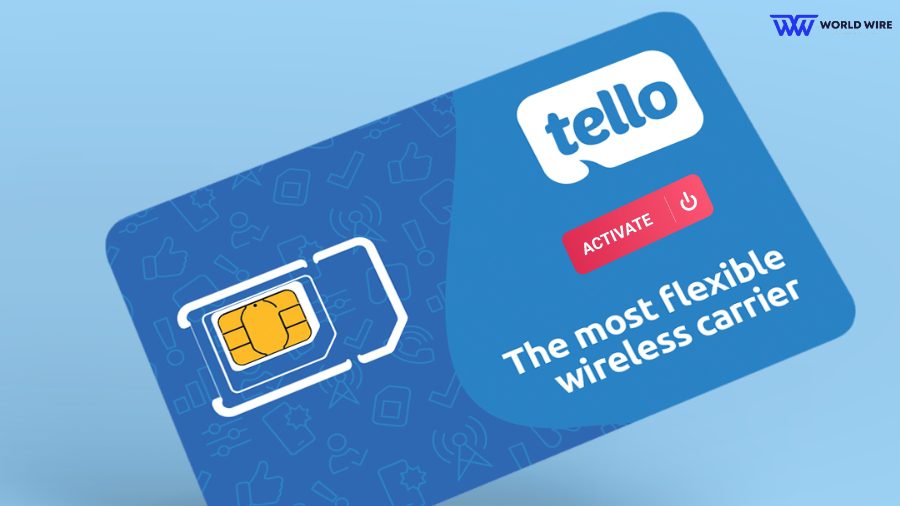
It is essential to activate your SIM card to use your provider’s network services.
If you recently purchased or received your new Tello SIM card, here is how to activate it.
- Visit “https://tello.com/account/login” and log in to your Tello account.
- Click on the “My SIM” section.
- Follow the on-screen prompts on the “My SIM” page and complete the required fields to activate your services.
- The activation process can take up to 20 minutes.
- Once the website has confirmed the activation process has finished, you should wait another 5 minutes.
- Now, you need to insert the new Tello SIM with its logo side up into your device and turn your phone ON.
- Follow any on-screen instructions provided.
- Your phone should automatically activate the Tello service.
- Please wait for 30 minutes in case your phone does not begin to activate automatically.
- Then reboot your phone and try again.
- If automatic activation does not work, you can activate your phone manually by following the steps under the FAQ section at the bottom of the “My SIM” page.
- Once you activate your Tello SIM, you can start calling, texting, or surfing the internet.
Troubleshoot Tello APN Issues

You might face APN issues even after updating your settings. In that case, you can use these fixes to troubleshoot your Tello APN issues.
Restart your phone
Restarting your device whenever you make any changes to your APN Settings is best. Please turn your device off and then turn it back on.
Check for software updates.
Outdated software can sometimes cause APN issues. You can check for any available software updates and must install it if you use an older version.
Verify your APN Settings
You must ensure that you have entered the correct Tello Mobile APN Settings. You would double-check your settings after updating them.
Reinsert your SIM card
You can take out and reinsert your SIM card. This can reset the connection between your phone and the network.
Reset your network
Resetting your network can fix your Tello Mobile APN issues.
You can reset your network in Android by using these steps.
- Open the “Settings” app.
- Click on the “General” option.
- Select “Transfer” or “Reset iPhone.”
- Click on the “Reset” icon.
To reset your network on your iPhone
- Open the “Settings” app.
- Click on the “System” option.
- Then select the “Reset” option.
Contact customer care
If none of the fixes solve your Tello Mobile APN issues, you can contact Tello’s customer care services at 1-866-377-0294 for assistance.
Frequently Asked Questions
What mobile carrier is Tello?
Tello Mobile is a Mobile Virtual Network Operator (MVNO) that uses the T-Mobile network to provide mobile services in the United States.
Is Tello available in Canada?
Tello is U.S.-based and does not offer international roaming currently. However, you can make and receive calls and texts from Canada, Mexico, or any other country by enabling your device’s “Wi-Fi Calling & Text” feature.
Do I need to update my APN Settings on Tello Mobile manually?
Your phone should automatically configure the required APN Settings when you insert the Tello SIM into your device. But if your device does not receive the correct APN configuration while activating your SIM card, you must manually configure your Tello APN.
How can I contact Tello Mobile customer care service?
You can contact Tello customer service at 1-866-377-0294.





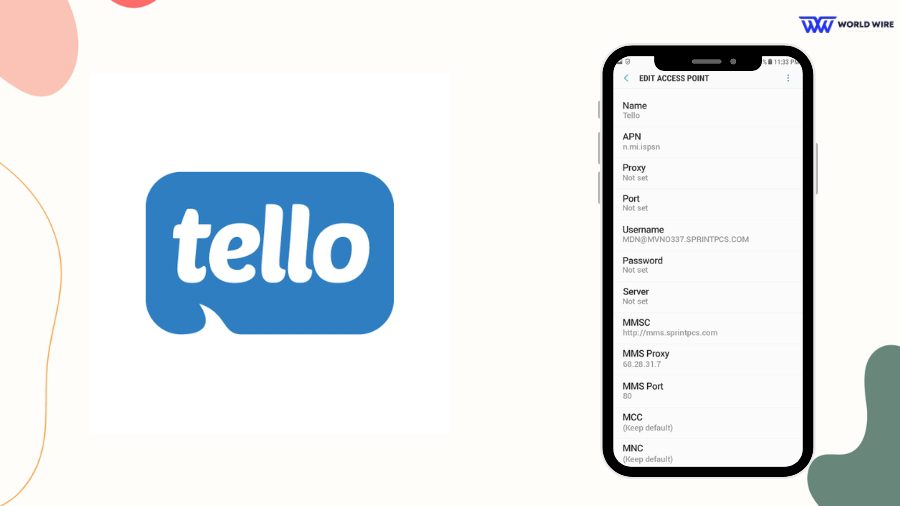

Add Comment