Want to transfer your T-Mobile eSIM to another device? If yes, this is absolutely a perfect page for you.
T-Mobile is an American wireless network provider offering physical SIM and eSIM services.
While eSIMs are easy to install and activate, many people prefer to transfer them from one device to another for many reasons, mainly when they upgrade to a new phone that supports only eSIM technology.
Does T-Mobile offer eSIM transfer between devices? If yes, how can you achieve the same?
I’m a T-Mobile customer and just got a new phone. I need to move my eSIM from my old phone to this new one. I want to keep my same number and service without any trouble.
I found out that to transfer my eSIM, I had to call T-Mobile’s customer service. They helped me through the steps. First, I gave them some info about my account and new phone.
Then, they deactivated the eSIM on my old phone and sent me a QR code. I just scanned this QR code with my new phone, and that’s it.
My eSIM was moved to my new phone, and I kept my number and service just like before.
In this article, I have shared the T-Mobile eSIM transfer for different devices. I hope it helps.
So, without any further ado, let’s get started.
Does T-Mobile Allow eSIM Transfer?

Yes. T-Mobile allows eSIM transfer for eSIM-compatible devices.
You can transfer your T-Mobile eSIM from one device to another that supports T-Mobile eSIM. Most iPhone series, from iPhone XS to iPhone 15, support eSIM.
Whereas the latest Android phones are now coming with eSIM compatibility. However, before you initiate the transfer process, make sure your device is eSIM compatible.
T-Mobile eSIM Transfer – Step By Step Guide
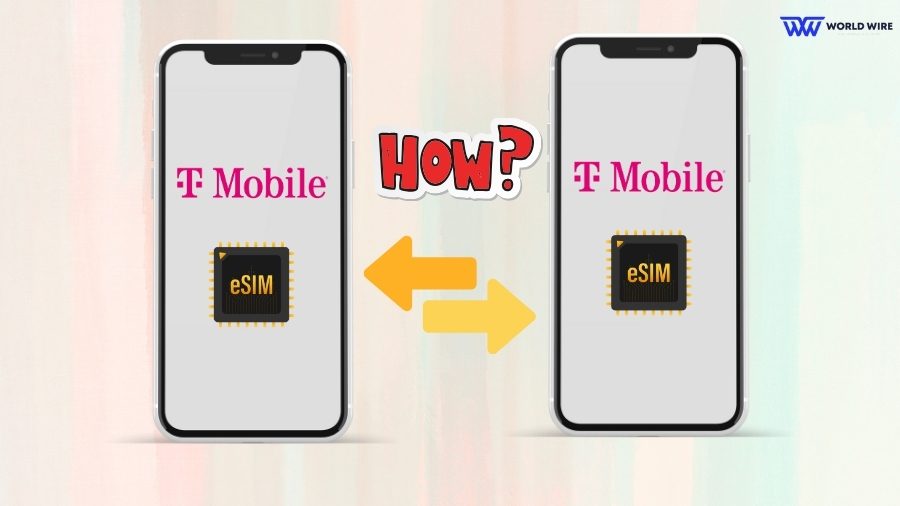
T-Mobile eSIM transfer is an easy process that can be accomplished manually for iPhone and Android devices. To transfer your T-Mobile eSIM, you must ensure the following.
- Your new device is equipped with an eSIM support feature.
- The new phone is compatible with T-Mobile’s network.
- Your new device is not locked to any carrier.
- Both devices are connected to a strong internet or Wi-Fi connection.
- Also, make sure Bluetooth service is ON on both devices.
You can look for the steps below to transfer your T-Mobile eSIM based on your devices.
T-Mobile eSIM Transfer from one iPhone to Another
T-Mobile allows manual eSIM transfer in iPhones. For this, your iPhones must use iOS 13.1 or later versions, and both iPhones should use the same Apple ID.
Here are the steps to transfer your eSIM from one iPhone to another.
- On your new iPhone:
- Go to ‘Settings’ and Tap ‘Cellular.’
-
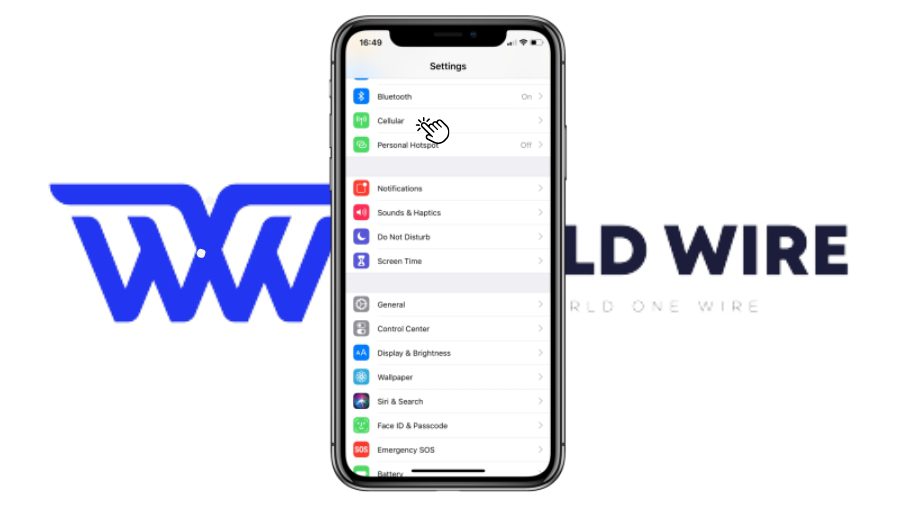
Select Cellular - Tap ‘Add Cellular Plan.’
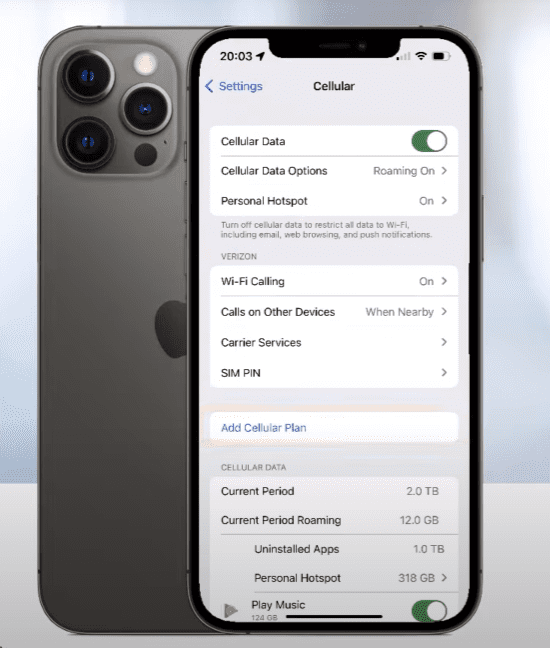
-
- Here, you will see the list of active eSIM on your old iPhone. Click on your preferred line and begin the transfer.
- If you don’t see any active line and you are on iOS 16 or above, you will see a “Transfer from nearby iPhone.”
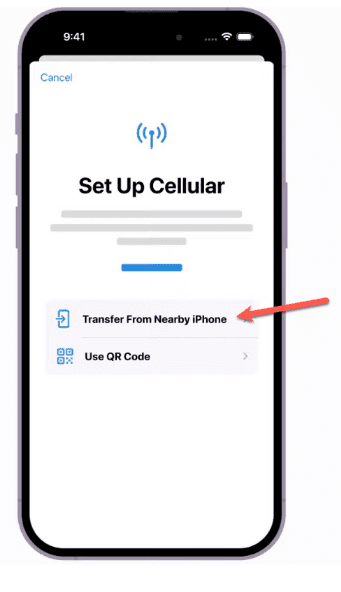
-
- Click on it and ensure Bluetooth is turned ON on both phones.
- Now, on your old iPhone:
- Click ‘Transfer.’
- Follow the on-screen instructions to complete the transfer, which may require you to enter a code on your old iPhone displayed on your new iPhone.
- Once your T-Mobile gets activated on your new iPhone, please delete your T-Mobile eSIM profile from the old device, as it is no longer active.
- Now check If eSIM is activated on your iPhone by making a call to your friend and family.
T-Mobile eSIM Transfer from old to new Android
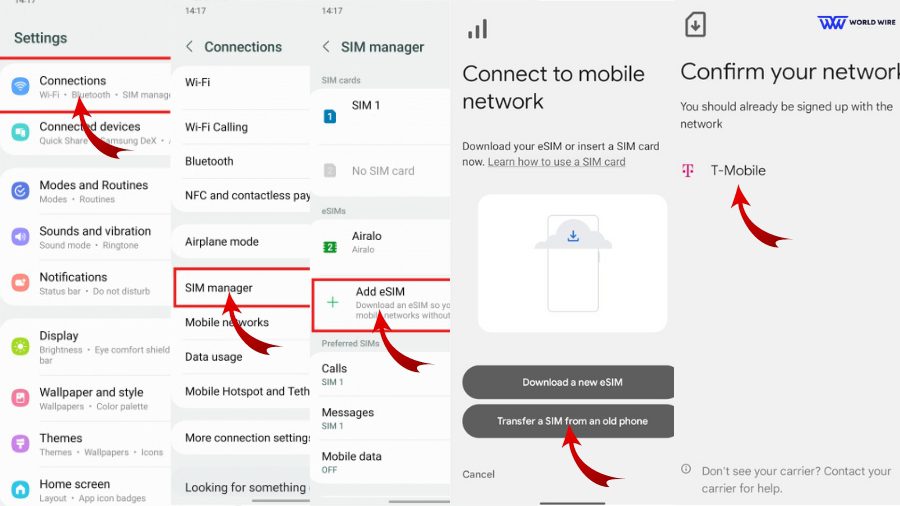
You can achieve T-Mobile eSIM transfer from one Android to another through the manual eSIM transfer method, which works on most Android devices running Android 13 or later.
Here are the steps to transfer your T-Mobile embedded SIM between Android devices.
- On your new device, Go to ‘Settings.’
- Select ‘Connections.’
- Choose ‘Mobile network.’
- Tap ‘Add mobile plan.’
- Then select ‘Transfer from old device.’
- Select T-Mobile and follow the on-screen instructions, entering the necessary information from the old device.
- Once completed, your T-Mobile eSIM will be active on the new device and deactivated on the old one.
T-Mobile eSIM Transfer from Android to iPhone
Here are the steps you need to follow to transfer your T-Mobile eSIM from Android to iPhone.
- First, make sure your iPhone is eSIM compatible.
- If it is, contact T-Mobile customer support and tell them you want to switch your eSIM from Android to iPhone.
- The customer support will send you a QR code on your email.
- Once you have received a QR code, follow the steps below.
- On your iPhone. Go to Settings> Cellular> Add eSIM.
- Now Select “Scan a QR code.”
- Scan the QR code using your iPhone’s camera.
- Follow the on-screen instructions and wait for the transfer to complete.
Convert T-Mobile Physical SIM to eSIM iPhone
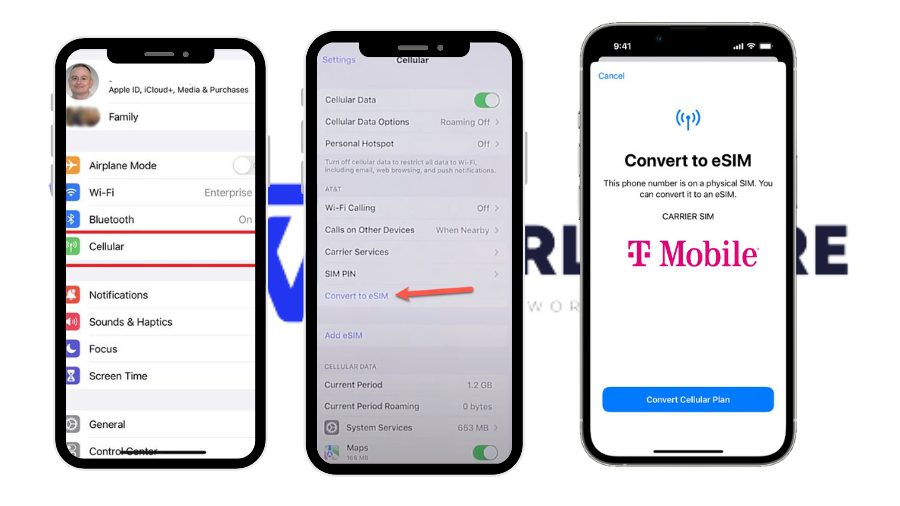
You can convert or transfer your physical SIM to eSIM on the same iPhone by following the steps below.
- Open the Settings app on your iPhone.
- Click on ‘Cellular.’
- If you see ‘Convert to eSIM,’ tap it. If you do not see this option, contact T-Mobile for alternative methods.
- Click on the ‘Convert Cellular Plan’ option.
- Tap ‘Convert to eSIM.’
- Wait for your eSIM to activate.
- Once your T-Mobile eSIM is activated, your physical SIM will be deactivated automatically.
- Please remove it from the device.
- Restart your iPhone.
- Check your eSIM is activated, and before using your mobile data, make sure to update T-Mobile APN settings.
T-Mobile eSIM Activation
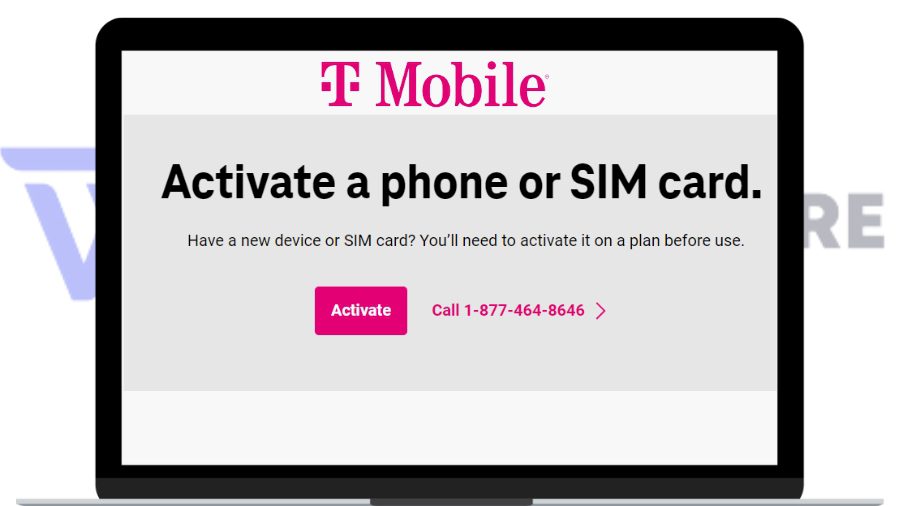
You can activate your T-Mobile new prepaid eSIM online by following the steps below.
- Visit prepaid.t-mobile.com.
- Click the ‘Activate service with eSIM’ option.
- Check your device compatibility by selecting your device model. (Select ‘My device is not listed’ followed by ‘Get SIM Card’ if you do not find your device.)
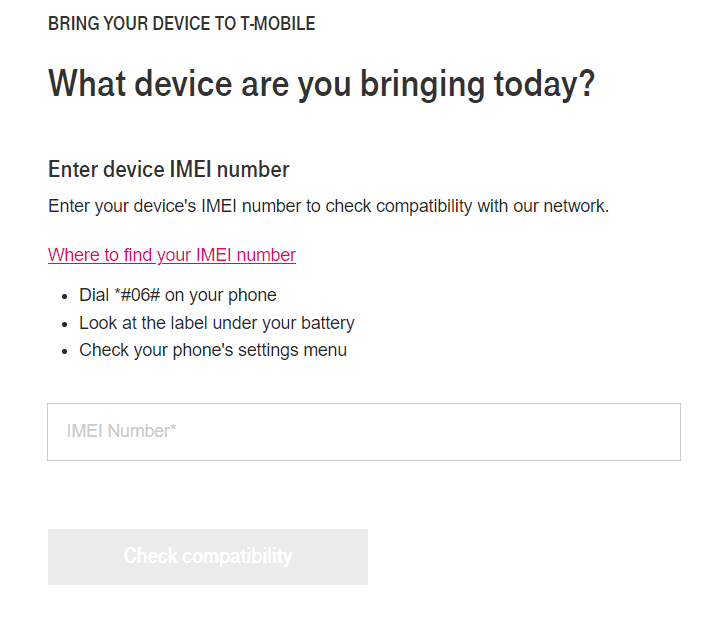
- Select ‘Continue to plans.’
- Choose your preferred prepaid plans.
- Then click ‘Continue to payment.’
- Enter your personal information and click ‘Continue to review.’ (use a different email if your email is already used for a T-Mobile account.)
- Review your order and click ‘Order now.’
- You will receive a QR code.
- Scan this QR with your device to download and activate your T-Mobile eSIM.
[fvplayer id=”1011″]
Troubleshoot T-Mobile eSIM Transfer Not Working

You can face T-Mobile-embedded SIM transfer issues resulting in unsuccessful transfers even after following the correct steps. This might be due to using incompatible devices, outdated software versions, poor internet connection, activation issues, etc.
Whatever the reason, you can use these fixes to troubleshoot T-Mobile embedded SIM transfer problems.
Check device compatibility
Ensure both your devices support eSIM technology and are compatible with T-Mobile eSIM.
Check software updates
Ensure both devices use the latest software version for a successful eSIM transfer. Software updates often include bug fixes that can improve eSIM functionality.
Check internet connection
Both devices need a stable internet connection, Wi-Fi or cellular, during the T-Mobile eSIM transfer.
Restart your device
Restarting a device resolves minor software issues that might cause T-Mobile not working issue.
Verify account eligibility
Verify that your T-Mobile account is active and eligible for embedded SIM transfer.
Contact T-Mobile customer support
You can contact T-Mobile customer support for better assistance and troubleshoot any technical issues if T-Mobile embedded SIM transfer issues persist even after using these steps.
Frequently Asked Questions
How do I get a T-Mobile eSIM activation code?
You can contact T-Mobile to get an eSIM activation. They will provide you with their eSIM activation code via email.
How do I get a T-Mobile eSIM QR Code?
You can get a T-Mobile eSIM QR code from T-Mobile. Once you complete your phone setup, contact T-Mobile and ask for a QR code. They will send you the QR code via email.
Why is my T Mobile eSIM QR code no longer valid?
You receive a message saying, ‘This code is no longer valid’ when the QR code you use to install an eSIM profile has already been used or expired. You can contact T-Mobile to get a new QR code for a new eSIM profile.
What if I am having trouble transferring my T-Mobile eSIM?
Contact T-Mobile customer support for assistance if you have trouble transferring your eSIM.
What devices can we transfer our T-Mobile eSIM to?
You can transfer T-Mobile embedded SIM on iPhones running on iOS 13.1 or later and Samsung Galaxy devices with embedded SIM capabilities.






Add Comment