Want to transfer your Spectrum eSIM to another phone? If yes, then you have stumbled upon the right article.
Spectrum is a Wireless service provider that offers cable TV, internet, and telephone service to their customers. Recently, they have also joined other service providers and started offering eSIM services.
eSIM is a virtual SIM installed into the devices to access the carrier’s network services without a physical SIM card.
As a long-time Spectrum customer, when I got my new phone through Spectrum Deals For Existing Customers, I knew I needed to transfer my eSIM.
Initially, I was unsure how to proceed, so I decided to reach out to Spectrum’s customer care for help. I gave them a call, and the person on the line was really helpful.
They walked me through the entire process step by step. First, they advised me to locate the eSIM settings on my new phone.
Then, they guided me on how to request an eSIM transfer from my old device. They asked for some details to verify my identity and account. Once everything was confirmed, they processed the transfer.
To my relief, it was a smooth and quick process. Within a few minutes, my new phone was activated with my existing number.
In this article, I have shared the exact steps I used for Spectrum eSIM transfer. I have also shared the spectrum eSIM activation steps, I hope it helps.
So, without any further ado, let’s get started.
Does Spectrum Support eSIM Transfer?

Yes. Spectrum Mobile supports eSIM transfer for eSIM-compatible devices. You can transfer your Spectrum eSIM to an eligible device and access Spectrum’s reliable network services without inserting a physical SIM card.
However, the transfer depends on your Phone model. Not all devices are eligible for Spectrum eSIM transfer.
Only eSIM-compatible devices that support the Spectrum network can perform eSIM transfers.
Things To Consider Before Spectrum eSIM Transfer
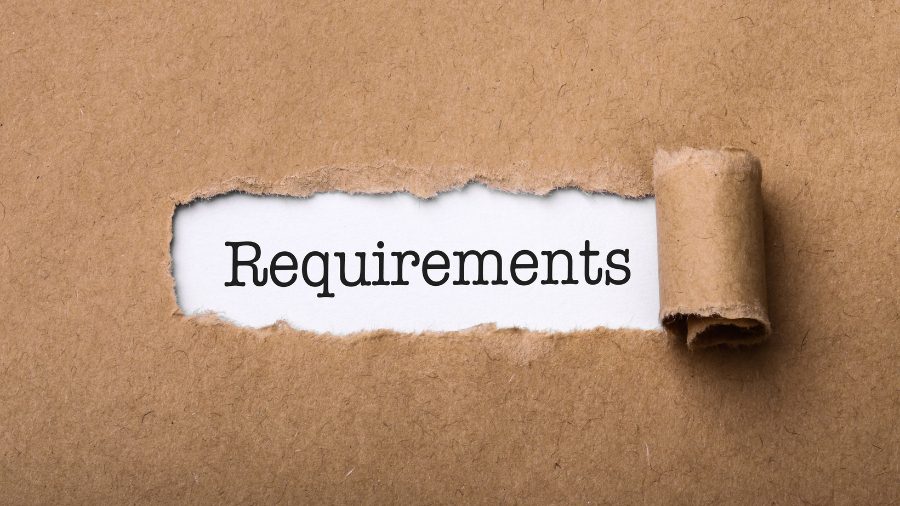
Spectrum eSIM Transfer from one phone to another might be a simple process, but it requires you to fulfill a few requirements.
Before you begin an eSIM transfer, consider the following things for a hassle-free transfer.
Ensure your device Compatibility
Your new device must be unlocked and support eSIM technology. It must be compatible with Spectrum to use the provider’s eSIM. You can check whether your phone is listed on Spectrum’s compatible device list at https://www.spectrum.com/mobile/products/phones/esim-info.
Internet connection
You will need a good internet connection to initiate and complete the Spectrum eSIM transfer process on both devices.
Check device support
Not all devices that support eSIM allow transferring the eSIM profile. Verify your current device’s manual or manufacturer’s website to confirm if it supports eSIM transfer.
Data backup
Before starting the transfer, it is best to back up all your important data, like contacts, messages, photos, etc., on your current device.
Active service
Your current and new devices must be active on your Spectrum Mobile account.
Select the correct line
If you have multiple lines on your account, please check that you are transferring the correct eSIM profile to the desired phone.
International roaming
If you plan to use your phone internationally, check if your new device is compatible with Spectrum’s international roaming services.
Follow the above considerations and verify if you can transfer your Spectrum eSIM between your preferred devices. You can initiate the Spectrum eSIM transfer process if your devices are eligible.
How To Transfer eSIM With Spectrum Mobile
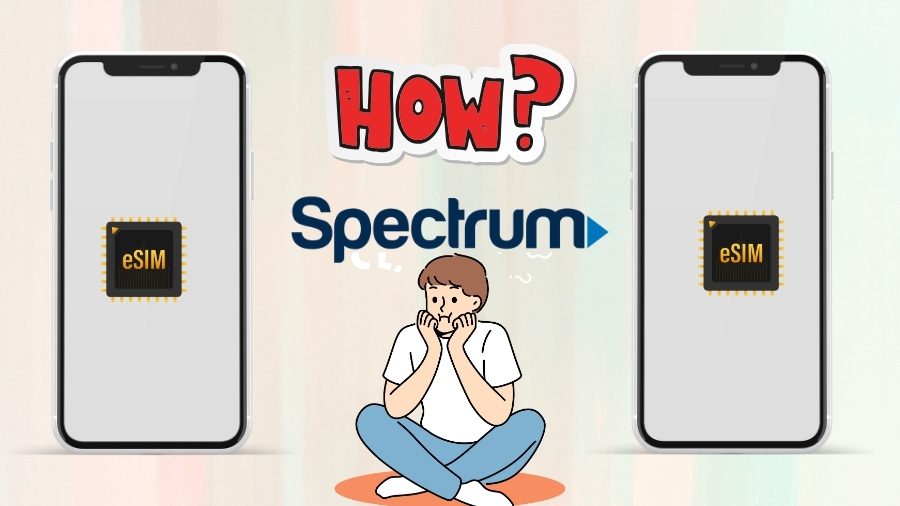
You can transfer eSIM with Spectrum Mobile from one device to another by following the steps below.
Check compatibility
Ensure your new phone is compatible with Spectrum eSIM.
Ensure your new device is unlocked
If you are bringing your own device, ensure it is not locked to your previous carrier.
Obtain the QR code
Once you verify your device eligibility, contact Spectrum at 833.949.0036 and ask them for an eSIM QR code to transfer your eSIM. ‘
The representative may ask you for details, such as your device model, IMEI number, etc. Once he is satisfied, the QR code will be sent to you by email.
Connect your devices to the Internet
Connect both of your devices to a stable Internet or Wi-Fi connection. Few of the latest models support direct eSIM transfer from nearby phones.
Initiate the transfer process
Once your devices are ready, begin the transfer process based on your device model.
- On iPhone
- Go to settings and open cellular.
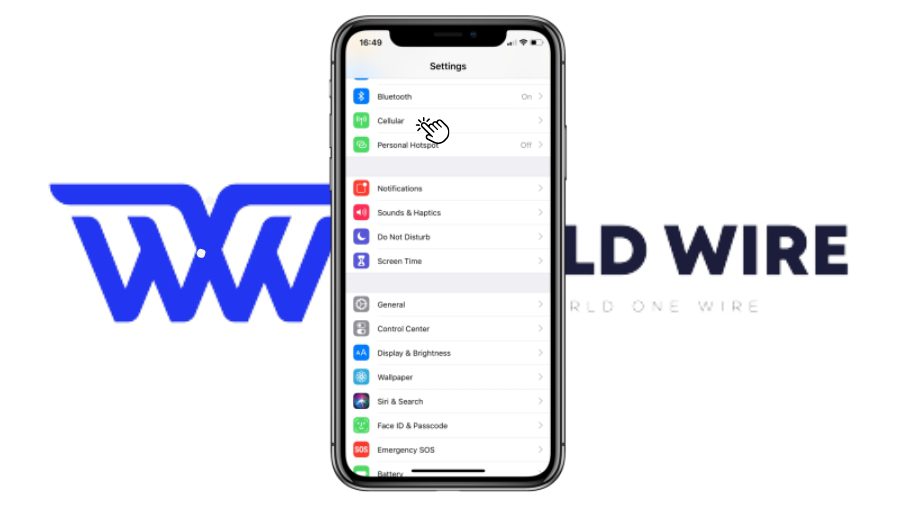
-
- Now select “Add Cellular Plan.”
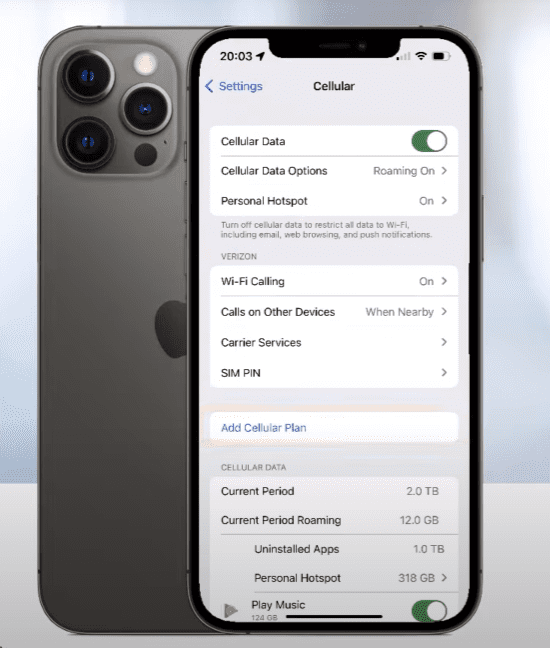
-
- Scan the eSIM transfer QR code with your iPhone’s camera and follow the onscreen instructions.
-
- Wait for the transfer to Complete.
- Now, Check if eSIM is activated on your iPhone by calling someone from your iPhone or using the internet services.
- On Android
- Go to settings and open “Network and Internet.”
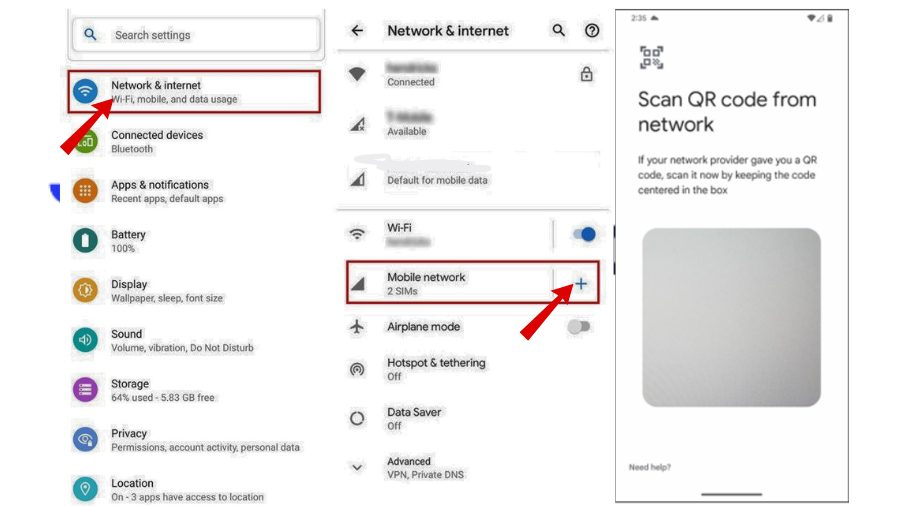
-
- Open the Mobile network and choose the Add, download, or Scan eSIM option.
- Scan the QR code and wait for the transfer to complete.
Complete Transfer
Allow the Spectrum eSIM to get activated on your new phone. Once activated, your new device is ready to use with Spectrum eSIM.
Following these steps, you can achieve a successful Spectrum eSIM transfer from one device to another.
Spectrum eSIM Activation
You need to activate your Spectrum eSIM to use its services. Here are the steps to activate it.
Verify device compatibility
Check whether your device is compatible with Spectrum eSIM. You can do so by visiting https://www.spectrum.com/mobile/byod-eligibility-check.
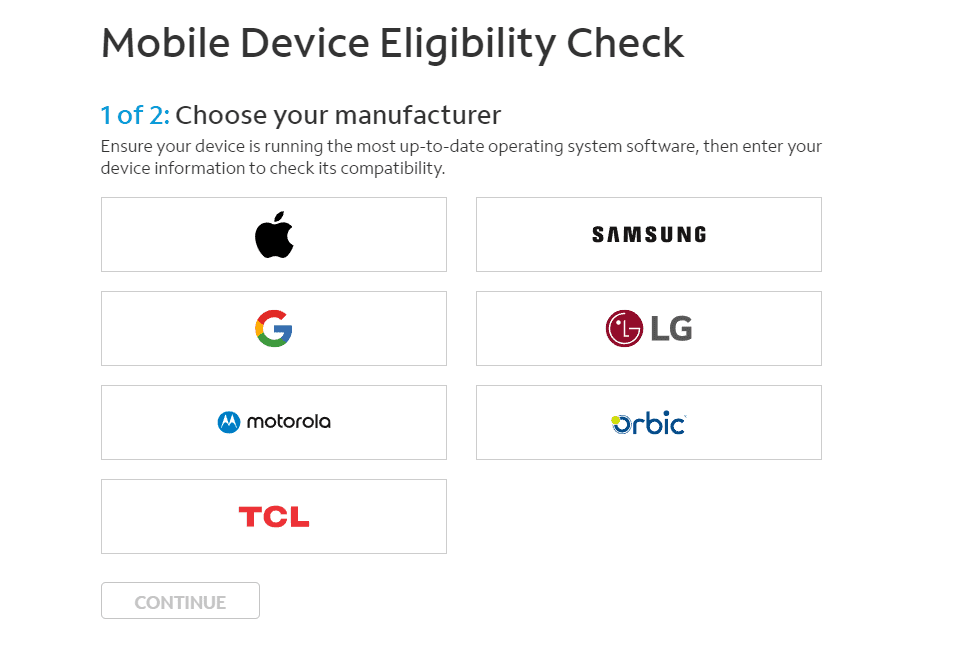
Choose your device model and enter your IMEI number. If the device is compatible, you will see a confirmation screen.
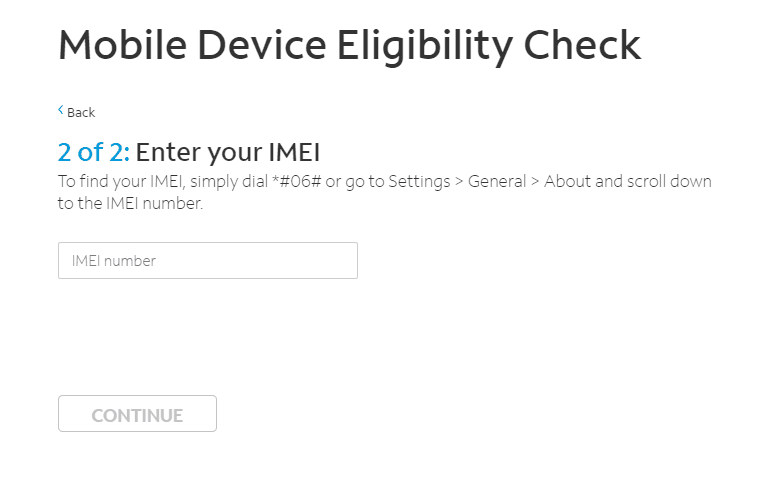
Choose an eSIM Plan
Choose a spectrum eSIM plan that fulfills your needs.
Create Spectrum account
Upon choosing a spectrum eSIM plan, you will have to create a new account, and if you already have one, you can log in with your credentials. Now, pay for the eSIM plan.
Once your line is activated, you easily pay Spectrum Pay Bill As a Guest for Quick Payments.
Complete the Spectrum eSIM Activation
Here are the steps you need to follow to complete the spectrum eSIM activation.
- Visit the Spectrum activation dashboard at spectrum.net/activation/dashboard and sign in.
- Find the device you want to activate and then Choose “Ready to Activate.”
- Then, follow the on-screen prompts.
- You will receive a notification with instructions to install the Spectrum Mobile cellular plan on your phone.
- Once you see “Activation Complete,” your device is ready for use.
If you face any issues during Spectrum eSIM activation, you can contact Spectrum Mobile customer support at 866.782.2681.
How To Transfer Spectrum eSIM From One iPhone To Another
There are two main ways to transfer your Spectrum eSIM from one iPhone to another.
- Automatic eSIM transfer during iPhone setup
- Manual eSIM transfer after iPhone set up
Spectrum eSIM transfer during iPhone setup (Automatic transfer)
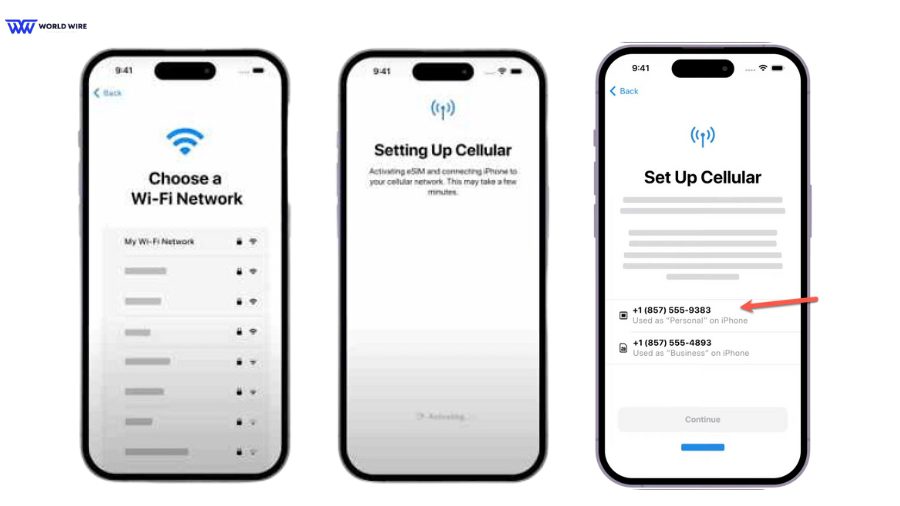
If your new device is an iPhone XS or a later model, you can transfer your Spectrum eSIM automatically during the initial setup process of your new iPhone.
Here are the steps to transfer eSIM from one iPhone to another.
- Start the setup process on your new iPhone. Make sure to log in with the same Apple ID on both iPhones.
- During this setup, you will see the list of available eSIM lines.
- Select the line you want to transfer and follow the on-screen instructions.
Spectrum eSIM transfer after iPhone setup (Manual transfer)
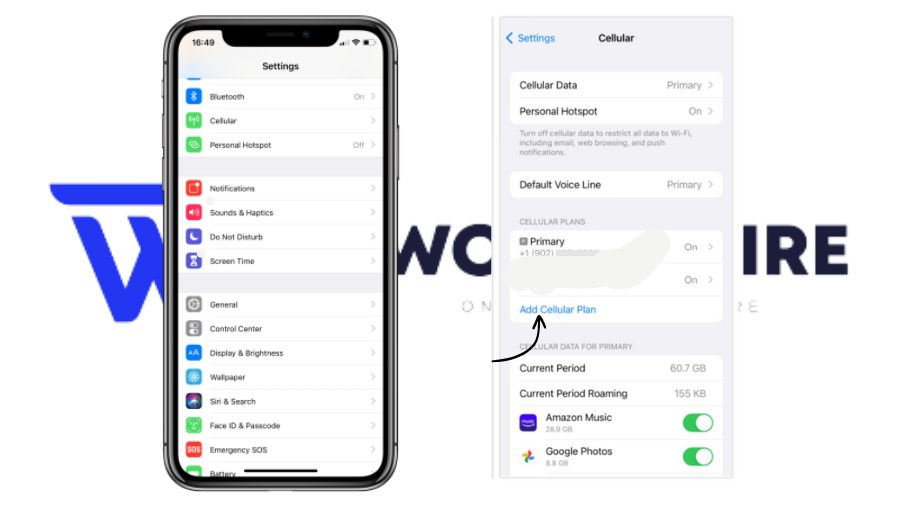
If you do not transfer your eSIM during setup, you can transfer your Spectrum eSIM manually. Here are the steps to do so.
- Open settings on your new iPhone.
- Go to Cellular and select “Add Cellular Plan.”
- There, you will see the “Transfer from nearby iPhone” option.
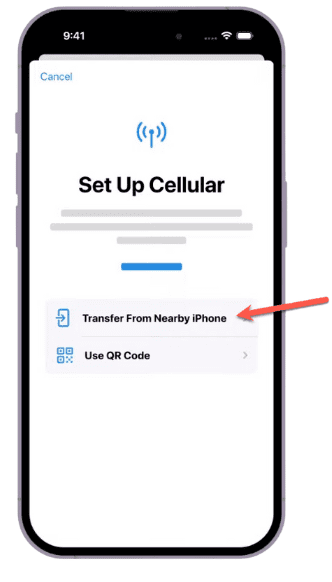
- Now, on your old phone, Click “Transfer” and enter the code displayed on the new iPhone.
- Follow the on-screen instructions and wait for the transfer.
Note: Transfer from nearby iPhone option is only available for devices running on iOS 16 or below. If you don’t see this option, you can opt. Scan the QR code and begin the transfer process.
What Spectrum Mobile plans are available for eSIM?
Spectrum offers the following plans for eSIM.
The GIG plan
The plan features include:
- Costs $19 for the first GB and $99 monthly
- Costs $5 per GB after the first GB
- Allows data sharing up to 10 lines
- You need to pay for the data you use
- Can switch to unlimited plans anytime
Unlimited plan
The plan features are:
- Costs $15 monthly per line for 12 months when you get two lines
- Has unlimited talk, text, and data (full speeds up to 30 GB)
- Charge no additional fees for mobile hotspot data (full speeds up to 5 GB)
- Has no contracts, added taxes, or hidden fees
- Includes Additional Unlimited lines for $29.99 monthly each.
Unlimited plus
This plan has the following:
- Costs $25 monthly per line for 12 months when you get two lines
- Has Unlimited talk, text, and data (full speeds up to 50 GB)
- Offers video resolution up to 720p
- Has no fees for mobile hotspot data (full speeds up to 10 GB)
- Offers free roaming in Mexico and Canada
- Includes Additional Unlimited Plus lines for $39.99 monthly each
Troubleshoot Spectrum eSIM Transfer Not Working

Sometimes, Spectrum eSIM transfer is not successful because of many reasons. This might include using Spectrum incompatible devices, running your device on outdated software, poor Internet, following wrong transfer steps, etc.
If you are having problems transferring your Spectrum eSIM to a new phone, here are some troubleshooting steps you can try.
Restart both iPhones
Restart both devices if you cannot transfer the Spectrum eSIM, and initiate the transfer again.
Check for software updates
Check that both phones have the latest iOS version installed. If they are running on older versions, update their software.
Check the Internet or Wi-Fi connection
Both phones need a stable Wi-Fi connection for an uninterrupted Spectrum eSIM transfer process. If you can not achieve the transfer, check whether your devices are connected to a strong internet.
Check device compatibility
Check whether your new device is unlocked and compatible with Spectrum Mobile eSIM service.
Check line status
Verify that the line you are transferring is active and in good standing with Spectrum Mobile.
Reset network settings
You can reset the network settings on your devices to fix the transfer issue. This would resolve the network settings problem that might affect the Spectrum eSIM transfer.
Contact Spectrum Mobile
If the manual eSIM transfer fails after trying the above steps, contact Spectrum Mobile for assistance. They can identify specific issues with your account or devices and guide you through the eSIM transfer process.
Frequently Asked Questions
Which devices are compatible with Spectrum eSIM?
Spectrum Mobile currently supports iPhone XS, XR, SE (2 and 3 generation), iPhone 11, 12, 13 and 14 series, Apple iPad (generation 7-10), iPad Air (generation 3-5), iPad mini (generation 5,6), iPad Pro 11-inch (generation 1,3,4), iPad Pro 12.9-inch (generation 4,5).
What is a Spectrum eSIM Activation QR Code?
Spectrum eSIM Activation QR Code is a QR code offered by Spectrum to activate the eSIM profile on your new iPhone. You can get this code by contacting Spectrum Mobile support.
Can I use Spectrum eSIM if I travel abroad?
Yes. You can use your Spectrum eSIM abroad. You can make and receive calls, send and receive texts, and use data abroad with your Spectrum eSIM. However, pay-per-use rates apply for all international calls, texts, and data usage. Rates vary by country; you can check them on Spectrum’s website.
How long does spectrum mobile eSIM activation take?
It takes only a few minutes for Spectrum Mobile eSIM to get activated.
What carrier does Spectrum Mobile use?
Spectrum Mobile uses Verizon’s network to serve its customers with reliable phone services.






Add Comment