Are you looking for Page Plus Cellular APN Settings? If yes, this is absolutely a perfect page for you.
Page Plus Cellular is an American prepaid mobile service provider owned by TracFone Wireless, Inc., a subsidiary of Verizon Communications.
Page Plus Cellular is a Mobile Virtual Network Operator (MVNO) that uses the Verizon network to provide customer services.
You should know about the provider’s APN Settings if you are a Page Plus Cellular customer.
This article will have details on Page Plus Cellular APN Settings and other relevant information about the topic.
So, without further delay, let’s begin.
What Are Page Plus Cellular APN Settings?

APN Access Point Names settings are the set of instructions your device needs to connect to your provider’s network. It acts as a gateway between your provider’s network and the Internet.
APN Settings allows you to use your cellular data to access the Internet. Every provider has its own set of APN Settings. Similarly,
Page Plus Cellular APN Settings connects your phone to Page Plus’s network, enabling you to use the Internet through your data.
How Do I Find And Configure APN Settings?

The APN Settings are automatically configured when you insert a SIM card into your device. However, sometimes, you need to configure APN settings manually on your Android and iPhone.
This is when your device cannot determine and connect to the right network, and you can not use your device’s data or MMS feature.
To change the APN Settings, you must know where they are located.
You can find your APN Settings on Android and iOS devices by following the below steps.
For Android
Here are the steps to find APN settings on your Android device.
- Go to the ‘Settings’ app.
- Select ‘Wireless Networks’ or ‘network & internet.’
- Click ‘Mobile network.’
- Then select ‘Access Point Names.’
You will see your APN Settings.
For iPhone
Here are the steps to find APN settings on your iPhone
- Go to the ‘Settings’ app.
- Select the ‘Cellular’ option.
- Select Cellular Data Options or Mobile Data Options
- Then click Cellular Network or Mobile Network
You will be able to see your APN Settings. Once you find them, you can add or delete any settings based on your needs. In case, Your iPhone APN settings are missing, Contact Apple or your wireless service provider.
Page Plus Cellular APN Settings 2024
Page Plus Cellular APN settings differ slightly for Android and iOS devices. Below, we have listed Page Plus Cellular APN Settings for different devices.
You can update your APN Settings on the basis of your device and need.
Page Plus Cellular APN Settings Android
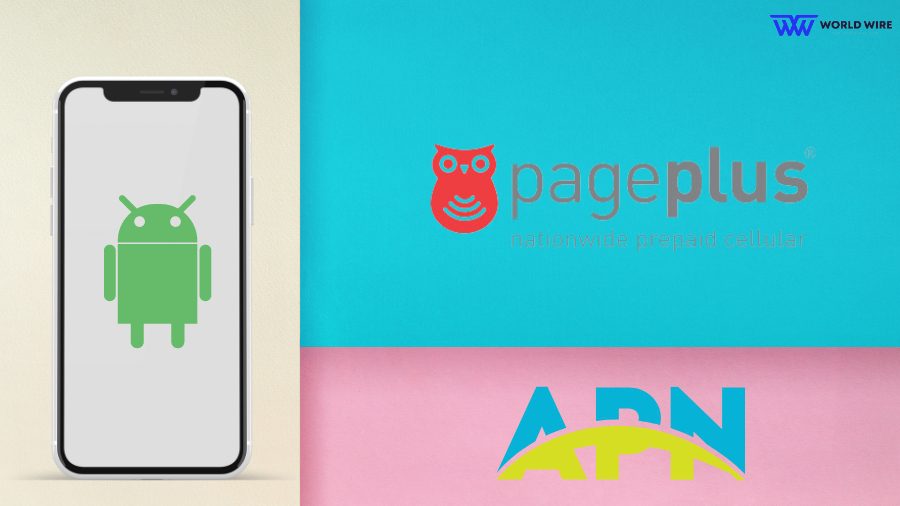
If you own an Android, you should enter these Page Plus Cellular APN Settings.
| Settings | Value |
| Name |
Page Plus Cellular INTERNET
|
| APN | TRACFONE.VZWENTP or vzwinternet |
| Proxy | Blank |
| Port | Blank |
| Username | Blank |
| Password | Blank |
| Server | Blank |
| MMSC | http://mms.vtext.com/servlets/mms |
| MMS proxy | Blank |
| MMS port | Blank |
| MCC (Mobile Country Code) |
Leave as default (470)
|
| MNC (Mobile Network Code) |
Leave as default (02)
|
| Authentication type | Not set/None |
| APN type | default, supl |
| APN protocol | IPv4/IPv6 |
| APN roaming Protocol | IPv4/IPv6 |
| APN enable/disable | APN enabled |
| Bearer | Unspecified |
| MVNO type | None |
| MVNO value | None |
Page Plus Cellular MMS Settings Android
To update your APN Settings for the MMS feature, you should enter these APN Settings in the MMS sections section.
| Settings | Value |
| Name |
Page Plus Cellular MMS
|
| APN | vzwinternet |
| Proxy | Blank |
| Port | Blank |
| Username | Blank |
| Password | Blank |
| Server | Blank |
| MMSC | Default |
| MMS Proxy | Default |
| MMS Port | Default |
| MCC (Mobile Country Code) |
Leave as default (470)
|
| MNC (Mobile Network Code) |
Leave as default (02)
|
| Authentication type | None |
| APN type | mms |
| APN protocol | IPv4/IPv6 |
| APN roaming Protocol | IPv4/IPv6 |
| APN enable/disable | APN enabled |
| Bearer | Unspecified |
| MVNO type | None |
| MVNO value | Blank |
Page Plus Cellular APN Settings iPhone & IOS Devices

If you own an iPhone, you can use the below APN Settings to use Unlimited data on Page Plus.
- Cellular Data/ Mobile Data
| Settings | Value |
| APN | vzwinternet |
| Username | Blank |
| Password | Blank |
- LTE Setup (Optional)
| Settings | Value |
| APN | vzwinternet |
| Username | Blank |
| Password | Blank |
Page Plus Cellular MMS Settings iPhone & iOS Devices
Here are the Page Plus Cellular MMS Settings for iPhone and iOS devices.
| Setting | Value |
| APN | vzwinternet |
| Username | Blank |
| Password | Blank |
| MMSC | Unchanged |
| MMS Proxy | Unchanged |
| MMS Message Size | Unchanged |
| MMS UA Prof URL | Unchanged |
Page Plus Cellular APN Settings Windows Phone
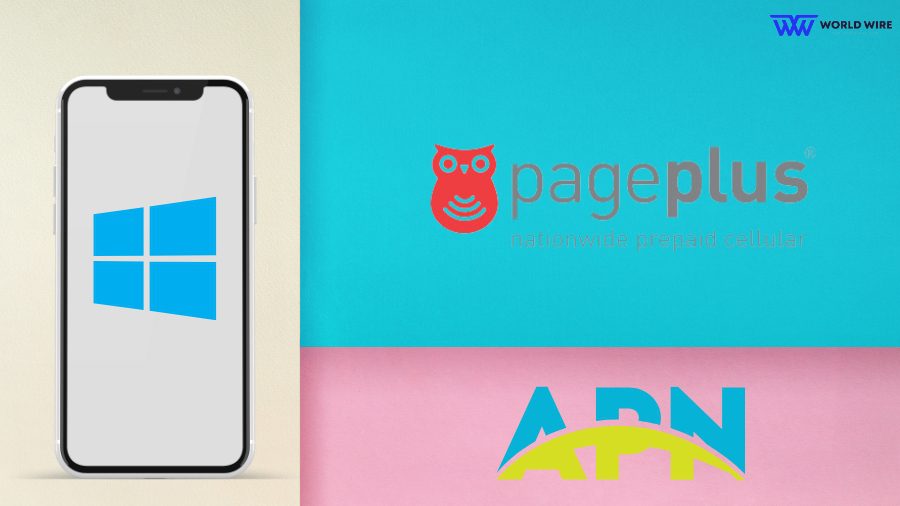
If you own a Windows phone, please enter these APN Settings.
- Internet Settings
| Setting | Value |
| Profile Name | Internet |
| APN | vzwinternet |
| Username | Blank |
| Password | Blank |
| Type of Sign-in-info | None |
| IP Type | IPv4 |
| Proxy server (URL) | Blank |
| Proxy Port | Blank |
- MMS Settings
| Setting | Value |
| Profile Name | MMS |
| APN | vzwinternet |
| Username | Blank |
| Password | Blank |
| Type of Sign-in-info | None |
| IP Type | IPv4 |
| Proxy Server | Blank |
| Proxy Port | Blank |
| MMSC (URL) |
https://mms.vtext.com/servlets/moms
|
| MMSC Port | Blank |
| Maximum MMS Size (KB) | 1024 |
Page Plus Cellular APN Settings Blackberry
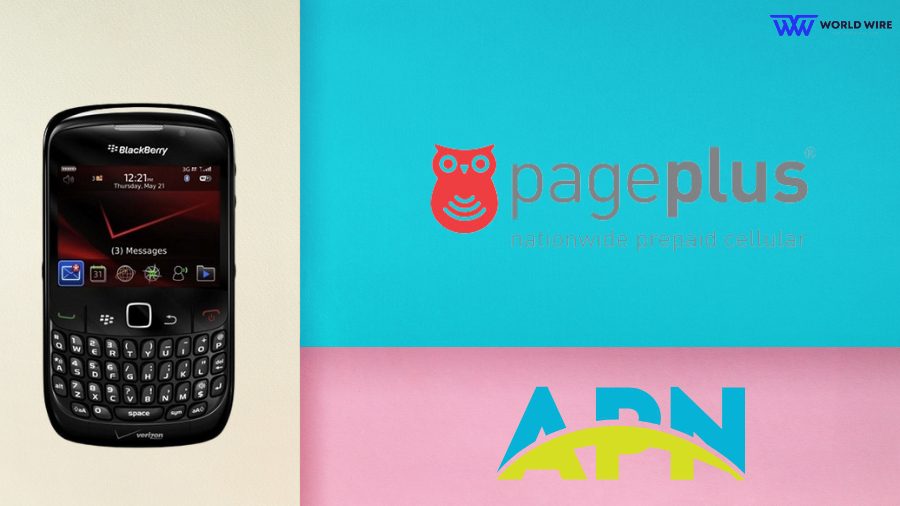
Here is how to configure the Page Plus Cellular APN Settings on your Blackberry.
- Go to ‘Settings.’
- Select ‘Network Connections.’
- Click ‘Mobile Network.’
- Select ‘APN Settings.’
- Click ‘Add.’
- Enter the APN settings mentioned below.
| Settings | Value |
| APN Name | Page Plus |
| APN | vzwinternet |
| Username | Blank |
| Password | Blank |
| Authentication | PAP |
| MMS Protocol | WAP 2.0 |
| MMS Port | 8080 |
- Save the new APN Settings and restart your phone.
Page Plus Cellular Personal Hotspot APN Settings iPhone
You can use the Page Plus Cellular APN Settings below for personal hotspots.
| Settings | Value |
| Name |
Personal Hotspot
|
| APN | vzwinternet |
| Username | Blank |
| Password | Blank |
Page Plus Cellular APN Settings Wi-Fi Dongle Settings
Here is how you can configure the APN Settings for the Wi-Fi dongle
- Go to ‘Settings.’
- Then select ‘Profile management.’
- Enter the details below.
| Settings | Value |
| Profile Name | Internet |
| APN | vzwinternet |
| Access Number | *99# |
| User Name | Blank |
| Password | Blank |
Page Plus Cellular SIM Card Activation
Activation of a SIM card is essential to use your provider’s service, such as calling, texting, or Internet.
You can activate your Page Plus Cellular SIM card online by following the steps below.
- Visit the Page Plus Cellular activation page at ‘https://www.pagepluscellular.com/activate/.’
- Select “New Activation.”
- Choose whether you are activating a new phone or bringing your own device (BYOD).
- Enter your SIM card number, phone number, and ZIP code.
- Choose a suitable service plan.
- If you are a new customer, create an online account or log in to your existing one.
- Follow the on-screen instructions to complete the activation process.
- Wait until your activation process is completed.
You can also activate your Page Plus Cellular SIM card by contacting the provider’s customer service at 1-800-550-2436 and requesting a representative to help you with the activation.
Alternatively, you can visit any Page Plus Cellular store to activate your SIM card. The store agent will guide you through the activation process.
Troubleshoot Page Plus Cellular Data Not Working – Android & iPhone

Your Plus Cellular data does not work for many reasons, including bad weather, incorrect APN settings, using outdated software, etc.
In that case, you can use the below fixes to troubleshoot your Page Plus Cellular data issue in your Android and iPhone.
Restart your device
You can restart your device to fix your data issue. Please turn off your phone and then turn it back on after a few seconds.
Toggle Airplane Mode
You can turn on Airplane Mode for a few seconds and then turn it off again. This can establish the lost network connections.
Check your data plans
You must ensure that your device has an active data plan to access the Internet. You cannot use the data if your plan has expired.
Update your device software
You can check if there is any software update available for your phone. If it is, you must install the latest updates.
Contact customer care
If you cannot fix the data issue with the above solutions, you can contact Page Plus Cellular customer care service for assistance.
Frequently Asked Questions
How do I contact Page Plus Cellular customer service?
You can contact Page Plus Cellular customer service at 1-800-550-2436. You can also visit your region’s Page Plus Cellular store to get help.
Does Page Plus Cellular have an app?
Yes. Page Plus Cellular has its own application. You can download it from the Google Play Store or the Apple App Store.
Does Page Plus Cellular offer International calling?
Yes. Page Plus Cellular offers international calling to over 1,000 destinations from Page Plus’s phone.
What network does Page Plus Cellular use?
Page Plus Cellular is a prepaid mobile virtual network operator that uses Verizon’s wireless network to serve people.
Does Page Plus Cellular offer eSIM?
Yes. Page Plus Cellular offers eSIM services. To use it, you must have a phone compatible with an eSIM.







Add Comment