Want to know What MoCA for Xfinity is and how you can set it up? If yes, you have stumbled upon the perfect page.
If your Xfinity Wi-Fi signal in certain areas of your home is weak, making it difficult to stream or game online, MoCA technology can be the answer.
It utilizes your existing coaxial cables to create a fast and reliable wired network.
I’m really into gaming, but my WiFi was always lagging, making it hard to enjoy. I hadn’t heard of MoCA for Xfinity until I started looking for solutions.
MoCA uses the coaxial cables in your house, usually for TV, to strengthen your internet connection. The setup was surprisingly simple.
I connected a MoCA adapter to my Xfinity router and another to my gaming console. It was pretty much plug-and-play, but the difference was night and day.
My games ran so smoothly, with zero lag. It felt like I had upgraded to super-fast internet without the hassle of drilling or laying new cables.
This article will explain MoCA, how it works with Xfinity, and how to set MoCA for Xfinity to have a smoother internet experience.
So, without further delay, let’s begin.
What Is MoCA Technology?

MoCA (Multimedia over Coax Alliance) is a technology that utilizes your existing coaxial cables to create a wired home network offering the same high-speed Internet as an ethernet cable.
In addition, it offers low latency and reliability compared to Wi-Fi, which is particularly beneficial for streaming and gaming.
Why Use MoCA For Xfinity?
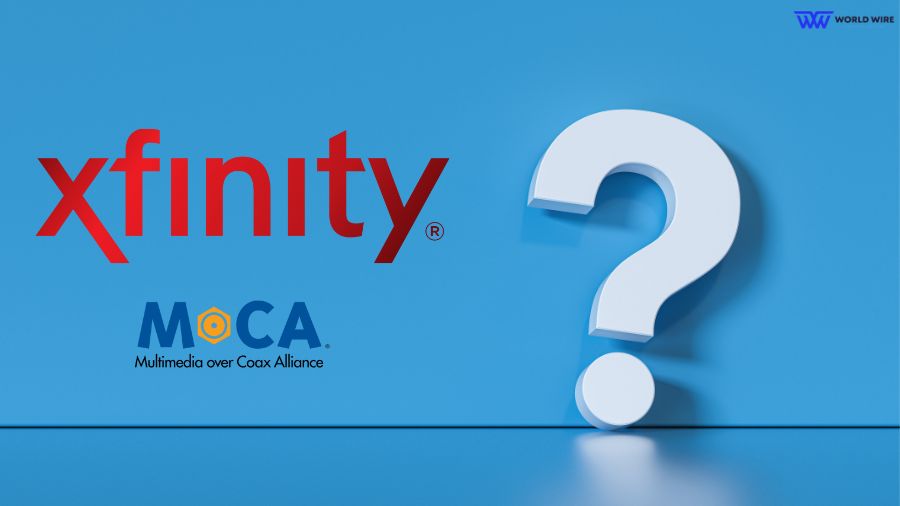
Xfinity Mobile offers MoCA services with its Internet and allows you to use existing coaxial cables in your home to get a wired network connection that offers reliable Internet.
Here are a few reasons why you should use MoCA for Xfinity.
Uses Existing Coaxial Cables
MoCA does not require drilling holes or running new ethernet wires through walls, making it a convenient option.
High speeds
MoCA for Xfinity offers speeds up to 2.5 Gbps, significantly faster than Wi-Fi for many homes.
Reliable connection
MoCA technology provides a low-latency and stable connection, perfect for streaming high-definition content and online gaming.
Easy Setup
Setting up MoCA with Xfinity is usually easy. Usually, you just need to connect one MoCA adapter to your Xfinity router and another to a device or a different room.
It’s like plugging in a TV; you don’t need special tools. Once connected, the adapters use your home’s TV cables to send internet signals. This helps make your WiFi better without much work.
How To Use MoCA For Xfinity?
To use MoCA For Xfinity, you will need the following MoCA equipment.
- Wi-Fi routers
- Extenders
- MoCA adapters (if Xfinity routers and modems do not have MoCA built-in.)
- Additionally, you must have a cable Internet connection to use MoCA adapters.
Xfinity offers all this equipment to help you use your home coaxial cables and benefit from a high-speed connection without spending much money.
You must first enable the MoCA feature on Xfinity routers (or your own router) to use MoCA technology.
In the next section, you will read about enabling the MoCA feature.
How To Enable MoCA For Xfinity Router
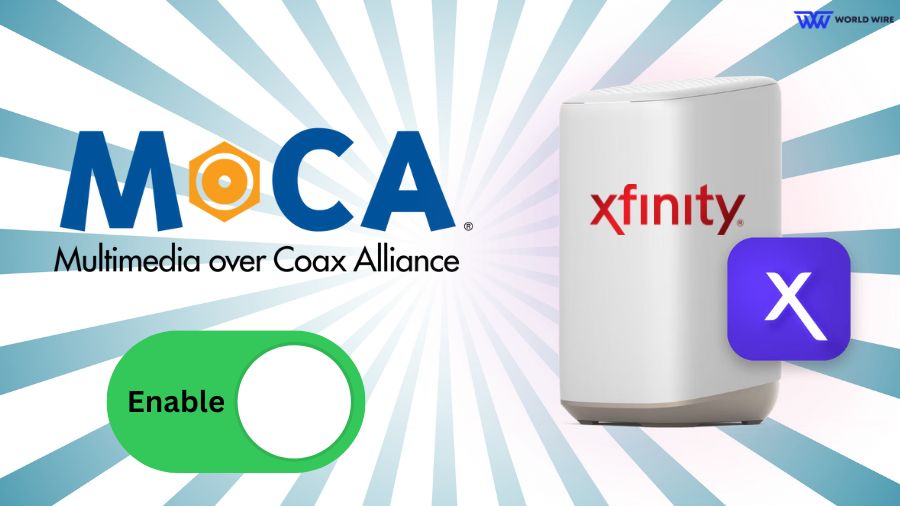
Xfinity routers already have MoCA features enabled. However, here are the steps to check and enable it if needed.
- Open a web browser and type 10.0.0.1 to access your router’s admin interface.
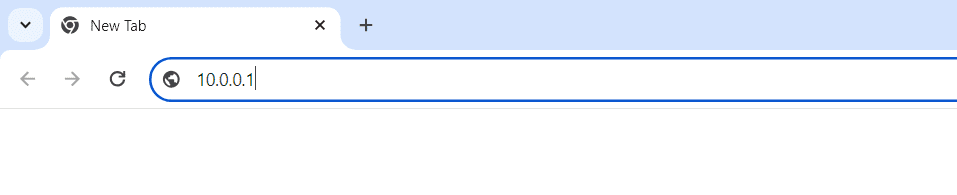
- You will be prompted for a username and password. The default credentials are username “admin” and password “password.”
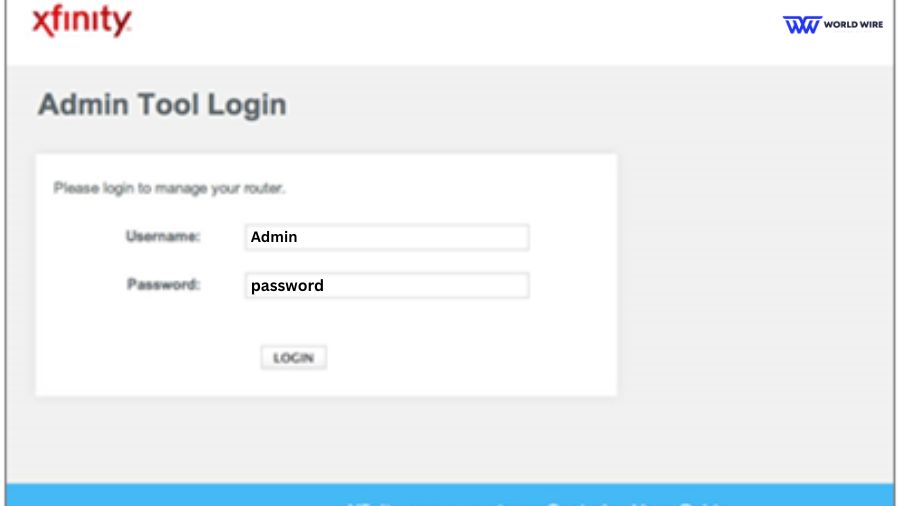
- Look for a drop-down that is labeled “Connections”.
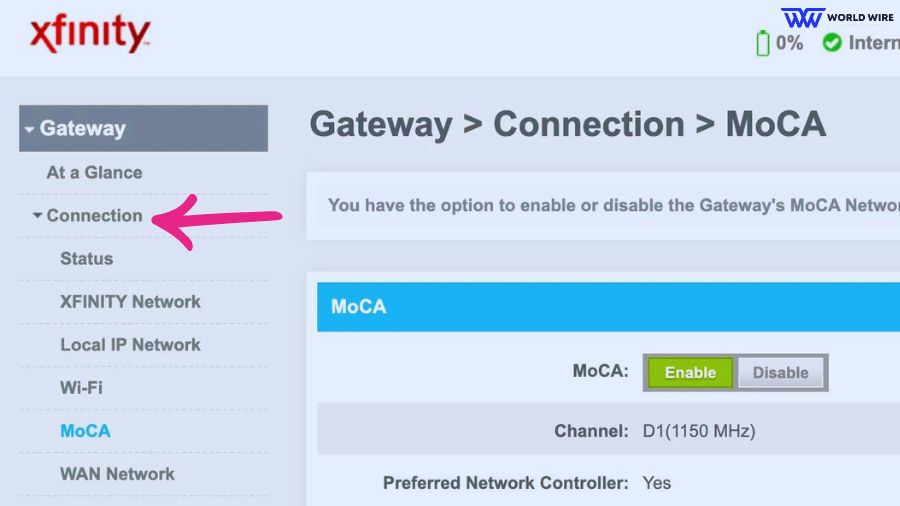
- Click the drop-down.
- Then click “MOCA.”
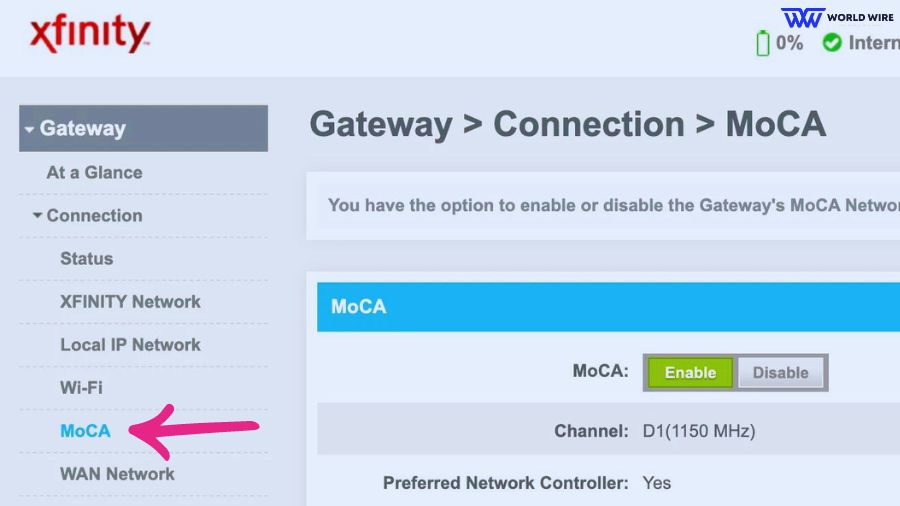
- You should see an option to enable or disable MoCA in the MoCA section.
- You will have the option “Enable” if MoCA is not already enabled on your router.
- Click on “Enable.”
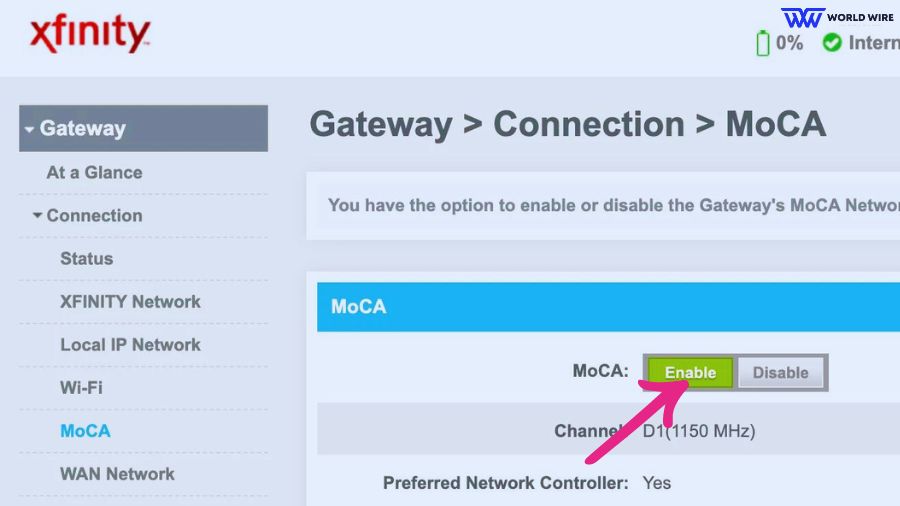
- Once you have enabled MoCA for the Xfinity router, click the “Save” option.
If you face difficulties or have questions about enabling MoCA on your Xfinity router, you can contact Xfinity support for assistance.
If your Xfinity router’s orange light blinks, it’s upgrading firmware. Leave it for a few minutes.
Once you enable MoCA on Xfinity routers, you can connect additional MoCA adapters or MoCA extenders to the router. Both help increase Internet coverage.
The only difference is that MoCA adapters require a coaxial cable, while MoCA extenders offer wireless connections.
Here are steps to connect MoCA adaptors to your Xfinity routers.
- Get an Xfinity router, coaxial cable, and a MoCA adaptor.

- Connect one end of the Coaxial cable to your MoCA adapter.
- Connect the second Coaxial wire end to the cable TV line.
- Connect one end of your ethernet cable to your MoCA adapter and the other to your computer.
Benefits Of MoCA For Xfinity Users

MoCA can be a great option for users who want to expand their Wi-Fi coverage.
Here are some benefits offered by MoCA for Xfinity users.
No Need to Run New Wires
One of MoCA’s biggest advantages is using your existing coaxial wiring to provide an internet connection.
This eliminates the need to drill holes or run ethernet cables throughout your house, which can be time-consuming.
Convenient with Xfinity Routers
If you are an Xfinity internet user, you do not need to buy additional equipment for MoCA technology. Xfinity routers already have MoCA enabled in-built.
Faster Speeds and Reliability
MoCA uses existing coaxial cables to provide wired connections.
This offers faster and more consistent internet speeds throughout your house, which benefits activities like streaming high-resolution content or downloading large files.
Reduced Latency and Lag
MoCA for Xfinity offers online gamers a stable internet connection with reduced latency and lag. Wired connections offer lower latency compared to Wi-Fi.
Stronger signal in Dead Zones
If your Wi-Fi signal is weak in certain home areas, MoCA can offer good connectivity in those dead zones.
By creating a network through your coaxial cables, MoCA offers a strong and stable connection that reaches every corner of your house.
Overall, MoCA for Xfinity can be a valuable setup for users experiencing Wi-Fi issues. It provides faster speeds, lower latency, and broader coverage.
However, you must ensure it works with your Xfinity equipment and that you are comfortable setting it up yourself.
Alternative To MoCA For Xfinity
While MoCA is useful for Xfinity users, many might look for other alternatives.
Here are a few of them.
Powerline Networking
Powerline Networking utilizes your existing electrical wiring to create a network connection. It is a relatively reasonable option, but performance depends on the quality of your wiring and electrical interference in your home.
Mesh Wi-Fi
Mesh uses multiple devices to create Wi-Fi coverage throughout your home. It is a good option for larger homes or homes with thick concrete walls that can interfere with Wi-Fi signals. However, mesh Wi-Fi systems can be expensive.
Ethernet
Ethernet is the most reliable option but requires running Ethernet cables throughout your home. This can be time-consuming and inconvenient, especially if you don’t have existing cable runs. Additionally, it can be costly for some users.
Troubleshoot MoCA For Xfinity Setup Issue

If you have issues setting up MoCA for Xfinity Internet, you can use these troubleshooting steps.
Check Coax Cable Connections
Ensure all coax cables are secure and tightly connected to the MoCA adapters, modem, and wall outlets. Loose connections can create issues with the overall setup.
Verify Power
Verify that the MoCA adapters and your Xfinity modem are powered on and receiving power.
MoCA compatibility
If you are using a router or modem other than the one provided by Xfinity, check its compatibility with MoCA technology.
Check MoCA-Enabled status
Verify that MoCA for Xfinity is enabled on the gateway. Enable it if the MoCA feature is disabled.
Splitter Interference
If you have multiple splitters in your coax cable network, they can weaken the MoCA signal. Try reducing the number of splitters (one at a time) and then see if the connection improves.
Restart MoCA Adapter
You can try starting MoCA adapters to fix any issues with them. Unplug all MoCA adapters and modem for 30 seconds, then power them back on in sequence (modem first, then MoCA adapters) to refresh the connection.
Contact Xfinity customer support
If you have used all these steps and still need help, consider contacting Xfinity customer support. They can help you determine and solve the issue better.
Frequently Asked Questions
Is MoCA for Xfinity useful?
MoCA stands for Multimedia over Coax Alliance. It delivers high-speed Internet using existing coaxial cables in your home. Xfinity offers MoCA services that are greatly useful for users experiencing weak Wi-Fi signals in their homes.
Does MoCA need a router?
Not really. MoCA technology does not need a MoCA-enabled modem or router. If your modem or router does not have MoCA built-in, you can set up MoCA connections with MoCA adapters.
However, Xfinity routers have built-in MoCA features.
Can MoCA be hacked?
MoCA is a secure option because it offers a wired connection through a MoCA adapter, a wired device. Hacking anything with a wired connection is nearly impossible, unlike in a wireless network.
Is there any drawback of MoCA for Xfinity?
You must have a coaxial cable to use MoCA for Xfinity. Without coax, you cannot set up MoCA.
How do I set up MoCA if the MoCA Enable option is missing from the Xfinity router?
If your router does not support MoCA, you can achieve similar functionality using MoCA adapters. These connect to your coaxial cable outlets and create a network connection through your existing coax wiring.





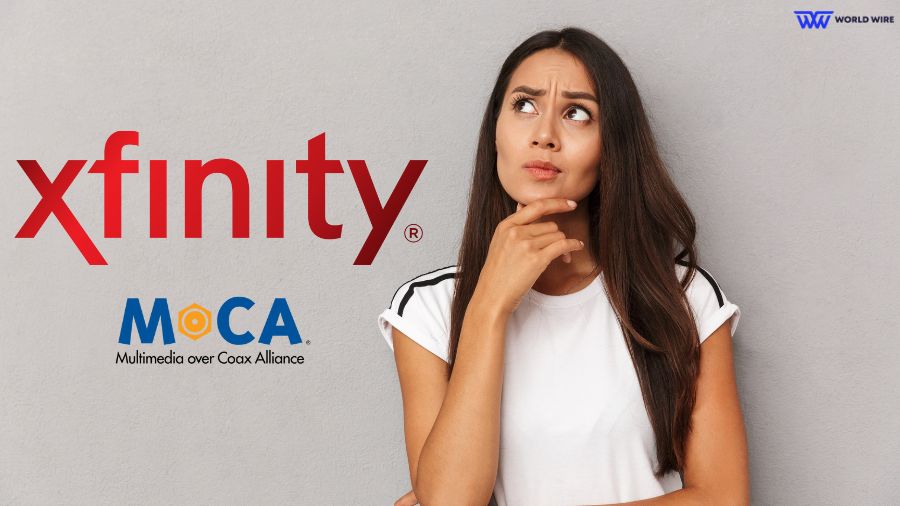

Add Comment