If you are troubled with Mint Mobile APN Settings and want to fix the issues so you can use them without any trouble, then this guide will help you.
In this article, we have covered Mint Mobile, APN, and the best Mint Mobile APN settings in 2023, that you can follow to solve the problems. The steps for APN settings for Mint Mobile we have shared in this article are for Android and iOS users. So, let’s delve further to discover more about it.
What is Mint Mobile?
Mint Mobile, LLC is a mobile virtual network operator in the United States on the T-Mobile network. It was established in the year 2015 as a Mint SIM, a substitute for Ultra Mobile. Mint Mobile was founded by David Glickman, who is also the founder of Ultra Mobile and Rizwan Kassim.

The company won an award from WhistleOut for the best budget prepaid wireless plan in 2018. TechRadar marked the company’s plans as “best for overall value.” U.S. News & World Report listed the company 2nd for Best Cell Phone Plans of 2022 after Tello Mobile.
The Mint Mobile company was enlisted among the best places to work by American City Business Journals and is also the fastest-growing company in the United States of America. It renders wireless and phone-selling services to its customers.
What is an APN?
APN (Access Point Name) is a doorway between a GSM, GPRS, 3G, or 4G mobile network and other networks too.
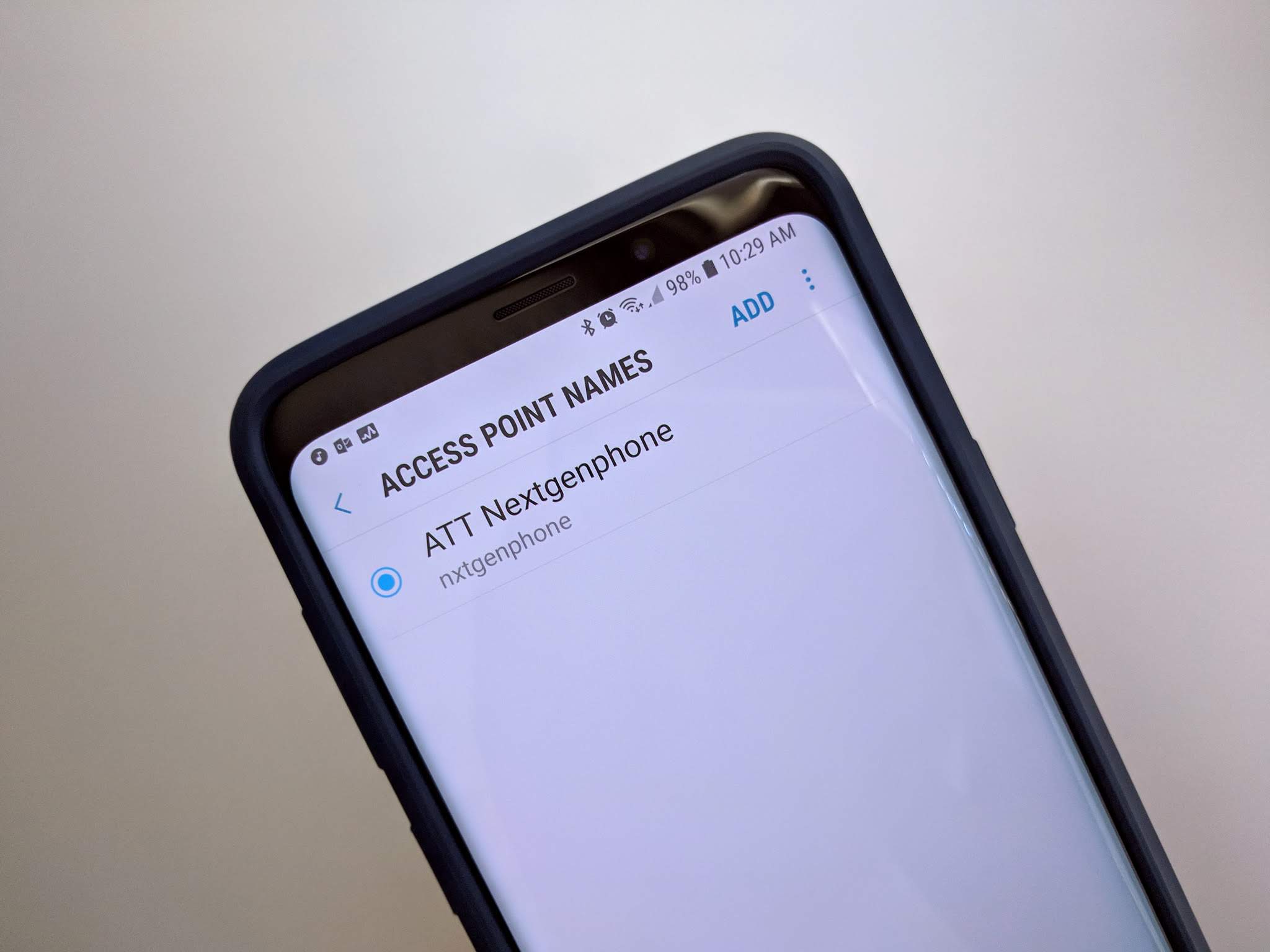
It provides all the details that your device requires to connect to your phone data and lets your device’s network connection to the internet.
Also, Read | Insignia TV Remote Not Working? (Steps to Fix It!)
Mint Mobile APN Internet Settings on Android
You need some data information to set up Mint Mobile APN internet on Android. Without filling out this information, your Mint Mobile won’t work on your Android. Below we have mentioned the setting process and information that you need to fill in. Read to know more.
- Head over to the Settings on your Android.
- Click on Networks and Connections.
- Now, click on Mobile Networks. On other devices, it is displayed as Wireless and Networks or More Network.
- Give a tap on the option Access Point Names.
- Now, save the newly created APN settings profile created by you.
Now fill in the mentioned information given below.
- Name: Mint SIM
- APN: Wholesale
- Proxy: Not Set
- Port: 8080
- Username: Not Set
- Password: Not Set
- Server: Not Set
- MMSC: http://wholesale.mmsmvno.com/mms/wapenc
- MMS Proxy: Not Set
- MMS Proxy: Not Set
- MCC: 310
- MNC:260
- Authentication Type: Not Set
- APN type: default,suplex,MMS
- APN protocol: IPV4V6
- APN roaming protocol: IPV4
- Enable/disable APN: APN Enabled
- Bearer: Unspecified
- MVNO type: None
- MVNO Value: Not Set
Mint Mobile APN Settings for iPhone
If you are an iPhone user but cannot set up Mint Mobile APN, this section will help you out. To connect your iPhone to an internet browser, you need to set up Mint Mobile APN. Follow the steps given below to manually set up the Mint Mobile APN settings.
- Move to the option Settings.
- Click on Cellular or Mobile Network.
- Now, tap on Cellular Data Network or Mobile Data.
Fill in the information mentioned below:
- Cellular Data: Blank
- Name: Mint
- APN: Wholesale
- Username: Blank
- Password: Blank
- LTE Setup: (Optional)
- APN: Blank
- Username: Blank
- Password: Blank
- Proxy: 8080
- MMS Protocol: Blank
- MCC: 310
- MNC:260
- APN: Wholesale
- MMSC: http://wholesale.mmsmvno.com/mms/wapenc
Mint Mobile Data Settings
If you don’t know how to set up Mint Mobile APN settings, follow the steps below.
- Head over to the option Settings.
- Click on Mobile Networks, Access Point Names, and Connections.
- Now, tap on Add and fill in the information given below.
Required Information
- Name: Mobile Data
- APN: Wholesale
- MMS Proxy: Blank
- Port: 8080
- Username: Blank
- Password: Blank
- Server: Blank
- MMS Message Size: 1048576
- MMSC: http://wholesale.mmsmvno.com/mms/wapenc
- MMS UA Prof URL: Blank
- APN protocol: IPv4/IPv6
- APN roaming protocol: IPv4
- MCC: 310
- MNC:260
- APN type: default, suplex,MMS
- Bearer: Unspecified
Save this setting, restart your device and start using your device.
Also, Read | Commercial Loan Truerate Services – All You Need to Know
Mint Mobile Windows Phone APN
To set your Mint settings in your windows, follow the steps given below and then fill in the information.
- Go to the Settings.
- Click on Network and Wireless.
- Select Cellular and Sim Settings.
- Now, add internet APN.
Internet APN information
- Profile name: Mint SIM
- APN: Wholesale
- User name: Blank
- Password: Blank
- Type of Sign-in-info: None
- IP Type: Ipv4
- Proxy Server (URL): Blank
- Proxy Port: 8080
MMS APN Settings information
- Profile Name: MMS
- APN: Wholesale
- User name: Blank
- Password: Blank
- Type of Sign-in-info: None
- IP Type: Ipv4
- Proxy Server: Blank
- Proxy Port: Blank
- MMSC (URL): http://wholesale.mmsmvno.com/mms/wapenc
- MMSC Port: Blank
- Maximum MMS Size (KB): 1024
WiFi Dongle Settings
- Profile Name: Internet
- APN: Wholesale
- Access number: *99#
- User name: Blank
- Password: Blank
What is the Mint Mobile APN Settings 5G?
The 5G APN settings are for Mint Mobile to make data faster. Below are Mint Mobile APN settings that you can use to make your internet connection faster.
- APN: mint 5g
- MCC: 310
- MNC: 260
Conclusion
There you have it! In this article, we have shared some steps that you can use to fix the Mint Mobile APN settings. The steps mentioned above are very easy to use and won’t take much time. I hope this guide will help you in solving your problem.





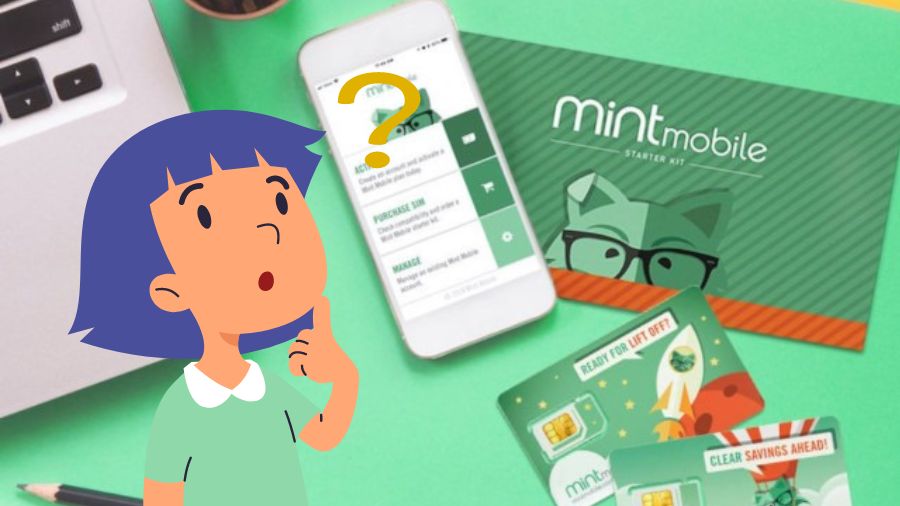

Add Comment