Want to learn everything about setting up eSIM on your iPhone 15? If yes, then you have stumbled upon the right article.
eSIM is a digital SIM card that enables you to use your network services without inserting the physical SIM card into the device.
After introducing the first eSIM-compatible smartwatch in September 2017, Apple announced the first iPhone models with eSIM support in September 2018.
These included the iPhone XS, iPhone XS Max, and iPhone XR. Being the latest, seventeenth-generation iPhone model launched in September 2023, people are less aware of the iPhone 15 eSIM setup.
I was so excited to unbox my brand-new iPhone 15, the sleek design and the shiny screen had me at hello.
But my excitement hit a bump when I realized this phone doesn’t use the usual SIM card; it’s all about eSIM technology now.
I had heard about eSIM before but never really paid attention, thinking it was something for the tech-savvy folks.
Now, here I am, with my shiny new gadget and no clue how to get it started.
Luckily, I read and watched some tutorials, I was finally able to complete the setup. Although it may sound easy, trust me, it’s not.
However, In this guide, I have shared the exact step-by-step guide to help you with iPhone eSIM setup. I hope it helps.
So, without any further ado, let’s get started.
Does The iPhone 15 Have eSIM?
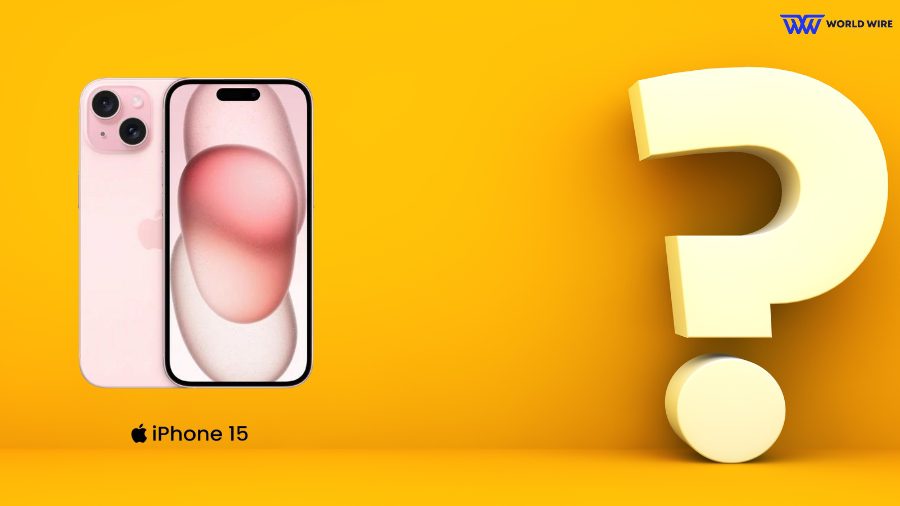
Yes. The iPhone 15 is an advanced iPhone model with an embedded SIM support system. You can use only eSIM to activate the cellular services on your iPhone 15 in the United States.
Like the iPhone 14 eSIM model, the iPhone 15 is also an eSIM-only device in the U.S. Unlike previous eSIM-compatible iPhones, such as the iPhone XS,iPhone Xr, etc., the new iPhone 15 d doesn’t have a physical SIM card slot.
With iPhone 15, you can store eight or more different eSIMs profiles on iPhone 15, but only two eSIM plans can remain active at one time.
iPhone 15 eSIM Setup – Step-by-Step Guide
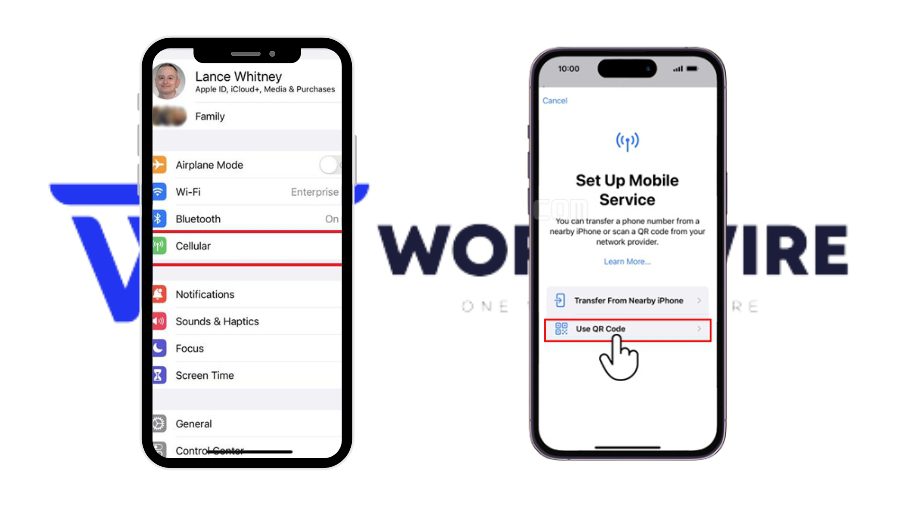
The eSIM setup process varies for different providers. You can set up your iPhone 15 embedded SIM in the following ways to enjoy a seamless transition of your cellular plan.
Transfer From Nearby iPhone
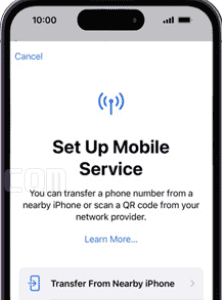
Some carriers offer eSIM quick transfer, allowing you to transfer a phone number from your old iPhone to your new iPhone without your provider’s help.
You can transfer your eSIM to an iPhone 15 from another iPhone by following the steps below, ensuring seamless embedded SIM carrier activation.
- Go to ‘Settings’ on your iPhone 15.
- Tap ‘Cellular’ to begin the process of eSIM carrier activation on your iPhone, ensuring your device connects to your preferred cellular plan.
- Then click ‘Set Up Cellular’ or ‘Add eSIM.’
- Click ‘Transfer From Nearby iPhone’ or ‘Choose a Phone number.’
- Follow the instructions to confirm the transfer on your previous iPhone.
- After transferring your phone number to your iPhone 15, it will not work on your previous iPhone, highlighting the importance of a smooth eSIM transfer from another device.
Scan a QR Code
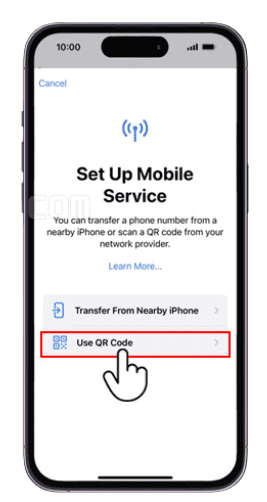
Some carriers offer a QR code to set up eSIM. If your carrier has provided you with a QR code, please follow the steps below.
- Go to ‘Settings’ on your iPhone 15.
- Tap ‘Cellular.’
- Then click ‘Set Up Cellular’ or ‘Add eSIM.’
- Click ‘Use QR Code.’
- Scan the QR code provided by your carrier.
- Follow the onscreen instructions to complete your iPhone 15 eSIM setup successfully.
How To Check If eSIM Is Activated On iPhone 15

You can check if the embedded SIM is activated on iPhone 15 in the following ways.
Quick check
If you can see signal bars next to the battery icon at the top right corner of your iPhone 15 screen, your embedded SIM is activated and connected to your carrier’s network.
If you don’t see any signal bars, it does not necessarily mean your eSIM is not activated. It could be due to poor signal or other network issues. In that case, you can use the second method.
Check through Settings.
- Open the ‘Settings’ app on your iPhone 15.
- Tap on ‘Cellular.’
- You should see the list of active plans.
- If your eSIM is active, it will be listed here by the name you have given to it.
- If you do not see your eSIM plan listed under the Cellular option, your eSIM is not activated. You can contact your eSIM provider to help activate your iPhone 15 eSIM.
Pros And Cons Of eSIM In iPhone 15

Using embedded SIM on iPhone 15 has its own merits and demerits. Here are a few of them listed.
Pros
- eSIM is easier to use than the traditional SIM cards. You can activate eSIM plans online or remotely through your carrier’s app instead of waiting for a physical SIM card
- eSIMs are embedded into the device. Even if your iPhone 15 is lost or stolen, the embedded SIM cannot be physically removed and used on another device, protecting your data from unauthorized access.
- iPhone 15 allows you to store multiple embedded SIM profiles while keeping only two embedded SIM plans active simultaneously. You can have a personal and business number on the same device. You can also easily switch between different eSIM plans without physically swapping SIM cards.
- iPhone 15 embedded SIM enables you to save roaming charges while traveling abroad by allowing you to use local data plans from different eSIM carrier activations.
Cons
- Not all carriers offer embedded SIM for your iPhone 15. You have limited choices when traveling internationally or switching to a new carrier.
- Sometimes, activating or troubleshooting embedded SIM issues becomes difficult in iPhone 15, similar to challenges faced by users of the iPhone 14 lineup.
- Some carriers might restrict embedded SIM switching, making changing providers on iPhone 15 difficult.
- Like the iPhone 13 eSIM model and iPhone 12 eSIM models that support physical SIM cards. The iPhone 15 does not have a physical SIM. This could disadvantage users who want the flexibility of physical and eSIM options.
Troubleshoot iPhone 15 eSIM Issues

If you face any issues with the iPhone 15 embedded SIM, you can use the following fixes to troubleshoot them.
Restart your device
Restarting refreshes the connection and helps resolve minor glitches. Restart your iPhone 15 and check if the issue is fixed.
Check for software updates
Your device must use the updated software version. Check for the update by going to Settings> General > Software Update. You should install the updates on iPhone 15 if available.
Toggle Airplane mode on and off
Turn your airplane mode on and then turn it back off after a few seconds. This can sometimes reset your cellular connection.
Verify your eSIM activation
You must ensure your iPhone 15 embedded SIM is successfully activated after installation into your device.
Reset your network settings
You can reset your network settings to fix iPhone 15 eSIM issues. Open Settings > General > Transfer or Reset iPhone > Reset > Reset Network Settings. Resetting will delete all your Wi-Fi passwords, saved networks, and cellular settings. Please ensure that you back up your phone before resetting it.
Contact your carrier
If none of the above steps fix the eSIM issue, you can contact your carrier’s help support to check for any account-related issues that might prevent eSIM from working.
Frequently Asked Questions
Is it an iPhone 15 eSIM or a physical SIM?
An iPhone 15 does not have a physical SIM slot. It is an eSIM-only iPhone.
How many eSIMs can I use with iPhone 15?
You can store eight or more eSIMs on iPhone 15 but can have only two eSIMs active at one time.
Can I transfer my eSIM from my old iPhone to iPhone 15?
Yes. You can transfer your old iPhone embedded SIM to iPhone 15. On your new iPhone 15, go to Settings > Cellular > Set Up Cellular or Add eSIM. Select Transfer From Nearby iPhone or choose a phone number. Now, follow the instructions on your older iPhone to complete the transfer.
Do all iPhone 15 models support eSIM?
Yes. All iPhone 15 models are embedded SIM compatible. These include iPhone 15, iPhone 15 Plus, iPhone 15 Pro, and iPhone 15 Pro Max.
Does eSIM reduce Internet speed on my iPhone 15?
No. eSIM has nothing to do with the internet speeds. Using an eSIM on your iPhone does not ensure faster or slower Internet speed. The Internet speed depends on your carrier’s network coverage in your area.







Add Comment