Have an iPhone 14 and want to learn all about eSIM functionality? If yes, then you have stumbled upon the right article.
eSIM is a digital SIM embedded into the device that allows access to your carrier’s network services without a physical SIM card.
With different iPhone models entering the market, the anticipation of using eSIM with them is also increasing.
Similar is the case with iPhone 14, the sixteenth generation iPhone launched on September 7, 2022. Being quite an advanced iPhone model, people want to know about its eSIM setup or whether it actually supports eSIM.
I got an iPhone 14 a few days back and was excited to try out each and every feature that this device offers, and eSIM was one of them. For someone living in the United States, it is kind of a mandatory feature to use.
However, I didn’t know how to set it up at first, so I looked up the steps online. It was simpler than I thought! I followed the instructions, and soon my eSIM was active.
Now, I’m enjoying my phone with the new eSIM, making calls, and browsing the web without a physical SIM card. It feels like a cool tech upgrade!
In this article, I have shared everything that I know about the iPhone 14 eSIM setup. I hope it Helps.
So, without any further ado, let’s get started.
Does The iPhone 14 Support eSIM?

Yes. The iPhone 14 supports embedded SIM. It is one of the advanced models of iPhones equipped with an eSIM support system, joining iPhone 12 eSIM and iPhone 13 eSIM support.
You can use iPhone 14 eSIM to access your carrier’s network services without the physical SIM card.
In fact, the iPhone 14 does not have a physical SIM card tray in the United States.
With the new iPhone 14, you can store eight or more eSIMs on an iPhone 14. However, only two can be active at the same time.
How To Activate eSIM On iPhone 14 – Step By Step Guide
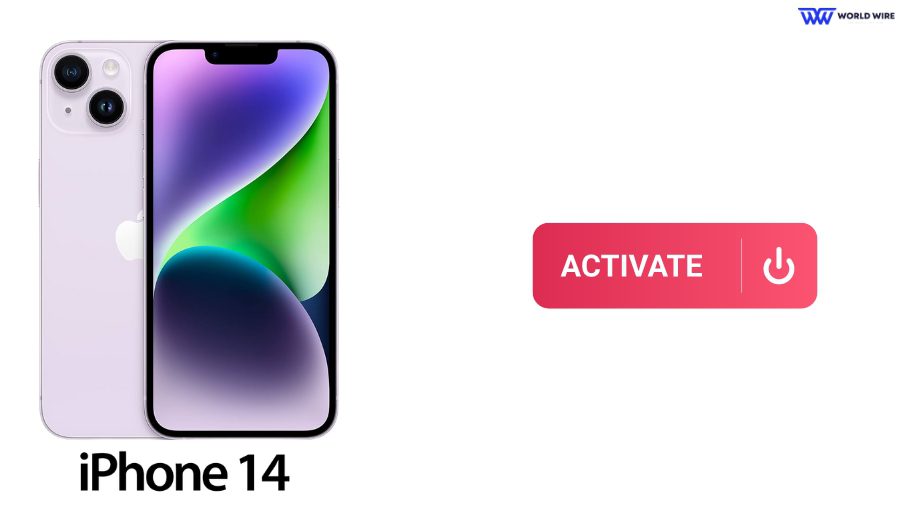
The exact process for the activation of iPhone 14 embedded SIM varies for different providers. Some may offer carrier activation, while others may offer manual activation.
Here is a general guide for activating your iPhone 14 embedded SIM.
There are two main scenarios for activating an eSIM on your iPhone 14.
Converting a physical SIM to an eSIM on iPhone 14
Here are the steps you need to follow.
- Go to ‘Settings.’
- Tap ‘Cellular.’
- Tap ‘Convert to eSIM.’
- Choose the phone number with the physical SIM you want to convert.
- Follow the on-screen instructions to confirm the conversion
- Once complete, remove the physical SIM.
- Restart and Check if eSIM is Activated on the iPhone by placing a call, sending a text, or using mobile data.
If your carrier does not support automatic eSIM conversion.
Contact your carrier and ask them to move your phone number to an eSIM. They may provide you with a QR code or activation instructions.
Follow their instructions, which may involve scanning a QR code, entering activation details manually, etc.
Activating a new eSIM plan on your iPhone 14
- Go to ‘Settings.’
- Tap ‘Cellular.’
- Then click ‘Set Up Cellular’ or ‘Add eSIM.’
- Now, begin the activation by using the activation method provided by your carrier. These include
- QR code: scan the provided QR code and follow the on-screen instructions to complete the iPhone 14 eSIM activation.
- Activation details: Enter the activation details provided by your carrier by clicking ‘Enter Details Manually’ and follow the on-screen instructions to complete the activation.
- Download an app: Download and install the carrier’s dedicated app, then use it to complete the iPhone 14 embedded SIM activation.
Choosing The Right eSIM Plan For Your iPhone 14

Various providers offer a wide range of eSIM plans for iPhone 14. Some plans include data, calls, and texts, while others are data-only. As such, the right eSIM plan depends on your needs and budget.
However, you can consider these factors when choosing an iPhone 14 eSIM plan.
Data allowance
Access your data requirement and check if the chosen eSIM plan is enough to meet your data needs. If you need a lot of data, choose an eSIM provider that offers Unlimited Data.
Assess your need
Check whether you need an eSIM plan with only data or data with calling and texting. You can select your plan accordingly.
Speed
You should consider network speeds (4G, 5G) available with your preferred eSIM plans.
Coverage
You should check if your preferred eSIM plans have adequate coverage in your area or destination.
Cost
You can compare the cost of eSIM plans by different providers and then select the most suitable one for your iPhone 14. If you need a plan for basic needs, look for providers offering the Cheapest eSIM plans.
Read reviews
You can read reviews and customer feedback for carrier performance and service quality to pick the best iPhone 14 eSIM plan.
How eSIM Changes International Travel with iPhone 14
Embedded SIM brings several notable changes to international travel with your iPhone 14, offering convenience and flexibility while saving you money.
- iPhone 14 embedded SIM eliminates the need to obtain, carry, and swap physical SIM cards each time you travel.
- You can activate your eSIM plan remotely before your trip through your carrier’s app or website. You do not need to find local stores or wait for SIM delivery.
- iPhone 14 allows you to have two active eSIMs at the same time. You can use one eSIM for your home plan and another eSIM for local data connectivity at your destination. This way, you can save on roaming charges in another country.
- You can easily change your iPhone 14 eSIM plans according to your destination.
Benefits Of Using an eSIM On iPhone 14

You get the following benefits with the iPhone 14 embedded SIM.
Convenient to use
You do not need to carry physical SIM cards with an iPhone 14 embedded SIM. It can be remotely installed and activated instantly without swapping the traditional physical SIM cards.
Easy to switch providers
You can easily switch eSIM plans from different providers on your iPhone 14. You no longer need to wait for a physical card or visit your provider’s store to activate a plan.
More secure
The iPhone 14 embedded SIM offers more security than physical SIM cards as they cannot be removed if your phone is lost or stolen, thus protecting your information from unauthorized access.
Avoid roaming charges
You can access a wider range of local eSIM plans from various providers in your destination with iPhone 14 embedded SIM. This will help you save roaming charges that your home provider may charge in different countries.
Frequently Asked Questions
Does the iPhone 14 have a SIM slot?
No. Apple has not included physical SIM card slots in the iPhone 14 series. Hence, the iPhone 14 does not have a SIM slot in the U.S. but is equipped with embedded SIM support.
How to check if eSIM is activated in iPhone 14?
If you can use data (or call and text if your eSIM plan includes them), then your eSIM is activated. Additionally, you can check if eSIM is activated in iPhone 14 by going to Settings>Cellular. You will find the list of available plans here. If your eSIM is properly activated, it should appear here with the name or label you gave it.
If needed, you can get more information about it by clicking on the eSIM.
Can I switch between eSIMs on my iPhone 14?
Yes. You can switch between eSIMs on your iPhone 14. For this, go to Settings>Cellular.
Here, you can see the list of your stored eSIMs. You should tap on the plan you want to use. Then tap Turn On This Line.
Is iPhone 14 compatible with international eSIMs?
Yes, the iPhone 14 is compatible with international eSIMs, but there are some limitations. Only unlocked iPhone 14 models can use international eSIMs. If your phone is locked to a specific carrier, it will not work with other carriers unless unlocked.
Also, not all carriers in all countries offer eSIM support. You will have to check with the carrier you want to use to confirm they support eSIM and that your chosen plan is compatible with iPhone 14.
What if my iPhone 14 is carrier-locked?
You can only use eSIMs from your current carrier if your iPhone 14 is carrier-locked. This restricts your international eSIMs options. You must unlock your iPhone 14 to use international eSIMs from other providers. You can unlock your iPhone 14 by contacting the carrier it is locked to.







Add Comment