If you always miss important calls for many reasons and are looking for a way to set up a voicemail on Mint Mobile, you have stumbled upon the right article.
Voicemail is an amazing feature that allows you to receive important messages when you cannot answer your calls.
As someone who owns a business and gets lots of important calls every day, let me share my personal experience with you on how I set up Mint Mobile network voicemail, its activation process, and more.
So, without further ado, let’s get started.
Overview Of Mint Mobile

Mint Mobile is an American telecommunication company based in Costa Mesa, California. It is a popular MVNO (Mobile Virtual Network Operator) on T-Mobile’s reliable network that offers affordable phone deals and amazing phone plans, including talk, minutes, and data.
Here are some highlighted features of Mint Mobile
- Mint Mobile offers great phone plans to suit people with different needs. Additionally, they offer plans with no contracts and hidden charges, allowing you to switch your plan anytime you wish without worrying about paying extra fees.
- Mint Mobile does not run a monthly billing cycle. Instead, it uses a 3-month, 6-month, or 12-month prepaid billing.
- You can activate eSIM on Mint Mobile Network if your device has eSIM compatibility.
- Mint Mobile offers reliable customer support services to ensure their subscribers receive help whether they are in need.
- The provider allows you to bring your phone to its network with an easy activation process.
- Mint Mobile network coverage allows you to use T-Mobile’s network 4G and 5G, which is one of the country’s top network operators.
- Mint Mobile has reliable customer support available at 800-683-7392 for 7 days a week from 5 AM-7 PM PST and 24/7 chat support.
Steps To Activate Voicemail on Mint Mobile

Voicemail is a good option for many people who are mostly unavailable to receive their calls, helping them always to receive important updates from their close ones.
Activating and Mint Mobile voicemail set up is a simple process, and you can achieve this by following the below steps.
- The first step is to dial the activation code for voicemail.
- Open the phone app and dial the voicemail activation code as *123# or *86# to initiate the process.
- When you dial the voicemail activation code, you will see on-screen prompts to complete the setup.
- You must follow the provided on-screen instructions to complete the process.
- You will be asked to generate a PIN for accessing your voicemail during the setup process.
- Here, you will have to create your PIN.
- Create and confirm your PIN.
- You have now activated voicemail on Mint Mobile. Once your voicemail activation is complete, you will receive the option to record a greeting that will be listened to by the person when they try to leave their voicemail. Please record your greeting as per your preference.
Once you finish the setup, checking whether you have successfully activated your voicemail is best. To do this.
- Dial your Mint Mobile phone number from a different device and allow the call to go to your voicemail. Leave a message.
- Then check your voicemail inbox for any messages. If you have your message, your voicemail is activated successfully, and is ready to receive important updates whenever you cannot answer your calls.
Setting Up Voicemail Greeting On Mint Mobile
You can set up a voicemail greeting on Mint Mobile after activating it. A professional greeting helps the sender feel positive about your absence.
Please follow the below steps to set up your voicemail greeting on Mint Mobile.
- First, you must dial your voicemail number by pressing and holding the voicemail button on your Mint Mobile phone.
- Now, you will be asked to enter your voicemail password. If you have not set up this password or PIN, you must create one now when prompted.
- Now, press the button to access the voicemail settings menu.
- Select the appropriate option to manage your voicemail greetings.
- Follow the prompts to record your greeting.
- Confirm your voicemail greeting
- Finally, save the greeting.
Setting Up Mint Mobile Voicemail On iPhone

If you are an iPhone user, you can set up Mint Mobile voicemail on your iPhone by following these steps.
- Open the “phone” app on your device.
- Next, open “Voicemail” at the bottom
- Select the “Set up now” option.
- You will have to generate your voicemail password.
- Create your password to access your voicemail.
- Confirm your password.
- Finally, click on the “Save” icon.
- Now, you will be redirected to the page where you will be required to select the appropriate greeting.
- You must select “Custom” to record and set your own greeting.
- You should select the “Default” option if you wish not to set any greeting.
- Click on the “Save” icon on the top right corner of the screen.
- Your setting up Mint Mobile voicemail on your iPhone is now complete.
Setting Up Mint Mobile Voicemail On Android
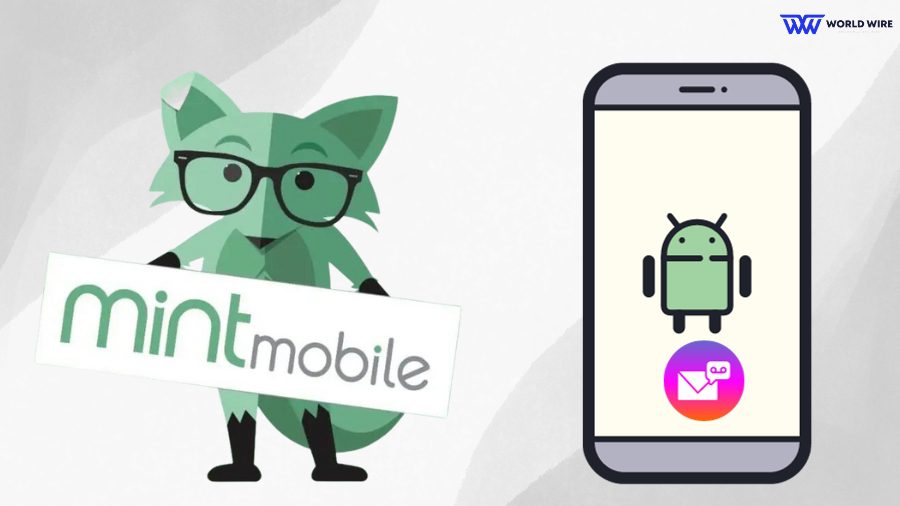
The procedure for the Mint Mobile voicemail set up on Android devices slightly varies from that of iPhone. If you are an Android user, you can set up Mint Mobile voicemail by following these methods.
- Open the “Phone” app on your mobile.
- Select the “Settings” option.
- Select “voicemail”.
- Then, choose Mint mobile carrier.
- Click the “Set up” option.
- Enter your voicemail number.
- Your Mint Mobile voicemail set up on your Android is now complete.
Retrieving And Managing Voicemail Messages
Once you set up voicemail on Mint Mobile, you should know how to access the messages you receive in your voicemail.
Here are the steps to help you out in receiving your voicemail messages.
- First, open the “Phone” app on your Mint Mobile device.
- Next, you must dial the voicemail access number provided by Mint Mobile. Please note it is not your Mint Mobile phone number.
- Follow the on-screen instructions and enter your voicemail password or PIN when prompted.
- You can see your voicemail messages in the order they reach your voicemail inbox.
- After reading the messages, you may carry out the following actions.
- You can replay the voicemail by pressing the designated button on your phone.
- You may delete the voicemail message by pressing the delete or trash key.
- You can save the voicemail message as a voice memo on your phone or forward it to an email address.
Why Mint Mobile Voicemail Not Working?
Sometimes, you may face issues with Mint Mobile voicemail, which may not work properly.
Here are some probable reasons behind your Mint Mobile voicemail not working.
Inappropriate voicemail setup
If your Mint Mobile voicemail is not set up correctly, you won’t be able to receive any updates in your voicemail inbox. You must activate the voicemail manually, as it is not automatically activated.
Wrong voicemail PIN
Mint Mobile voicemail may not work if you have inaccurately set its PIN. You can also not retrieve your voicemail if you enter the wrong voicemail password or PIN.
Voicemail Is Full
Your device works slower when its storage is full to its capacity. Similarly, you may face a voicemail not working issue if your voicemail inbox is full.
Voicemail gets auto-deleted every 30 days if it is set to auto-delete. But if it is not set, it may lead to retrieval issues later.
Bad network coverage
You might face issues in sending or receiving voicemails if you are in an area with poor Mint Mobile connectivity. Voicemails need a good network connection to be properly retrieved.
Software Issues
Sometimes, it is nothing but a small technical glitch that hinders your voicemails from working properly and causes issues.
Fix Mint Mobile Voicemail Not Working
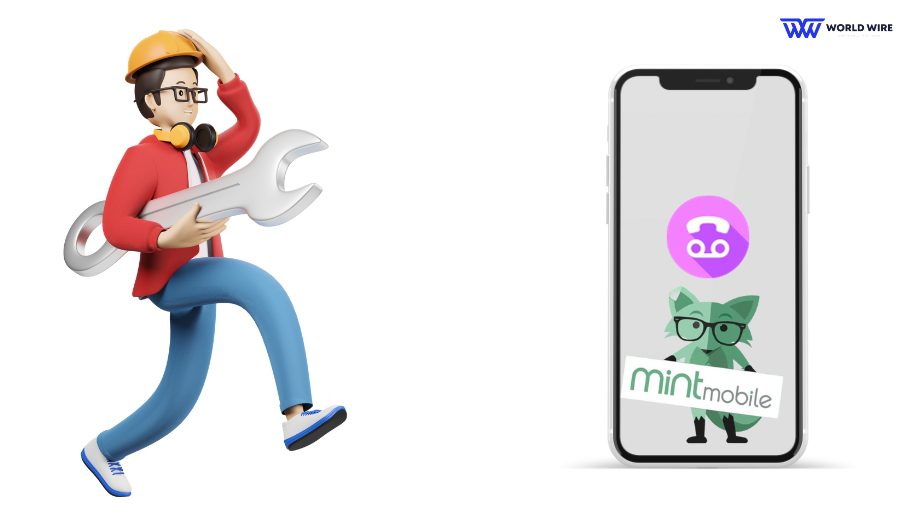
As you are now aware of the reasons for Mint Mobile voicemail not working, it would be better if you learn some of the solutions that you can try to fix this issue.
Please try out these few fixes for Mint Mobile voicemail not working.
Check for the correct setup of Mint Mobile voicemail
You can check whether you have set up your Mint Mobile voicemail appropriately. If not, please complete the setup following the correct guide for your iPhone or Android.
Reset voicemail number or password
You can reset your voicemail number and password if your voicemail is locked due to entering the wrong password three times. Please dial 611 and follow the guide to rest your Mint Mobile voicemail number and set your new voicemail password or PIN.
Reinsert Mint Mobile SIM card
You can try removing and reinserting your Mint Mobile SIM card to fix your Mint Mobile voicemail not working.
Clear voicemails
As mentioned, your Mint Mobile voicemail may not work properly if your inbox is full. You can enable auto-delete to clear voicemails after a specific number of days. If not, you should manually delete them to allow some optimum space so your voicemail can work properly.
Check network coverage
You won’t access your voicemails in an inaccessible area of the Mint Mobile network. On its website, you can check Mint Mobile’s network coverage in your area. If your location lacks proper coverage, try moving to an area with a good Mint Mobile network.
Restart Your Device
Sometimes, restarting a device solves most of the issues. If your Mint Mobile voicemail is not working, you may restart your device and check whether this has sorted your issue.
Contact Mint Mobile Service
Last but not least, if none of the above fixes could solve your Mint Mobile voicemail not working issue, you can contact the Mint Mobile custom service team at (800)683-7392 or report your problem via ‘chat with an expert’ on Mint Mobile help center website.
Frequently Asked Questions
How can I change my Mint Mobile voicemail password?
You can change your Mint Mobile voicemail password by following these steps.
- Visit “Settings” on your phone.
- Select the “Phone” option.
- Click on “Change voicemail password.”
- Enter your new password.
- Click on “Done”.
- Re-enter your new password.
- Finally, click on the done menu.
How long can I have my voicemail messages in the inbox on Mint Mobile?
You can store your voicemail messages in your Mint Mobile inbox for 30 days.
Can I access my voicemail messages from a different phone?
Yes. You can access your voicemail messages from a different phone. You must dial the voicemail number linked to your Mint Mobile account and follow the on-screen prompts. Then, enter your voicemail password. Once logged in, you can listen to your voicemail messages.





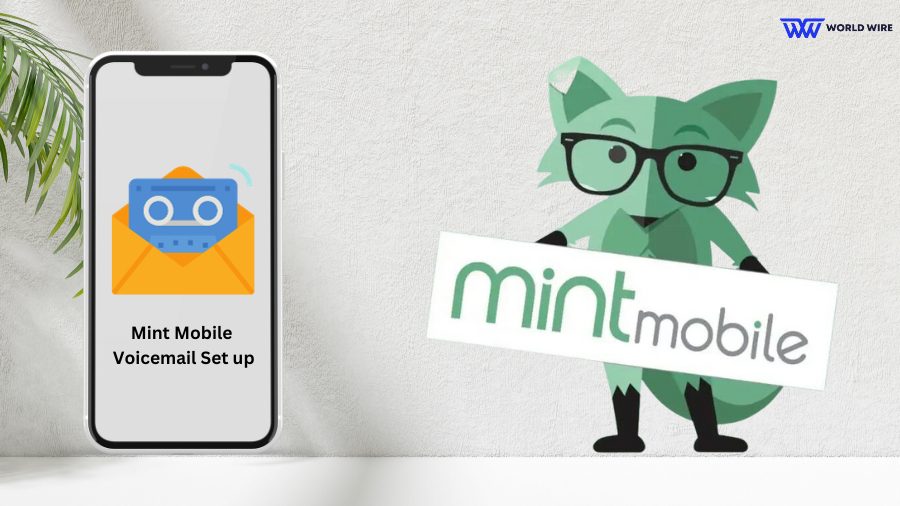

Add Comment