Looking for the best H2O Wireless APN settings to get faster and more reliable internet speed? If yes, you have stumbled upon the right webpage.
This article covers detailed information about the APN settings and the configuration needed to ensure you get a faster and more reliable internet.
So, without any further ado, let’s get started –
About H2O Wireless

H2O Wireless is a United States prepaid phone and wireless service provider. The company offers various service plans on both monthly and pay-as-you-go plans. But to switch to H2O Wireless, you must have a compatible phone first.
H2O Wireless provides affordable prepaid unlimited talk time plans alongside international calling, unlimited texts, and data for as low as $20 a month.
You can select from a wide range of devices that H2O provides. You can unlock special discounts if you buy a device from H2O Wireless.
What is APN Setting & Why is it Important?

APN stands for Access Point Names settings. These configuration settings allow the device to connect to a certain carrier’s network. In simple words, APN Settings is the thing that allows your device to connect to the internet.
Each carrier has unique APN settings, and the device must have the correct settings. It allows you to experience better speed, better signal strength while calling, and better media sharing in high quality.
The APN Settings are pre-installed, but you can configure them personally according to your chosen service provider.
Things to Know Before Changing H2O Wireless APN Settings
Changing the APN Settings configuration is easy. But there are some things that you need to keep in mind before changing the settings.
These things are –
- You must be an H2O Wireless customer and have an active account.
- If you have a phone from another carrier, ensure it is carrier-unlocked and compatible with H2O’s services and network. You can check the compatibility on the H2O official website.
- You need an H2O sim card if you have a device from another carrier. You can order the sim card from the H2O official website.
- The sim card must be correctly inserted into the phone and should be activated. You can follow the steps on the H2O official website at https://www.h2owireless.com/ to activate the SIM card.
Can I Set Up My H2O Wireless APN Settings Manually?
The H2O devices come with the correct pre-installed APN Settings, and if you buy an H2O device, you will get a sim card in the same package.
If you have a different device that is carrier-unlocked and compatible with H2O, then you must change the settings manually. It is to ensure that you will get the best connection and speed.
And yes, you can set up APN Settings manually. You have to follow some basic steps to change the APN settings.
How To Reset H2O Wireless APN Settings
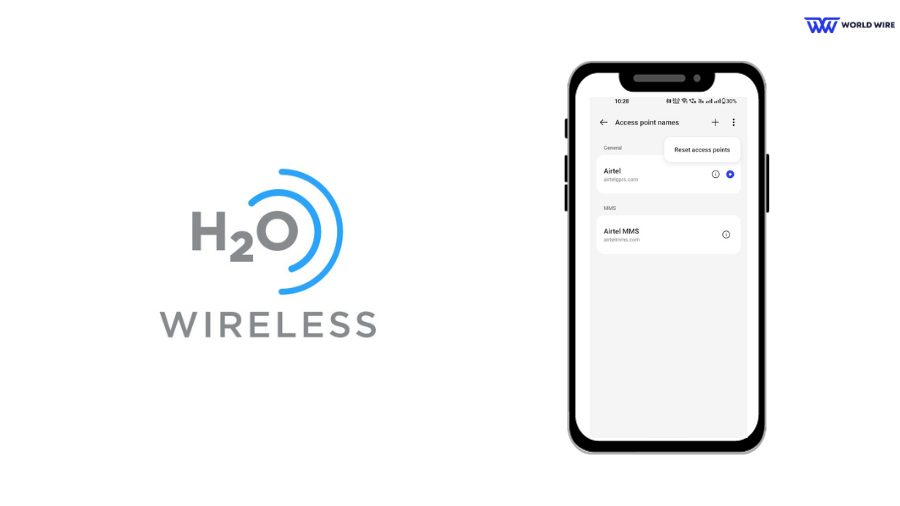
Before manually updating your H2O Wireless APN settings, you should try resetting it first, as the reset will change your settings to default.
Here are the steps to do so:
- Go to your device settings
- Open “Network & Internet”
- Now, “Mobile Networks”
- Locate “Access Point Name.”
- Click on the 3 dots and select reset to default.
Finally, your APN settings are reset, and your internet should work fine. However, if you still face a slow or no internet issue, look below for the H2O Wireless APN settings that you can enter manually.
What are the Best H2O Wireless APN Settings

After using many H2O wireless APN settings personally, we have concluded the best APN is just for you as the company also prefers this setting.
| APN Name | H2O Wireless |
| APN | RESELLER |
| Proxy | <Leave blank> |
| Port | 80 |
| Username | <Leave blank> |
| Password | <Leave blank> |
| Server | <Leave blank> |
| MMSC | http://mmsc.mobile.att.net |
| MMS Proxy | proxy.mobile.att.net |
| MMS Port | 80 |
| MCC | 310 |
| MNC | 410 |
| Authentication Type | None |
| APN Type | default,mms,supl |
| APN Protocol | IPv4 |
| APN Roaming Protocol | Unspecified |
| Bearer | Unspecified |
You might also check the following Alternate Settings.
H2O Wireless Alternate Settings 1
Here’s the table of H2O Wireless alternate settings 1
| Name | H2O APN |
| APN | PRODATA |
| Proxy | <leave blank> |
| Port | 80 |
| Username | <leave blank> |
| Password | <leave blank> |
| Server | <leave blank> |
| MMSC |
http://mmsc.mobile.att.net
|
| MMS proxy |
proxy.mobile.att.net
|
| MMS port | 80 |
| MCC | 310 |
| MNC | 410 |
|
Authentication Type
|
<leave blank> |
| APN type |
default,mms,supl,hipri
|
| APN Protocol | IPv4 |
|
APN Roaming Protocol
|
IPv4 |
| Bearer | <leave blank> |
H2O Wireless Alternate Settings 2
Here’s the table of H2O Wireless alternate settings 2
| Name | H2O APN |
| APN | att.mvno |
| Proxy | 66.209.11.33 |
| Port | 80 |
| Username | <leave blank> |
| Password | <leave blank> |
| Server | <leave blank> |
| MMSC |
http://mmsc.cingular.com
|
| MMS proxy |
proxy.mvno.H20Mobileweb.com
|
| MMS port | 80 |
| MCC | <leave blank> |
| MNC | <leave blank> |
| Authentication Type | PAP |
| APN type |
default,mms,supl
|
| APN Protocol | |
|
APN Roaming Protocol
|
|
| Bearer | <leave blank> |
H2O Wireless APN Settings for Android Phones
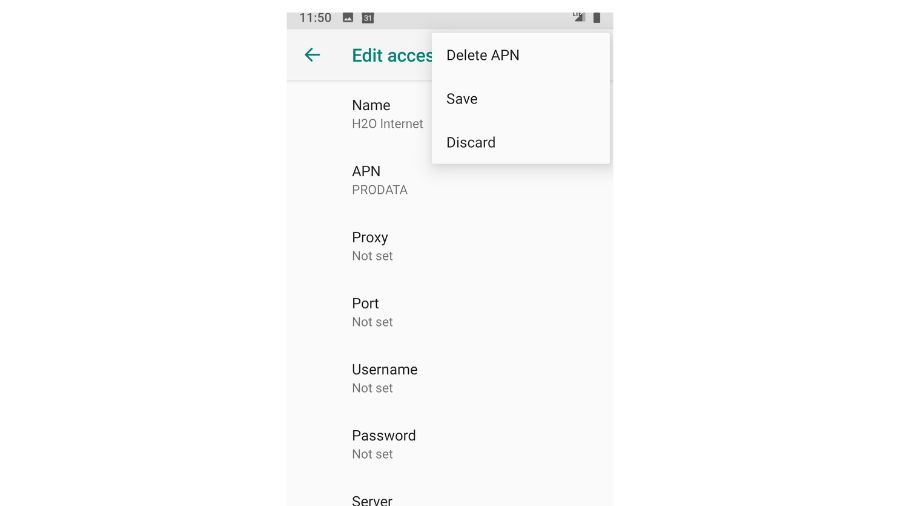
APN Settings location in an Android device depends on the manufacturer. Every company has its own set of menus, but the basics are the same.
Mostly, you can find the APN Settings in the following path
Settings> Wireless Networks/Network or Internet> Mobile Network> Access Point Names.
Delete any existing settings before adding a new one. It will help your device to focus on one APN configuration, and all the configurations won’t be messed up. Click on the three dots menu and select the Reset option to clear any saved settings.
Copy the listed values below to change APN settings in Android phones manually –
| Setting | Value |
| Name | H2O APN |
| APN | PRODATA |
| Proxy | proxy.mobile.att.net |
| Port | 80 |
| Username | Blank |
| Password | Blank |
| Server | Blank |
| MMSC | http://mmsc.mobile.att.net |
| MMS proxy | proxy.mobile.att.net |
| MMS port | 80 |
| MCC | 310 |
| MNC | 410 |
| Authentication Type | PAP |
| APN type | default,mms,supl,hipri |
| APN Protocol | IPv4/IPv6 |
| APN Roaming Protocol | IPv4/IPv6 |
| Bearer | LTE |
H2O Wireless APN Settings for Apple iPhones

Now, this is where the real trouble starts. You need a jailbroken iPhone to change the APN settings.
If you have access to the APN Settings, follow the following steps –
You can locate the APN Settings in an iPhone by going to –
Settings> Cellular> Cellular Data Options> Cellular Network or Settings> Mobile Data> Mobile Data Options> Mobile Data Networks.
Reset the Settings to default and edit them manually.
Copy the listed values below to change APN settings in an iPhone –
| Setting | Value |
| Name | H2O Internet |
| APN | PRODATA |
| MMSC | http://mmsc.mobile.att.net |
| MMS proxy | proxy.mobile.att.net |
| MMS port | 80 |
| MCC | 310 |
| MNC | 410 |
| Authentication Type | None |
| APN type | default,mms,supl |
| APN Protocol | IPv4/IPv6 |
| Bearer | LTE |
What If I Can’t Fix My H2O Wireless APN Settings?
If you followed the above instructions and failed to connect to a network, contact H2O customer service at 1-800-643-4926. You can also go to their store; the employees there will do it for you.
Also, ensure you have entered every entry accurately, as shown above, as even a small mistake can lead to failure in connecting with a network.
FAQs
Do I have to set up APN Settings manually?
If you are using the H20 BYOP plan, chances are you have to change the settings manually.
Is there any harm to my phone by changing APN Settings?
There is no harm in changing your APN settings. But make sure to do that when it is absolutely necessary.
What If I Can’t Fix My H2O Wireless APN Settings?
Contact H2O’s customer service or visit their physical store and contact the customer relations in charge officer.





![H2O Wireless APN Settings [Complete Guide]](https://reliefwatch.com/wp-content/uploads/2023/04/H2O-Wireless-APN-Settings.jpg)

Add Comment