Are you searching for FreedomPop APN Settings? If yes, you have arrived at the perfect page.
FreedomPop is an American wireless service provider and Mobile Virtual Network Operator headquartered in Los Angeles, California.
It offers mobile phones, tablets, broadband devices, and mobile services, including free data, text, and talk. It uses two top networks, AT&T and T-Mobile, to offer services to its customers in the United States.
If you have brought your phone to FreedomPop, you might need to update your APN Settings.
This article will have everything you need to know about FreedomPop APN Settings. You can follow your comprehensive guide to configure the new APN configuration on your device.
So, without further ado, let’s begin.
What Is FreedomPop

FreedomPop is a wireless service provider that offers various phone models and mobile phone services, including talk, text, and data. The CEO Stephen Stokols and Steven Sesar are the founders of the company.
It was owned and operated by STS Media Inc. until June 2019. As a Mobile Virtual Network Operator (MVNO), it uses different networks depending on the country. For example, Freedom Pop uses Telcel in Mexico, Three’s network in the UK, Yoigo in Spain, and AT&T and T-Mobile networks in the United States.
What Are APN Settings And Why Is It Important
Access Point Name (APN) is the configuration details your device needs to connect to your cellular carrier’s network to access the Internet.
In simpler terms, APN provides a set of information that your device uses to establish the connection between your provider and the Internet through your cellular data.
APN Settings are important to connect your device to your provider’s network. Without correct APN configuration, you can not use your mobile data to access the Internet.
APN Settings vary depending on your network operator, and you need to ensure that your phone is configured to the appropriate APN Settings based on your provider.
How Do I Find APN Settings To Change Them?

Your phone automatically configures the APN Settings when you insert the FreedomPop SIM card into your device.
However, there are times when the APN APN configuration may need to be manually configured, such as when you switch to FreedomPop, and your device cannot identify the correct network, your FreedomPop data is not working properly, or you cannot use the MMS features.
To change your APN Settings, you must know where they are located. Finding your APN Settings slightly varies for Android and iOS devices.
Here is a guide to getting your APN Settings for both devices.
- For Android devices
- Go to the ‘Settings’ app.
- Select the ‘Network & internet’ option.
- Tap ‘Mobile network.’
- Select ‘Advanced.’
- Then click ‘Access Point Names (APN).’
You will see a list of available APN details. From here, you can change your settings based on your needs.
- For iPhone devices
- Open the ‘Settings’ app on your iPhone.
- Select the ‘Cellular’ option.
- Click on the ‘Cellular Data Options.’
- Select ‘Cellular Data Network.’
You will see your APN Settings. However, you cannot change the APN Settings on your iPhone if your device is locked.
FreedomPop APN Settings
In new versions of Android and iOS devices, your carrier automatically configures the APN Settings when you insert your SIM card.
Likewise, when you insert the FreedomPop SIM card, your device should automatically receive the APN configuration.
But sometimes, when you switch your carrier, your device fails to configure the new APN Settings.
This is when you must manually update your settings to use FreedomPop free internet on your device.
In the subsequent sections, you will find instructions on how to configure APN settings on different devices based on needs.
FreedomPop APN Settings For Android
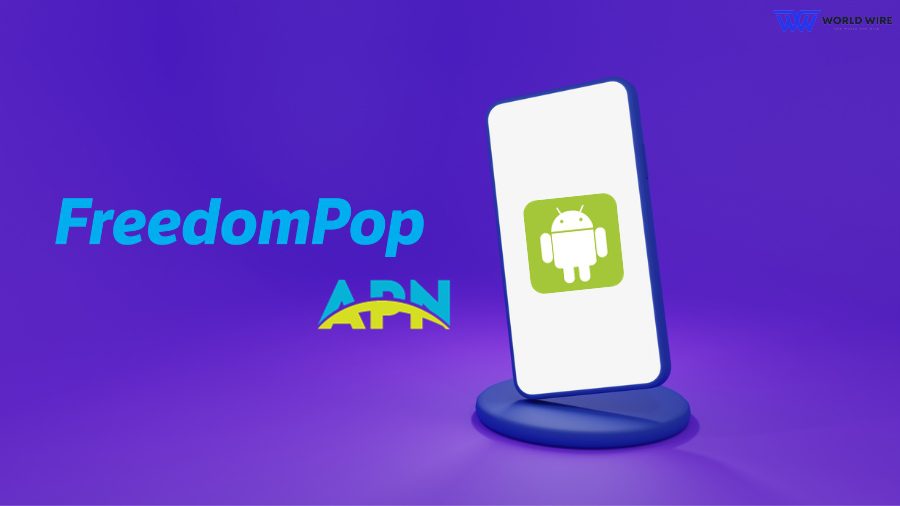
You can manually configure FreedomPop APN Settings on your Android by following the steps below.
- Go to ‘Settings.’
- Tap on the ‘Internet’ or similar options like ‘Connections’ or ‘Wireless & Networks.’
- Click on the ‘Mobile Networks.’
- Click on the Access Point Names’ or ‘APN Settings.’
- Enter the following APN Settings.
| Field | Value |
| Name |
FreedomPop-INTERNET
|
| APN | Internet |
| Proxy | Not set |
| Port | Not set |
| Username | Not set |
| Password | Not set |
| Server | Not set |
| MMSC | Not set |
| MMS proxy | Not set |
| MMS Port | Not set |
| MCC | default |
| MNC | default |
| Authentication type | Not set |
| APN type | default,supl |
| APN protocol | Not set |
| APN roaming protocol | Not set |
| APN enable/disable | APN enabled |
| Bearer | Unspecified |
| MVNO type | Not set |
| MVNO Value | Not set |
FreedomPop APN Settings For iPhone
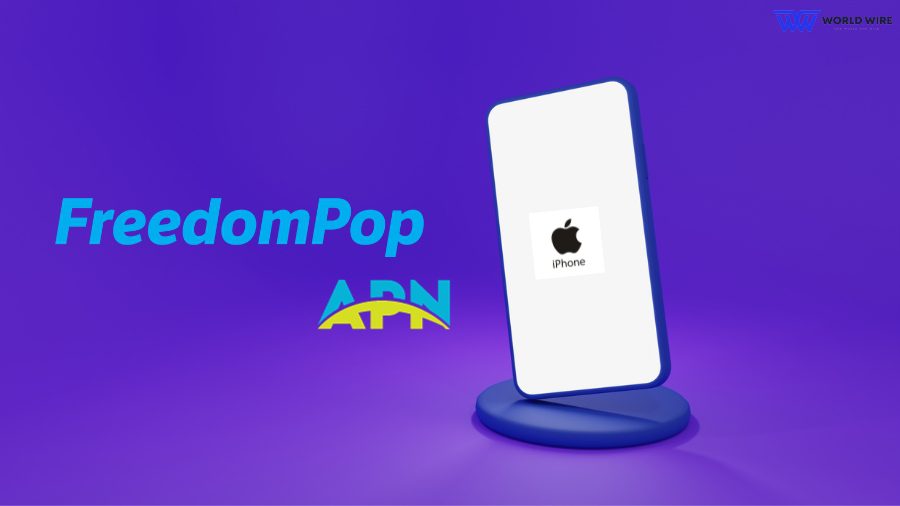
You need the correct APN settings to use Unlimited data on FreedomPop. Using the following steps, you can configure your FreedomPop APN on your iPhone.
- Go to ‘Settings’ app on your iPhone.
- Click on the ‘Cellular’ option.
- Select the ‘Cellular Data Options.’
- Then select the ‘Cellular Data Network’ option.
- Enter the APN details below.
| Field | Value |
| APN (Mobile Data) | Internet |
| Username (Mobile Data) | Not set |
| Password (Mobile Data) | Not set |
| APN (LTE Setup) | Internet |
| Username (LTE Setup) | Not set |
| Password (LTE Setup) | Not set |
- For the MMS section, you should enter these settings.
| Setting | Value |
| APN | wap |
| Username | Not set |
| Password | Not set |
| MMSC | Not set |
| MMS proxy | Not set |
| MMS Message Size | Not set |
| MMS UA Prof URL | Not set |
- In the Personal Hotspot section, enter these details.
| APN | Internet |
| Username | Not set |
| Password | Not set |
- Save the new APN APN configuration and restart your device.
FreedomPop APN Settings For Windows Phone
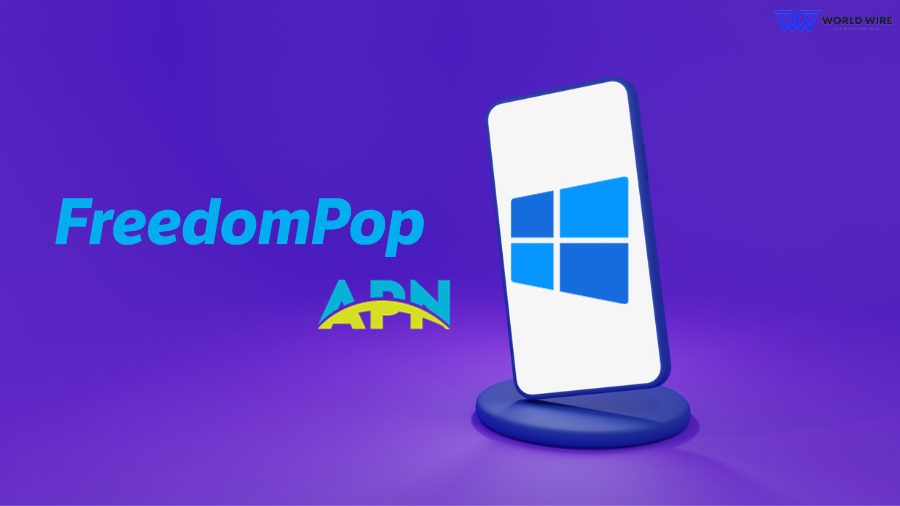
If you own a Windows phone, you can configure your APN Settings as follows.
- Open ‘Settings.’
- Tap ‘Network & Wireless.’
- Select ‘Cellular & SIM.’
- In Cellular, select your SIM card.
- Select ‘Properties.’
- Under Internet APN, select ‘Add an Internet APN.’
| Profile Name | 1 |
| APN | fp.com.attz |
| Username | leave blank |
| Password | leave blank |
| Type of Sign-In Info | leave blank |
| IP Type | IPv4 |
| Proxy Server (URL) | leave blank |
| Proxy Port | leave blank |
- Save the changes.
FreedomPop 4G LTE APN Settings
You can use the above-listed FreedomPop APN Settings for Android and iOS devices for your 4G LTE APN APN configuration.
FreedomPop Blackberry APN settings
Please follow the below steps to set up FreedomPop Blackberry APN APN configuration.
- Go to ‘Setting.’
- Tap ‘Network Connections.’
- Click on the ‘Mobile Network.’
- Click ‘APN.’
- Enter the following information.
| Access Point Name (APN) | fp.com.attz |
| Username | leave blank |
| Password | leave blank |
- Please save the changes.
FreedomPop MMS settings
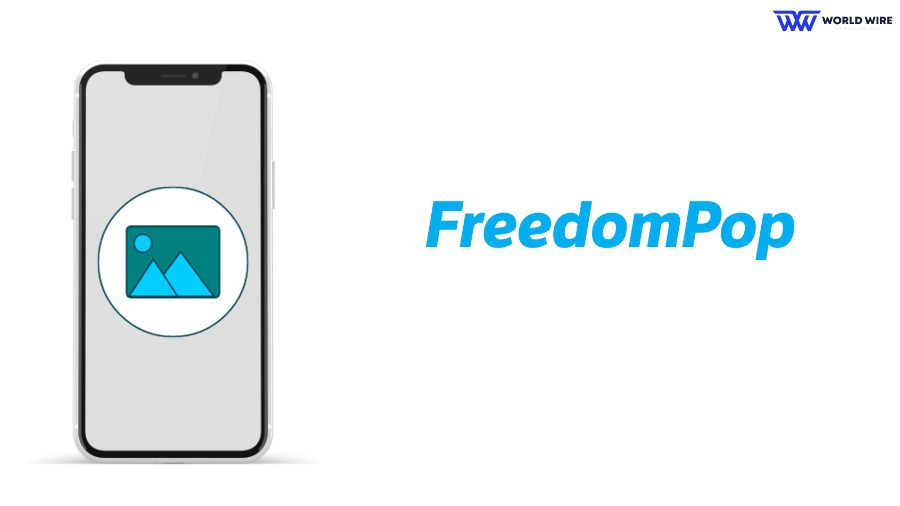
If you cannot use the MMS features, you can update the FreedomPop MMS Settings based on your device.
Below are the FreedomPop APN APN configuration for MMS on Android and iOS devices.
For Android
You must enter the APN Settings below once you get them on your Android.
| Name |
FreedomPop-MMS
|
| APN | wap |
| Proxy | Not set |
| Port | Not set |
| Username | Not set |
| Password | Not set |
| Server | Not set |
| MMSC | Not set |
| MMS Proxy | Not set |
| MMS Port | Not set |
| MCC | default |
| MNC | default |
| Authentication Type | Not set |
| APN Type | mms |
| APN Protocol | Not set |
| APN Roaming Protocol | Not set |
| APN Enable/Disable | APN enabled |
| Bearer | Unspecified |
| MVNO Type | Not set |
| MVNO Value | Not set |
For iPhone
You must enter the following details in the MMS section of your FreedomPop Settings on your iPhone.
| APN | wap |
| Username | Not set |
| Password | Not set |
| MMSC | Not set |
| MMS Proxy | Not set |
| MMS Message Size | Not set |
| MMS UA Prof URL | Not set |
FreedomPop LTE SIM Card Setup and Activation
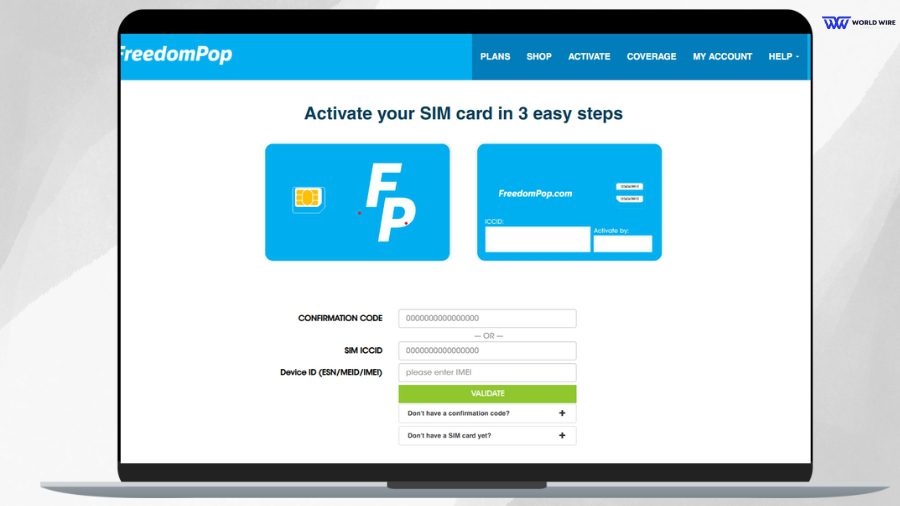
FreedomPop SIM card setup and activation is a simple process that requires you to complete the following steps.
- Unbox your FreedomPop SIM card.
- Locate your SIM Card’s ICCID number, which you can find on the back of the SIM card or packaging.
- Visit “https://www.freedompop.com/activate.” Enter your SIM card’s ICCID number.
- Then, enter your device ID and click on the ‘Validate’ icon.
- These steps complete your FreedomPop SIM card activation.
- You must register for a FreedomPop account if you are a new user. You can sign in to your account with your credentials if you are an existing user.
- Now, you must choose a suitable plan.
- After SIM card activation, your device should receive an automatic text message containing a link to download the correct FreedomPop APN Settings. You must install the new settings to allow your device data access.
- Suppose you didn’t receive the settings. You will have to configure your device’s APN settings manually.
- Once you are done, you can make calls and send texts to check if the FreedomPop SIM card is successfully activated.
Troubleshoot FreedomPop APN Settings

Suppose you face an issue after updating your FreedomPop APN APN configuration. In that case, you can use these fixes to troubleshoot APN issues.
- Restart your device: Restarting your device after updating your FreedomPop APN Settings is recommended to configure your new settings properly.
- Check that FreedomPop SIM is activated: Your FreedomPop SIM should be activated before you update your APN.
- Verify your APN Settings: Double-check your FreedomPop APN Settings for accurate settings.
- Reset your network: You can reset your network to fix FreedomPop APN Settings issues.
- Contact FreedomPop: Lastly, if you can not resolve your APN issues, you can contact FreedomPop customer care service to seek help.
Frequently Asked Questions
Are there any specific requirements for a device to use FreedomPop APN settings?
Your previous carrier must unlock your device if you switch to FreedomPop because you cannot change the APN Settings if your device is locked to a particular carrier.
Also, the device you bring to use with FreedomPop must be compatible with GSM networks, as FreedomPop operates on GSM networks.
Your device should be compatible with FreedomPop networks to use its APN Settings.
How do I contact FreedomPop customer care?
You can contact FreedomPop customer care at 888-702-8302. You can also email them at support@freedompop.com. Additionally, you can visit freedompop.com/contact-us and click on the chat option in the bottom right corner to chat with their customer care agent.
What network does FreedomPop use?
FreedomPop is a Mobile Virtual Network Operator (MVNO) based in California. It uses different networks depending on the countries in which it operates.
It uses AT&T and T-Mobile in the United States, Three in the UK, Telcel in Mexico, and Yoigo in Spain.





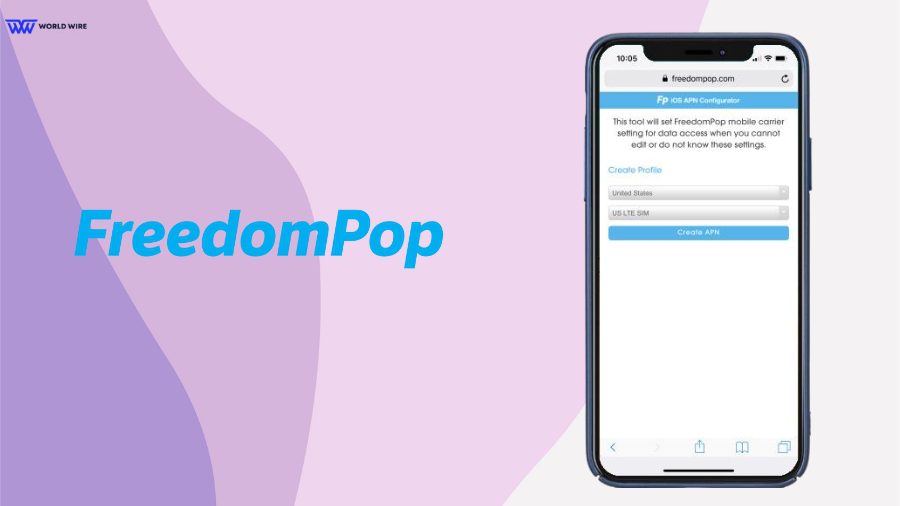

Add Comment