Elden Ring Connection Error – Elden Ring is the most recent action role-playing game which has become popular amongst gaming enthusiasts. The game is designed by FromSoftware and published under Bandai Namco Entertainment.
Since its most recent release in 2022, the game has had bugs and errors. Recently, many Elden Ring players have reported getting connection errors. Such errors kick gamers out of a game and restrict them from playing and enjoying.
If you are getting the Elden Ring connection error, we are here to help you. In this article, we will cover various fixes that will let you eliminate Elden Ring connection errors.
So, without much ado, let’s check out the fixes –
How to fix the Elden Ring Connection Error?
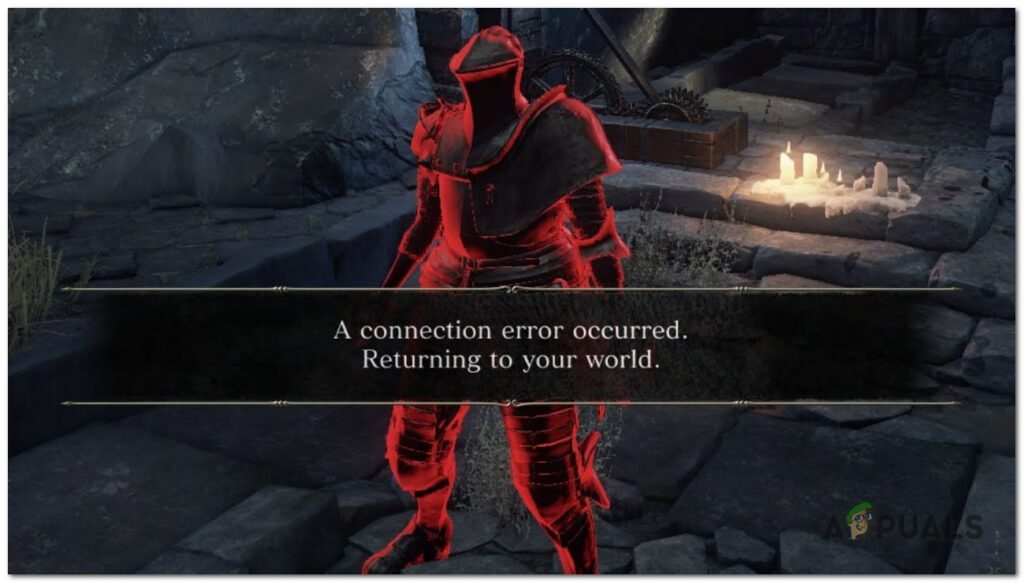
Check Elden Ring server status
If you get a ‘Connection Error’ or can’t log in to the game, there is a chance that the game’s servers are offline. Therefore, you should check the Elden Ring’s server status.
If the server is under maintenance, it would be better to wait until they get recovered. You can also follow the official Elden Ring Twitter account for maintenance updates or contact Elden Ring support executives. If you find the servers are online but still getting the error, you need to look for other fixes.
Check your internet connection
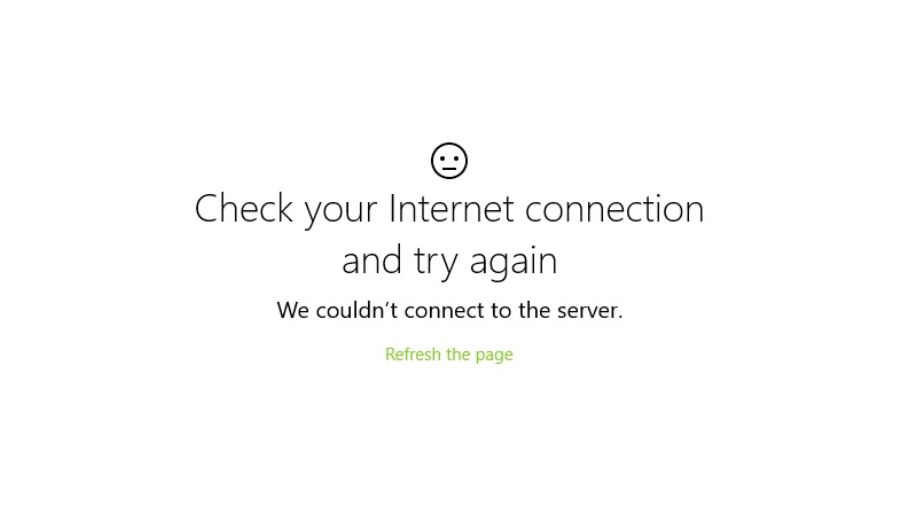
You might get a connection error because of a poor internet connection. Since a stable network connection is necessary for smooth gameplay, you can fail to connect to the game server. To enhance your internet connection, try out the steps listed below.
- There may be a problem with your WiFi. Try unplugging the power cables from your router and modem. Leave them disconnected for at least 30 seconds, then plug in both cables back. When you are online again, log in to the Elden Ring to check if it successfully connects to the server.
- You can try playing on a wired connection, as it provides a stronger and more reliable connection.
- You can check the number of gadgets connected to your WiFi to avoid overcrowding.
- Disconnect all extra- devices from your network to avoid bandwidth throttling.
- Check if the issue is resolved. If you are still having problems, consider trying the below-shared fixes.
Flush your DNS
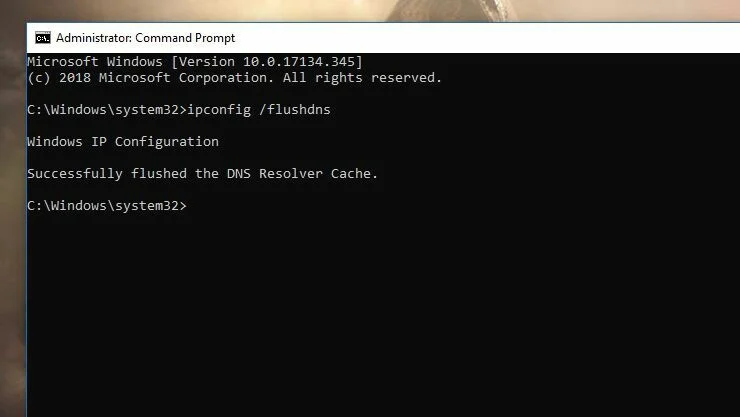
Flushing DNS will remove the DNS cache from your PC. When the DNS cache is deleted, your PC has to obtain the data from the DNS server every time it accesses a new website. This may resolve the connection error if invalid DNS cache data is the reason you are facing this error.
Follow the steps below to flush the DNS on Windows –
- Press Windows and R buttons simultaneously to launch the Run dialog box.
- Type cmd and press the Shift and Enter buttons simultaneously.
- If prompted for approval, click on Yes.
- It will open a Command Prompt, and here, type ipconfig /flushdns command and hit enter.
- When the message “Successfully flushed the DNS Resolver Cache.” appears in CMD, you can close CMD and start the game to check if the error occurs.
Sometimes, DNS server problems also cause connection errors. If the default DNS server has a problem, you can try changing the server. Most of the time, changing your server to Google DNS Server fixes the issue.
You can attempt the steps below to change your server to Google DNS Server.
- Right-click the network icon on your taskbar.
- Click on the Open Network & Internet Settings.
- Select the Change Adapter option.
- Right-click the network you are using and then select Properties.
- Select Internet Protocol Version 4 (TCP/IPv4).
- After that, click on the Properties option.
- Select the Use the following DNS server addresses option.
- Fill in the Google DNS server addresses as mentioned below –
- Preferred DNS server – 8.8.8.8
- Alternate DNS server – 8.8.4.4
- Click Ok.
Turn off the in-game voice chat to fix Elden Ring Connection Error
You can try disabling the voice chat option in Elden Ring because many players have reported that the specific connection error occurred due to the conflict of voice chat.
To turn off the in-game voice chat, follow the steps below –
- Launch Elden Ring.
- Click on the Settings option.
- Select the Network tab.
- Click on the Turn off the Voice Chat feature.
If the Elden Ring connection error still occurs, try out other fixes.
Update Elden Ring
You may get the connection error if your Elden Ring is of the old version. In such a case, update your Elden Ring game.
Look for the steps below to check for updates and get the latest version if available –
- Launch Steam client.
- Visit the Library option.
- Click on the Elden Ring from the left pane. This will automatically search for available updates.
- If you see an update available, click on Update.
- When you are done, ensure to close the Steam client.
- Finally, reboot your PC to apply changes and launch Elden Ring to see if the error is fixed or not.
Run Elden Ring as an Administrator
You can attempt to launch Elden Ring as an administrator.
To do this, follow these steps –
- Right-click on the Elden Ring app on your PC.
- Select Properties.
- Click on the Compatibility tab.
- Ensure to click on Run this program as an administrator.
- Click Apply option followed by the OK button to save changes.
You can follow the same steps to allow the admin access to the Steam launcher.
Use VPN to fix Elden Ring Connection Error

You can try to use a VPN to avoid connection problems. This will allow you to solve the connectivity error if it’s happening due to your location.
Update Windows
Elden Ring satisfactorily performs when your windows system is updated. Updating windows OS is essential for PC users and gamers to avoid system glitches or compatibility issues. An outdated version can create many issues you may encounter in several ways.
To update Windows, follow the below steps –
- Click on the Windows + I keys to open Windows Settings.
- Click on the Update and Security.
- Check for updates under the Windows update section.
- If an update is available, click on Download and install.
- Once you are done, restart your PC to install the most recent update.
That is completely what you need to know about fixing the Elden Ring connection error.





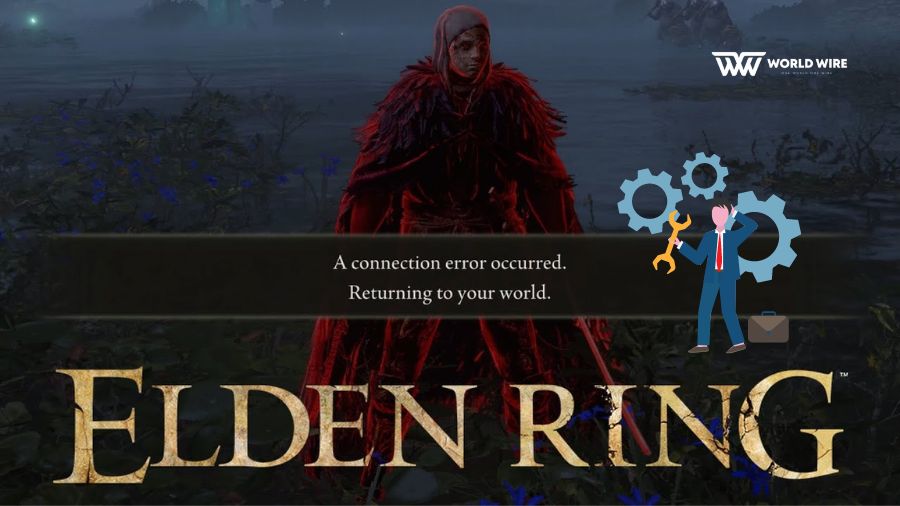

Add Comment