Is your internet not working on iPhone SE due to incorrect Cricket Wireless APN settings, and you don’t know how to configure it? If yes, then you have stumbled upon the right article.
Being on the country’s best network, Cricket Wireless provides one of the best and fastest internet connections to its customers.
However, a few days back, on my iPhone SE, I started facing issues where I was unable to access Cricket Wireless internet. I kept calling Cricket Customer Care, thinking it was due to some network connectivity issues.
Later, I found out that it was due to corrupted APN settings, and all I had to do was enter the APN setting for Cricket Wireless on my iPhone SE to fix the issue.
So, with this article, let me share what APN settings I used to fix my Cricket internet issues on my iPhone SE and other relevant details.
What Is Cricket Wireless, And Why APN Settings Are Needed?

Cricket Wireless is an American telecommunications and MVNO service provider that uses AT&T’s network infrastructure to provide its services.
Regarding APN (Access Point Name), it is information required to have an Internet connection. APN is a set of instructions your device uses to connect to the Internet through your provider’s cellular data.
In general, the APN acts as a gateway between the Internet and your carrier’s network to allow your phone access to the Internet.
Every provider has their own APN Settings and they are needed to connect to the Internet through a particular network. While Cricket automatically installs the APN Settings when you insert the SIM on your device, you may need to update them to solve your connectivity issue.
Where Are APN Settings On The iPhone SE For Cricket Wireless?

You may want to update your APN Settings when you activate a new Cricket SIM card on your device, and your phone might not receive the correct APN Settings automatically or when you switch to Cricket Wireless from another carrier because the older APN Settings may not be compatible with Cricket’s network, needing you to update them.
Besides, you may be required to change your Cricket APN Settings to fix data or MMS issues. If you own an iPhone SE, you should know where APN Settings are on your device to update them successfully.
The APN Settings for Cricket Wireless on your iPhone SE can be found by following the below steps.
- Open the ‘Settings’ app on your iPhone SE.
- Select the ‘Cellular’ option.
- Click on the ‘Cellular Data Options.’
- Click on the ‘Cellular Network.’
- You will see a list of APNs.
However, if your iPhone settings are missing, you must contact Apple or your service provider to fix the issue.
Configure Cricket Wireless APN Settings On iPhone SE – Step-by-step Guide
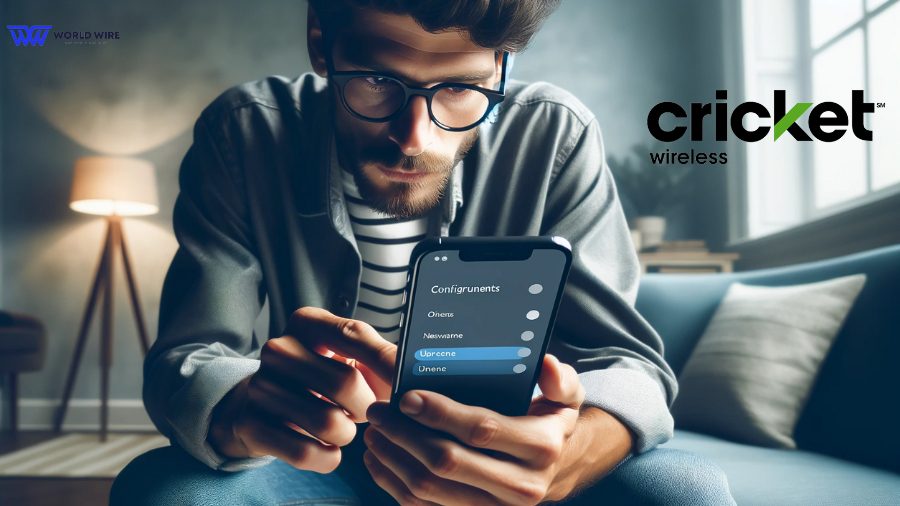
In most cases, Cricket Wireless automatically installs the correct APN Settings to your device when you insert the SIM card. However, Sometimes, you must configure your Cricket Wireless APN Settings on your iPhone SE.
Whatever the reason, you must remember that you can configure Cricket Wireless Settings on your iPhone SE only when your device is unlocked and you can access the settings.
In the subsequent section, you can configure APN Settings on your iPhone for Internet, MMS, and Hotspot.
Internet
You can follow these steps to change your APN Settings for the Internet.
- On your Cricket Wireless free iPhone SE, Turn on cellular data.
- Open the Settings app on your iPhone.
- Select the ‘Cellular’ option.
- Click ‘Cellular Data Options’.
- Then select ‘Cellular Data Network.’
- Go to the Cellular Data section and enter the below APN Settings to enjoy unlimited internet on Cricket Wireless.
| Name | Cricket Wireless |
| APN | ndo |
| MMSC |
http://mmsc.aiowireless.net
|
| MMS Proxy |
proxy.aiowireless.net
|
| MMS Max Message Size | 1048576 |
| MMS UA Prof URL |
http://www.apple.com/mms/uaprof.rdf
|
- Save the above APN Settings.
- Restart your device.
Please note you won’t be able to access these settings and configure your settings manually if your device is locked.
MMS
For MMS, you can enter the following APN Settings in your MMS Section.
| Setting | Value |
| APN | ndo |
| MMSC |
http://mmsc.aiowireless.net
|
| MMS Proxy |
proxy.aiowireless.net
|
| MMS Max Message Size |
Leave empty or enter “1048576”
|
| MMS UA Prof URL |
http://www.apple.com/mms/uaprof.rdf
|
Cricket Hotspot
You can follow the steps below to fix the issue with your Cricket Wireless Hotspot or if it is not working adequately.
- Visit ‘Settings’ on your device.
- Click on the ‘Cellular’ option.
- Then select ‘Cellular Data Options.’
- Click ‘Cellular Data Network.’
- Enter the below APN Settings
- APN – mht
- Username – (Leave Blank)
- Password – (Leave Blank)
- You may enter the below details in the LTE Setup section.
- APN – (Leave Blank)
- Username – (Leave Blank)
- Password – (Leave Blank)
- Save the APN Settings.
- You can restart your device.
Troubleshoot Cricket Wireless APN settings iPhone SE

Suppose you change the Cricket Wireless APN Settings on your iPhone SE but are still not able to access the internet or send MMS. In that case, you can follow the below fixes to troubleshoot your APN issues effectively.
Check your device compatibility
As Cricket Wireless uses the AT&T network, your phone must be compatible with the Cricket Wireless network. You can check the compatibility of your phone at the Cricket Wireless website or by contacting their customer support team.
Restart your iPhone SE
You can restart your iPhone after entering the APN settings. This will allow the changes to take effect.
Check Your SIM Card
You won’t be able to enjoy internet services on your iPhone SE if your SIM card is damaged. However, you can order a Cricket Wireless replacement SIM card by visiting their website.
Reset your Network Settings
You can reset your network settings to fix the Cricket’s APN Settings issue. For this, you should go to ‘Settings,’ select ‘General,’ click on ‘Reset’ and then select ‘Reset Network Settings.’
However, you must know that resetting your network will erase your saved Wi-Fi passwords and cellular data settings. So, please ensure that you back up your data before resetting.
Double-check your APN Settings
An inaccurate APN Settings will create issues and prevent you from enjoying Cricket Wireless’s free internet. Therefore, you must double-check your APN Settings while you enter them manually. You can get the correct APN Settings on the Cricket Wireless website.
Contact Cricket Wireless
If you still can not troubleshoot your Cricket Wireless APN Settings issue, you can contact the provider’s customer support for assistance. They can help you solve the issue while configuring your APN Settings correctly.
Frequently Asked Questions
What is the APN settings for Cricket Wireless on an iPhone SE?
You can get the APN Settings for Cricket Wireless on an iPhone SE by following the below steps.
- Go to the ‘Settings’ app.
- Click on the ‘Cellular’ option.
- Click on the ‘Cellular Data Options.’
- Select the ‘Cellular Network.’
- You will see the APN Settings.
Are there additional settings required for MMS on Cricket Wireless?
In most cases, no additional settings are required for MMS on Cricket Wireless after the standard APN Settings. Your phone should automatically receive and install the necessary MMS settings when you activate your Cricket SIM card.
However, sometimes, you might need to configure your MMS settings manually, for example, when you use an unlocked device that was not purchased from Cricket or you have to troubleshoot any MMS issues.
Do I need to enter a username and password for the Cricket Wireless APN settings?
No. You do not need to enter a username and password for your iPhone SE Cricket Wireless APN settings.
The Cricket Wireless APN Settings, including ‘Internet,’ ‘do,’ and the MMS-related details, are sufficient for connecting to the Internet and using MMS services without any username or password.
If your iPhone prompts you for a username or password for the Cricket Wireless APN, it is recommended not to enter anything and leave those fields blank. Entering incorrect information could affect your data connection.
How do I save and test my iPhone SE Cricket Wireless APN settings?
You can save the Cricket Wireless APN Settings on your iPhone SE through the following steps.
- Open ‘Settings.’
- Tap on ‘Cellular.’
- Click on the ‘Cellular Data Options.’
- Select ‘Cellular Network.’
- Click on the ‘+’ icon to add the APN Settings.
- Add the APN Settings.
- Click the ‘Save’ icon in the top right corner to save the new APN configuration.
Once you update the APN Settings on your iPhone SE, you can test whether they are correct through the following ways.
- Turn on Mobile Data and see whether you can use your data.
- Open your browser to use on your iPhone.
- Send an MMS message to see if the connection works.
How do I contact Cricket Wireless customer care?
You can contact Cricket Wireless customer care at 1-800-CRICKET (1-800-2742538) or dial 611 from your Cricket Wireless phone.





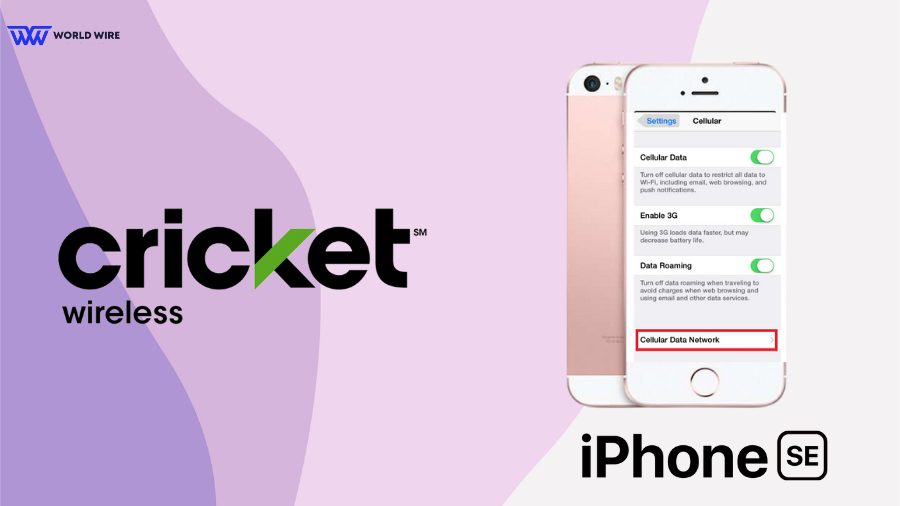

Add Comment