Can an eSIM be utilized on an iPhone that is locked? Being aware of your options and limitations is crucial because certain iPhone models can only handle embedded eSIMs.
Let’s know if Esim can be used on a Locked iPhone! So, without further delay, read this article fully to gather information!
Does eSIM Work on Locked iPhone?
You are probably familiar with an eSIM if you possess an iPhone 14. The most recent iPhone models do not support actual SIM cards.
There is no physical SIM card or SIM card slot on the iPhone 14 and iPhone 14 Pro models in the US. To activate these models, an eSIM is required. With the help of this relatively new technology, you can activate a cell plan without a SIM card.
But you might wonder if you can still use an eSIM if your mobile device has been locked to a carrier.
Carrier lock often covers the whole of your iPhone. You may only be able to utilize eSIMs from the network your current carrier has locked your IMEI number to.
We’ll go into great detail on the following points to make you understand better:
- It needs to be done with the same carrier
- iPhone transfer SIM process
- Consider Backing up your data before moving to an eSIM
- Can connect to compatible networks
- Consider unlocking your phone
Can I Use eSIM on a Locked iPhone?
It is possible to use and add an eSIM to your locked iPhone. However, you can only use an eSIM from the same provider unless you unlock your phone.
You now know whether you can use eSIM on a locked iPhone. You can only use an eSIM from the carrier with whom you bought your iPhone.
The transfer process can be started by scanning a QR code or inputting a confirmation code if your carrier supports eSIM activation.
How To Know If You Have a Locked iPhone
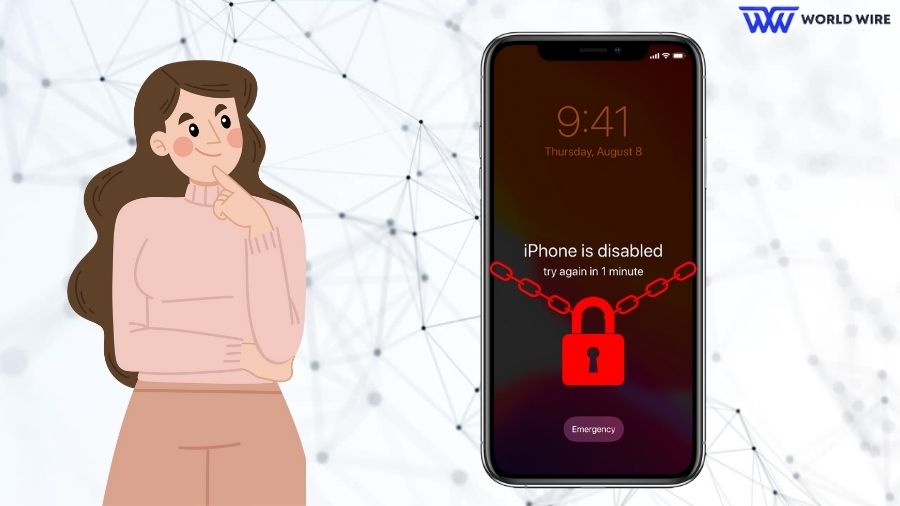
Using a locked phone on another network is impossible due to a software code. Make sure your device is unlocked before using an eSIM.
Here’s how you can check if your phone is locked:
- Go into Settings on your iPhone.
- Navigate to General and choose About.
- Choose the Carrier Lock option by scrolling down.
- Verify whether the name of your carrier is displayed.
- Your phone is locked if it does.
Note: Your iPhone is unlocked if the carrier lock states “No SIM Restrictions.”
Steps to unlock eSim on iPhone
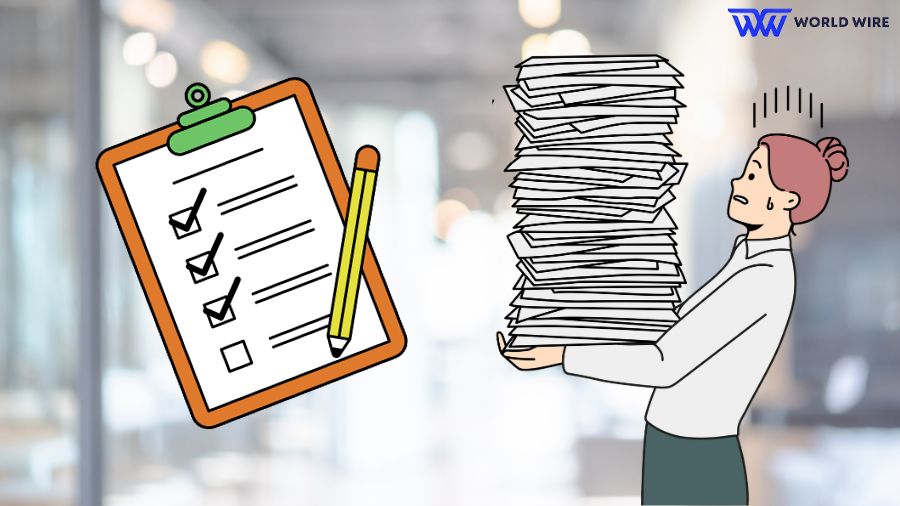
Step 1: Find out the carrier of your eSIM-only iPhone
Would you like your eSIM iPhone unlocked? Before unlocking an eSIM-only iPhone, you must find out which carrier it is currently locked to. This information should be available by contacting your carrier or checking the device’s settings.
Also, read – How To See Calculator History on iPhone
The iPhone GSX Network Check report, will help you determine the network your iPhone was initially on if you need clarification.
Step 2: Fulfill the eligibility requirements for unlocking
Your carrier will provide particular eligibility requirements that you must meet to unlock your eSIM-only iPhone. These limitations could include not reporting the device as lost or stolen, not having any unpaid bills or device payments, and being an active client for a specific period of time.
Step 3: Make an unlock request
After confirming that you match the eligibility conditions, you can contact your carrier to request an unlock. You may do this by visiting a store or calling customer service, but it could take weeks.
If the eligibility standards set out by your carrier were not met, UnlockBase can assist you in unlocking your eSIM iPhone! This is the easiest and fastest way to unlock your smartphone.
Step 4: Offer your information
You can Visit this website and choose the manufacturer of the mobile device. Enter the IMEI number from your phone here. To verify it, enter your email address here.
You will next be prompted to select the country in which the phone is locked. Choose your service provider or network. After verifying that your payment was received successfully, wait for an email giving confirmation.
Step 5: Await the Confirmation of the Unlock
After completing your transaction, your IMEI will be marked whitelisted in Apple’s IMEI database. You’ll receive a permanent official unlock, protecting your warranty and enabling you to update to the newest iOS version.
The procedure of unlocking your eSIM iPhone from your carrier can be made easier if you use UnlockBase. You don’t need any prior experience or equipment to perform it.
Step 6: Place the new eSIM card in
Once the unlock is finished, you can put a new eSIM card into your iPhone.
Please adhere to the guidelines listed below:
- Get rid of your existing mobile plan.
- Create a new cell plan with your chosen carrier.
- Open the Settings app, select Cellular, and click “Add Cellular Plan”. Use the camera on your device to scan the QR code on the new eSIM card or download the carrier’s profile.
- When your new eSIM card is inserted, your iPhone will activate itself.
- Now, you may use your iPhone with any global network carrier!
Will My eSIM be Locked If My iPhone is Locked?
The phrase “locked phone” may cause some confusion. But it only indicates that your phone is connected to a carrier. This is typically the case if you purchase or get a free iPhone from Verizon or any other provider.
The sole purpose of this so-called lock is to ensure that you adhere to it while continuing to pay for the phone. It doesn’t matter if your phone has a physical or eSIM because you can only connect to it if it is carrier-locked.
What you should know about eSIMs and network locks is as follows:
- iPhones that are locked are dependent on a certain network or carrier.
- Devices that are locked are restricted to by the carrier.
- On your locked device, you can install eSIM profiles.
- Your phone is locked to a specific network, so you can only connect to it.
How to Move eSIM to My Locked Phone

You should transfer your number now that you know you can utilize an eSIM even if your iPhone is locked. You should be able to port your number to a locked iPhone, regardless of whether you’re switching from a real SIM or an eSIM.
Remember that for your phone to pick up the signal, you should remain with the same carrier. Although you can add from compatible carriers, we advise doing it with your network first to prevent any problems later.
The procedures to transfer your eSIM to your iPhone are as follows:
- Obtain your existing carrier’s eSIM activation details.
- Go to the Settings on your phone.
- Select Mobile Data and then Add Data Plan.
- Scan the QR code activation details.
- Complete the eSIM activation process.
- When you finish the process, it is highly recommended to restart your phone.
FAQs
How many eSIMs can be saved on the phone?
You can only save a certain amount of eSIM profiles on your phone, so be careful not to exceed that limit.
Do I need to unlock my phone to move to a different network?
You don’t need to unlock your phone if you’re content with your current one. On the other hand, you will require your phone to be unlocked to switch networks.
Can I install eSIM profiles from other networks?
Other networks’ eSIM profiles can be installed on your phone, but it won’t be able to connect if it’s locked.





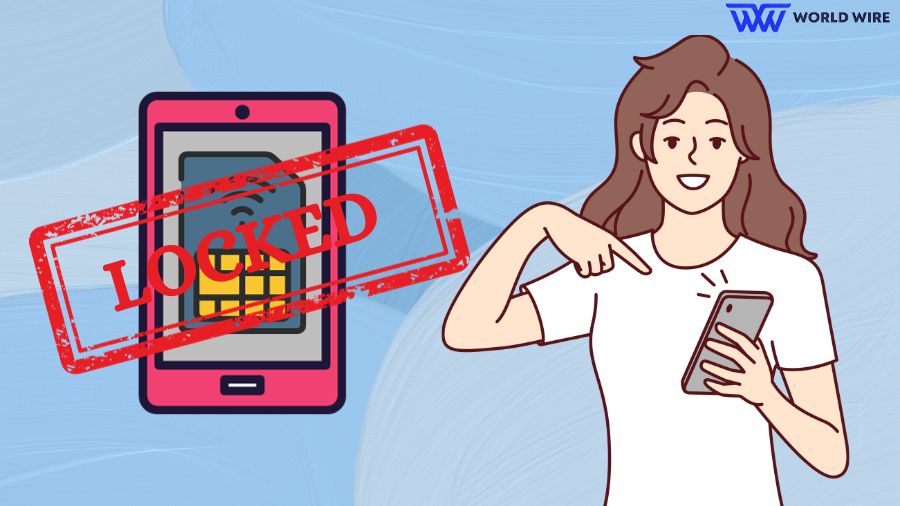

Add Comment