Are you looking for a way to fix your Boost Mobile hotspot not working issue? If yes, you have stumbled upon the right article.
In this digital age, staying connected is essential, and mobile hotspots have become a convenient way to access the internet on the go. However, there may be times when your Boost Mobile hotspot encounters issues, leaving you frustrated and disconnected
A few days back, my hotspot device wasn’t working; to fix that, I tried doing a lot of troubleshooting. With this article, I will provide all the troubleshooting you can do to fix your Boost Mobile Hotspot not working issues and common reasons for the issue.
So without any further ado, let’s begin
Why Boost Mobile Hotspot Not Working? Top Reasons

If you find that your Boost Mobile hotspot is not functioning as expected, several factors could be contributing to this issue. Understanding these issues can help you identify the root cause of the problem, and applying the appropriate solutions will get your hotspot up and running smoothly again.
Here are the Top reasons your Hotspot might not be working
Insufficient Data
One of the most common reasons for a malfunctioning hotspot is insufficient data. When you run out of data on your plan, the hotspot feature may become unavailable until you recharge or renew your data allowance. Ensuring that your data plan has enough allowance to support hotspot usage is crucial to avoid this.
Network Coverage
Another factor that can affect your hotspot’s performance is network coverage. Your hotspot may not function correctly if you are in an area with poor network coverage or weak signals. To resolve this, check the signal strength on your device and consider moving to a location with better Boost Mobile network coverage for a more reliable connection.
Device Compatibility
Furthermore, verifying your device compatibility with Boost Mobile’s hotspot feature is essential. Not all devices support this functionality, so it’s crucial to check whether your device can be used as a hotspot before attempting to use it as one.
You can read our guide on “Check Boost Mobile compatible device” to ensure your device is compatible with the Boost network. If you find out your device is incompatible with a hotspot service, you can read “Guide to upgrade Boost Mobile phones” to get the latest device from the company.
Overheating
Continuous usage and overloading of your device can lead to overheating, which can cause the Boost Mobile hotspot to stop working. If your device feels hot to the touch, it’s a sign that it may be overheating. In such cases, allow your device to cool down before reusing the hotspot to avoid further complications.
Multiple Connected Device
Your internet speed might feel slow or not work if multiple devices are connected to your hotspot. To resolve that, disconnect any extra device that’s not in use.
Software Updates
Additionally, outdated software can create conflicts and issues with the hotspot functionality. It’s essential to keep your device’s operating system and hotspot software up to date to ensure optimal performance. Regularly check for software updates and install them as they become available to avoid compatibility problems.
By being aware of these top reasons for a non-functional Boost Mobile hotspot, you can take the necessary steps to troubleshoot and resolve the issues effectively. Whether it’s checking your data balance, ensuring better network coverage, verifying device compatibility, preventing overheating, or updating software, addressing these factors will help you enjoy a seamless and reliable internet connection on the go.
Boost Mobile Hotspot Not Working – Troubleshooting Guide

When you rely on your Boost Mobile hotspot to stay connected, encountering issues with its functionality can be frustrating. However, before panicking, there are several troubleshooting steps you can take to resolve the problem and get your hotspot back up and running. Here are the steps to identify and fix the most common hotspot issues.
Restart Your Device
Sometimes, a simple restart can work wonders in fixing temporary glitches that may be affecting your hotspot. To do this, turn off your device, wait a few seconds to ensure it fully powers down, and then turn it back on. This action can clear any minor software hiccups that might be hindering the hotspot’s performance.
Check Data Balance
A common reason for a non-functional hotspot is insufficient data in your plan. Verify that you have sufficient data remaining in your account.
If not, consider topping up your data to ensure the hotspot can function correctly. Keeping track of your data usage is essential to avoid running out unexpectedly.
If you are a low-income customer, you can check our guide on “Apply for Boost Mobile ACP” to enroll in the program and recieve “Free Boost Mobile Internet.”
Reset Network Settings
If your Boost Mobile hotspot isn’t working, it may be due to connectivity issues. Resetting your network settings can often resolve these problems.
To do this, go to your device’s settings, find the network or connectivity options, and select the reset option. This action will reset your network preferences to default settings, potentially resolving network-related hindrances.
Reset APN setting
If you use an outdated APN setting, your hotspot internet might not work. To fix that, update your APN settings with the latest APN profile.
Clear Cache
Accumulated cache files can slow down your device and impact the hotspot’s functionality. Clearing the cache regularly can help maintain smooth performance. To clear the cache, go to your device’s settings, find the storage or memory options, and locate the cache-clearing option. This will free up space and potentially alleviate any performance issues.
Update Software
Ensure that your device’s operating system is updated to the latest version. Additionally, check for any available updates for the hotspot software itself. Manufacturers frequently release software updates to improve performance and address known issues.
Contact Boost Customer Support
Not all problems are the same, and if the troubleshooting steps above don’t fix the problem, you may need to contact Boost Mobile’s customer support for further assistance at 1-833-502-6678, or you can visit “boostmobile.com/support/contact-us.html.”
How to Reset Boost Mobile APN Settings?

Access Point Name (APN) settings are crucial in determining how your device connects to the internet. Resetting the APN settings can be an effective way to fix Boost Mobile hotspot not working issues. Below are the steps to reset APN settings for different devices:
Android
- Go to “Settings” on your Android device.
- Select “Network & Internet” and then “Mobile network.”
- Tap on “Access Point Names.”
- Select the Boost Mobile APN and click on the three-dot menu.
- Choose “Reset to default” or “Reset.”
iPhone
- Open the “Settings” app on your iPhone.
- Select “Mobile Data” and then “Mobile Data Options.”
- Tap on “Mobile Data Network.”
- Reset the APN settings by tapping “Reset Settings” or “Reset.”
Windows Phone
- Go to “Settings” on your Windows phone.
- Select “Network & Wireless” and then “Cellular & SIM.”
- Tap on “SIM settings.”
- Under “Internet APN,” click on “Edit Internet APN.”
- Reset the settings to default.
What are the Best APN Settings for Boost Mobile?
The correct APN settings are crucial for a smooth and seamless hotspot experience. While the default settings usually work fine, here are the recommended APN settings to fix your Boost Mobile hotspot not working issue:
- Name – boost
- APN – reseller
- MMSC – http://mmsc.mobile.att.net
- MMS Proxy – proxy.mobile.att.net
- MMS Port – 80
- APN Type – default,mms,supl,fota,xcap
- APN Protocol – IPv4 / IPv6
- APN Roaming Protocol – IPv4 / IPv6
- APN enable/disable – Enabled
- MVNO Type – GID
Conclusion
In conclusion, the Boost Mobile hotspot not working can be frustrating, but you can quickly resolve the issues with the right troubleshooting steps and knowledge of APN settings. Remember to check your data balance, restart your device, and keep your software up to date for a smooth hotspot experience. By following the guidelines and FAQs provided in this article, you can ensure a seamless and reliable internet connection on the go.
FAQs
Can I use any device as a Boost Mobile hotspot?
Not all devices support the hotspot feature. Ensure your device is compatible before trying to use it as a hotspot.
How do I update my device’s software?
Go to your device’s settings, select “Software Update,” and follow the instructions to update to the latest version.
My hotspot works but has slow internet speed. What could be the cause?
Slow internet speed can result from poor network coverage or an overloaded network. Check your signal strength and consider using the hotspot in a less congested area.
My Boost Mobile hotspot is not working, and I have sufficient data. What should I do?
Try restarting your device, clearing the cache, or resetting network settings. If the issue persists, contact Boost Mobile support.
Are there any data limits on Boost Mobile hotspots?
Yes, your hotspot data usage is subject to the data limits of your Boost Mobile plan.





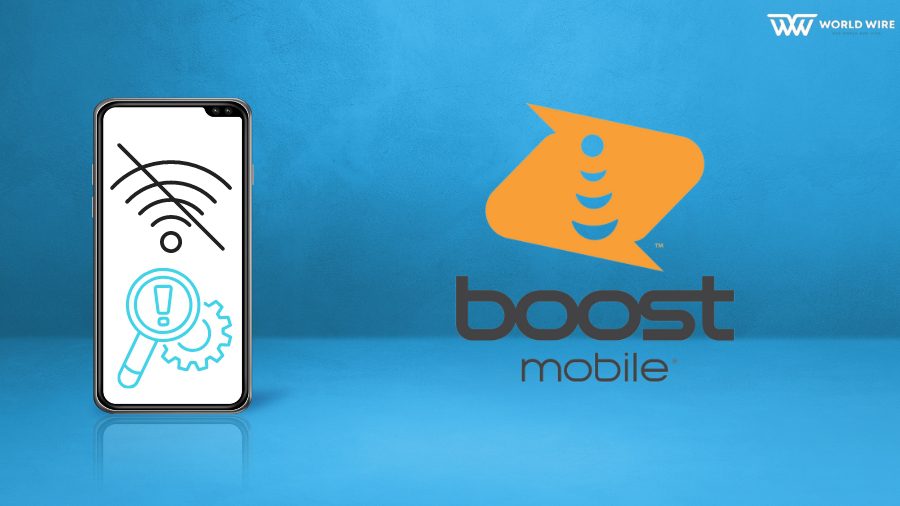

Add Comment