Are you looking for Boost Mobile APN settings? If yes, then you have stumbled upon the right article.
Boost Mobile is a wireless telecommunications service provider known for offering prepaid mobile phone services, Boost Mobile provides customers with a variety of plans without long-term contracts.
They are recognized for their affordable plans, appealing to those seeking budget-friendly options.
Boost Mobile utilizes the network infrastructure of larger carriers AT&T and T-Mobile. Boost Mobile can face connectivity issues even when on the largest network.
Let me tell you my story. I use Boost Mobile for my phone service because it’s affordable, but I ran into some big issues with the data and MMS services.
It was frustrating because I couldn’t use the internet or send picture messages when needed.
But here’s the good part: I found a simple solution to my problems. It’s called changing your APN settings.
APN settings are like secret codes that tell your phone how to connect to the internet and send messages.
Mine weren’t set up right, so I had to change. I searched for them all over the internet and found the best settings that worked for me.
So, with this article, let me share the Boost APN settings that worked for me.
What is an APN?

An APN, which stands for Access Point Name, is like a bridge between your phone and the internet. It is a gateway, facilitating communication between different mobile network technologies such as GSM, GPRS, 3G, 4G, and 5G.
You must have the right APN settings for your mobile service provider to use the internet on your phone.
If you have an IoT (Internet of Things) device, like a smartwatch or a smart home gadget, it also uses an APN to connect to the internet. Sometimes, these devices can use more than one APN, but usually, they need one.
When your phone or device uses an APN, the mobile network knows it and decides how to handle its internet traffic. This can include things like which path the data takes and its security.
In simple terms, think of the APN as a special door connecting your device to the bigger world of the internet or a private network.
What are Boost Mobile APN Settings?
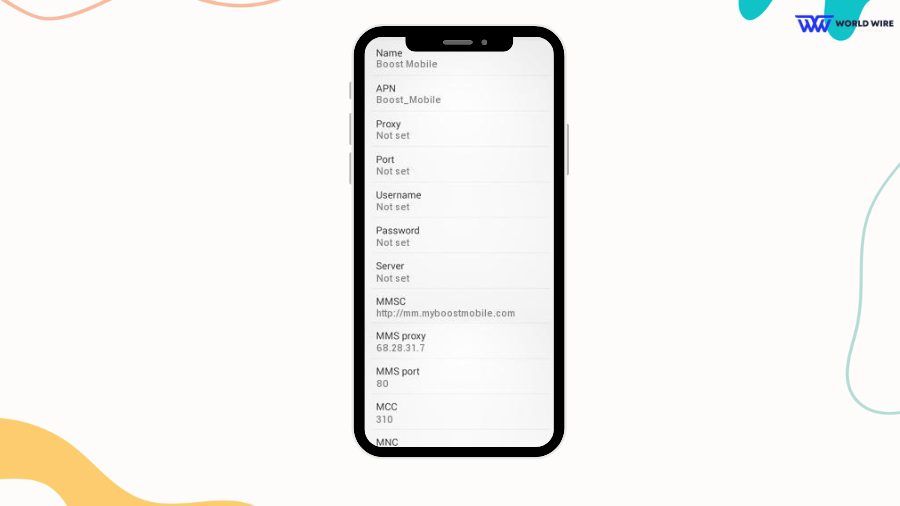
Broadband service providers such as Boost Mobile require the Access Point Name (APN) settings. Boost Mobile uses the T-Mobile and AT&T networks to provide its wireless services.
So, Boost Mobile APN contains gateway and security settings for users to successfully connect to the internet over 4G and 5G network connections and Boost Mobile free data plan or the Boost Mobile Affordable Connectivity Program Plan (ACP).
The Boost Mobile APN settings differ for Android, iOS, and Windows phones.
Nonetheless, here are the most common APN settings for Boost Mobile.
| Name | Boost Mobile |
| APN | Boost_Mobile |
| Proxy | Not set |
| Port | Not set |
| Username | Not set |
| Password | Not set |
| Server | Not set |
| MMSC |
http://mm.myboostmobile.com
|
| MMS proxy | Not set |
| MMS port | Not set |
| MCC | 310 |
| MNC | 120 |
| Authentication type | Not set |
| APN type |
default,supl,mms
|
| APN protocol | IPv4/IPv6 |
| APN roaming protocol | IPv4 |
| Bearer | Unspecified |
Boost Mobile APN Settings for Android
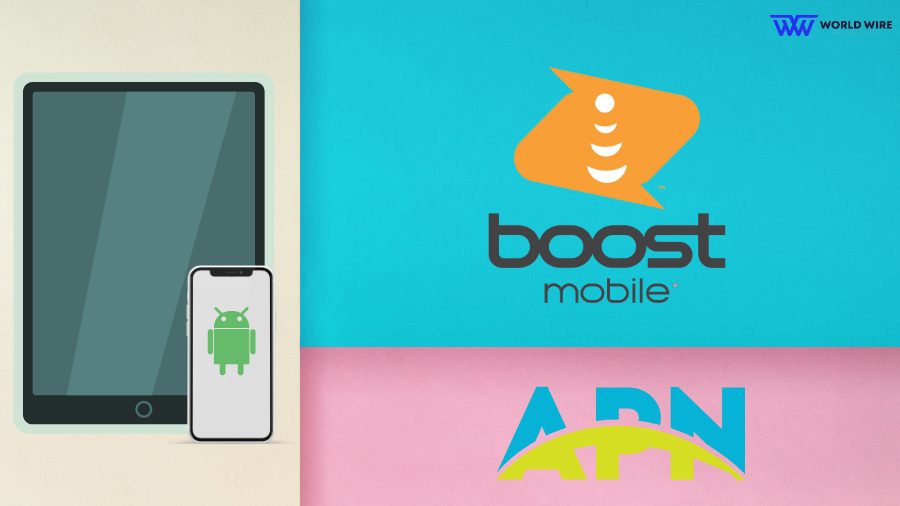
All Android devices use the same basic APN settings for using Unlimited Data on Boost Mobile. Setting up these Boost Mobile APN settings on an Android device is simple. All you have to do to achieve this is follow these steps:
- Get the “Settings App” open.
- Click on Connections or Wireless and Internet.
- Choose the SIM card for Boost Mobile.
- Go to the Boost Mobile Access Point Names option by navigating.
- To add a new APN, tap the “+” option there.
- Restart your phone after saving these Boost Mobile internet settings.
Thus, these are the easy procedures you need to follow to set up your phone’s Boost Mobile internet settings. On your Android phone, you should set up the following Boost internet settings after configuring:
Here are the Boost Mobile Android APN configuration.
| Name | Boost Mobile |
| APN | Boost_Mobile |
| Proxy | Not set |
| Port | Not set |
| Username | Not set |
| Password | Not set |
| Server | Not set |
| MMSC |
http://mm.myboostmobile.com
|
| MMS proxy | Not set |
| MMS port | Not set |
| MCC | 310 |
| MNC | 120 |
| Authentication type | Not set |
| APN type |
default,supl,mms
|
| APN protocol | IPv4/IPv6 |
| APN roaming protocol | IPv4 |
| Bearer | Unspecified |
Boost Mobile APN Settings for iPhone
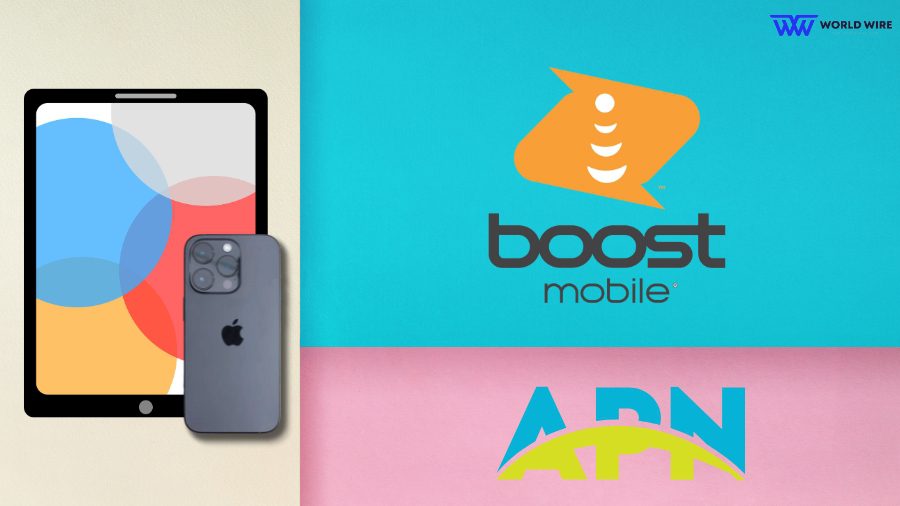
Let’s examine the APN settings for Boost Mobile free iPhone 11 or any iOS device and learn how to regain your 4G or 5G internet. The simple steps required to set up Boost Mobile APN internet settings on your Apple iPhone or iPad are as follows:
- Go to Settings.
- Tap on Mobile Data.
- Depending on your iOS version, do one of the following:
- If you see “Mobile Data Network,” tap on it.
- If you don’t see “Mobile Data Network,” tap on Cellular Data Network.
- Enter new APN settings.
These are the easy steps to set up your iPhone’s Boost Mobile internet settings. The following are the Boost Mobile internet settings for iPhone that you need to set up on your device if you use iOS:
- Cellular
| APN | Boost_Mobile |
| Username | Not set |
| Password | Not set |
- LTE (Optional)
| APN | Boost_Mobile |
| Username | Not set |
| Password | Not set |
- MMS
| APN | Boost_Mobile |
| Username | Not set |
| Password | Not set |
| MMSC |
http://mm.myboostmobile.com
|
| MMS Proxy | Not set |
| MMS Max Message Size | 1048576 |
| MMS UA Prof URL | Not set |
Boost Mobile 4G LTE APN 5G Settings
Here are the Boost Mobile 4G APN settings.
| Name | boost |
| APN | ereseller or wireless.dish.com |
| MMSC |
http://mmsc.mobile.att.net or http://wholesale.mmsmvno.com/mms/wapenc
|
| MMS Proxy |
proxy.mobile.att.net
|
| MMS Port | 80 |
| APN Type |
default,mms,supl,fota,xcap
|
| APN Protocol | IPv4 / IPv6 |
| APN Roaming Protocol | IPv4 / IPv6 |
| APN enable/disable | Enabled |
| MVNO Type | GID |
Boost Mobile Internet & MMS APN Settings
Multimedia Messaging Service is the term that MMS stands for. You need to configure MMS settings on Android to get MMS on your iPhone and iPad. Here, we’ll provide Boost Mobile users with manual and automatic MMS setups.
Boost Mobile MMS Settings for Android
To configure Boost Mobile MMS on your Android device, go to Settings > Click on Mobile Network > Select the Access Point Name option > Add Access Point.
Now, fill in the blanks in the new access point name using the information below (MMS Fields).
| Name |
Boost MMS
|
| APN | ereseller |
| Proxy |
proxy.mobile.att.net
|
| Port | 80 |
| Username |
Not set (leave blank)
|
| Password |
Not set (leave blank)
|
| Server |
Not set (leave blank)
|
| MMSC |
http://mmsc.mobile.att.net: http://mmsc.mobile.att.net
|
| Authentication type | PAP |
| APN type |
default,mms,supl,fota,xcap
|
| APN Protocol | IPv4/IPv6 |
| APN Roaming Protocol | IPv4/IPv6 |
| Turn APN on/off | Enabled |
| MVNO Type | GID |
| Bearer |
Unspecified (LTE recommended)
|
| Maximum message size |
(Set by device/plan)
|
| User Agent Profile URL |
Not typically used
|
Boost Mobile MMS Settings for iPhone
On an iPhone, go to Settings > Cellular> Cellular Data Network> APN to configure MMS in Boost Mobile. Next, fill in the information using the information in the following table.
| APN | Boost_Mobile |
| Username | Not set |
| Password | Not set |
| MMSC |
http://mm.myboostmobile.com
|
| MMS Proxy | Not set |
| MMS Max Message Size | 1048576 |
| MMS UA Prof URL | Not set |
Expert Tips for Resolving APN Problems

For your Boost Mobile smartphone to guarantee internet and data service connectivity, correct Boost Mobile APN settings are necessary.
Here are some practical solutions for when they become a headache:
- Please verify that your device is compatible with the Boost Mobile network by checking its compatibility. Ensure your gadget satisfies the requirements because not all have the same connectivity options.
- You should also double-check your APN settings and ensure you haven’t accidentally added a space or comma to a setting when there shouldn’t be any.
- Update the software on your device because the new APN settings might not be compatible with outdated software, leading to connectivity problems.
- Also, check if you have a Boost Mobile network in your area; you can do so by checking the Boost Mobile Coverage Map.
- When things become complex, consider resetting your APN settings. Doing this, your phone’s connection settings are reset to their original state.
- Automated settings don’t always work as intended. Resolving persistent difficulties can be achieved by manually entering APN data.
- Please get in touch with Boost Mobile’s customer service without delay. When other solutions fall short, their experience can make all the difference.
Frequently Asked Questions
How to unlock APN settings boost mobile?
You can unlock Boost Mobile APN settings: Go to Settings > Connections > Mobile Networks > Access Point Names. If this doesn’t work, contact Boost Mobile Customer Support to unlock your APN options.
Why is my Boost Mobile SIM card not working?
A Boost Mobile SIM may stop working after Boost Mobile SIM card activation for various reasons, such as failure, device incompatibility, network problems, or SIM/account issues. It is advised to contact Boost Mobile customer care if troubleshooting techniques are ineffective in solving the issue.
How do I connect to the Boost Mobile network?
Follow these steps to connect to the Boost Mobile network:
- Go directly to settings.
- Go to Connections, which may be called “Network Connections” or “Network & Internet” depending on your phone.
- Select your mobile network and mаkе surе mobilе data is turnеd on.
- Sеlеct thе access point namе or APN (this may be in thе advancеd options on your phonе).
How do I rеsеt my boost mobilе nеtwork sеttings?
To reset network settings on an Android device, Go to “Settings,” then “System” or “General Management,” find “Reset” options, and select “Reset Network Settings.” Confirm the reset.
For an iPhone: Go to “Settings,” select “General,” tap “Reset,” and choose “Reset Network Settings.” Confirm to reset. This process won’t delete personal data but will clear Wi-Fi, Bluetooth, and other network settings.
Can I activate a Boost Mobile phone myself?
Ask your current carrier to unlock your phone so you can switch to Boost Mobile. Go to Activation and follow the steps. Select “Keep existing number” during activation if you want to keep your existing number. You will receive a text message confirming access to the ported phone number.
Final Words
Boost Mobile APN settings can help you access the Internet via Boost Mobile’s 4G, 5G, and LTE mobile broadband network and utilize the benefits users get by changing the APN configuration on Android and iPhone.
Additionally, you can utilize these services on any supported smartphone, including LG, ZTE, Samsung Galaxy, and Windows phones. Ensure you have the most recent Boost Mobile APN settings for uninterrupted connectivity.
With that said, in wrapping up this article. I have tried to cover everything, but if you have any questions, please ask them in the comment section.





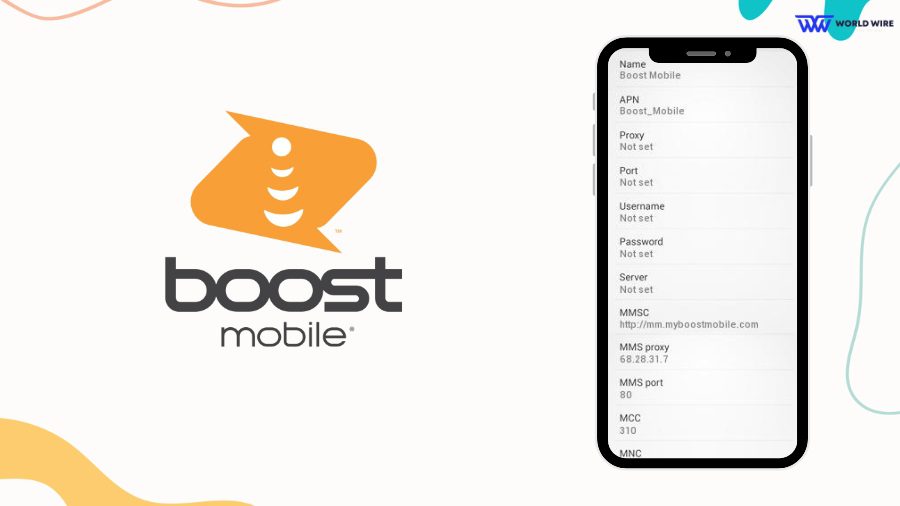

Add Comment