Want to transfer your AT&T eSIM to another phone? If yes, then you have stumbled upon the right article.
AT&T is one of the major telecommunication service providers offering mobile services to millions of users in the United States. It also offers eSIM services for devices compatible with eSIM technology.
You can transfer your AT&T eSIM from one device to another if you need to.
As an AT&T customer, I recently got a new iPhone through AT&T Deals for Existing Customers and needed to move my eSIM to it.
At first, I thought it would be easy, but it turned out to be quite tricky. Following online guides and adjusting settings didn’t work as smoothly as I hoped.
Feeling frustrated, I reached out to AT&T’s customer support for help.
They guided me through the process step by step, and eventually, we realized that completing the transfer required accessing the official AT&T website.
After logging in to my account and following the prompts, I finally transferred my eSIM to the new iPhone.
Knowing I could keep using my AT&T service without any hiccups on my upgraded device felt like a big win.
In this article, I have shared the exact steps I used to transfer my AT&T to another phone. I hope it helps.
So, without any further ado, let’s get started.
Why Switch To An AT&T eSIM?
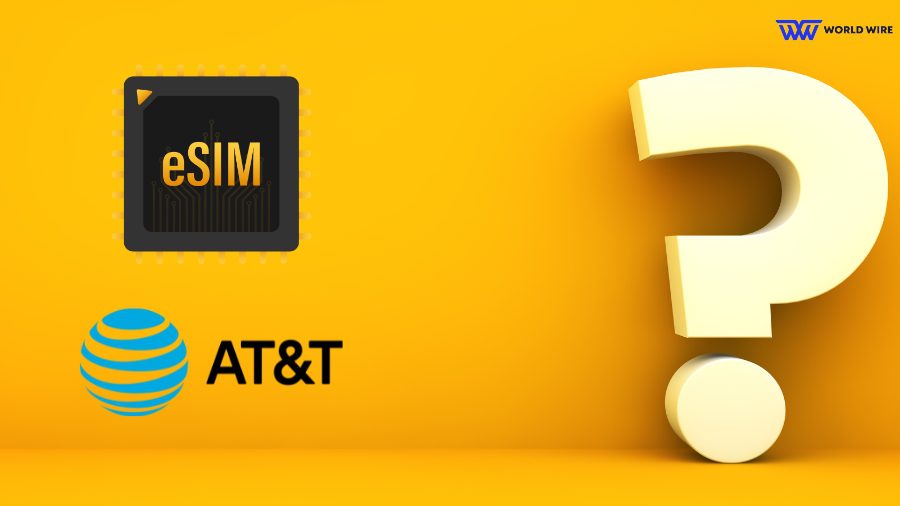
AT&T eSIM is a digital SIM that allows your devices to connect to the AT&T network without the physical SIM. People can switch to an AT&T eSIM for its several benefits over traditional SIM cards. A few of them are listed below.
No need for a physical SIM card
With AT&T eSIM, you do not have to order a physical SIM card, wait for it to arrive, or deal with inserting it into or removing it from your device.
Easy activation
AT&T eSIM can be easily downloaded and activated on your device over Wi-Fi without needing to visit a store or wait for activation from the carrier’s side.
Safe and Secure
AT&T eSIM is directly installed into the device, and unlike physical SIM, it cannot be physically inserted or removed from the device. This way, it cannot be lost or damaged.
Additionally, eSIMs can be remotely deactivated if your device is lost or stolen.
Switch plans easily
With AT&T eSIM, you can easily switch plans when you need without swapping a physical SIM card. You need to download a new eSIM profile with your updated plan information directly to your device.
International travel
AT&T eSIM allows you to save roaming charges when you travel internationally. If you are planning a trip or live in the USA, It’s one of the cheapest eSIM Providers for the USA.
How To Transfer AT&T eSIM To Another Phone?
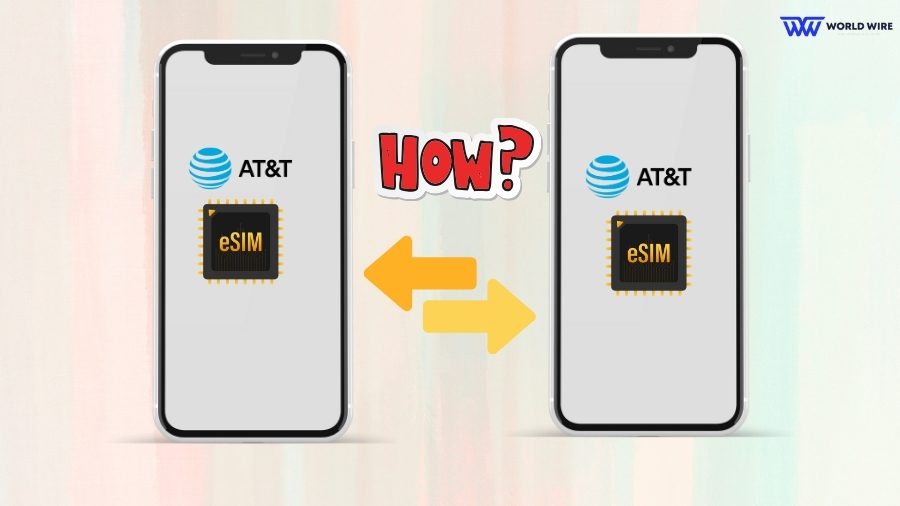
You might consider AT&T eSIM transfer from one device to another when you upgrade your phone or switch between devices for security during a trip or when trying a new device with AT&T eSIM.
However, you should know that you cannot transfer your AT&T eSIM to another phone without meeting the below requirements.
- The new device you want to transfer your AT&T eSIM to must support eSIM technology.
- Your new device must be compatible with the AT&T network to use AT&T eSIM.
- Both devices must have stable Wi-Fi or Internet connection.
- If you want an AT&T eSIM transfer to the device you bring to AT&T, it must not be locked to the previous carrier.
If your devices meet these requirements, you can transfer your AT&T eSIM to another device by following the below steps.
AT&T eSIM Transfer from the Official Website
Here are the steps you need to follow.
- First, connect both your devices to Wi-Fi.
- Visit AT&T’s official website.
- Open the Bring Your Own Device page or click https://www.att.com/buy/byod/.
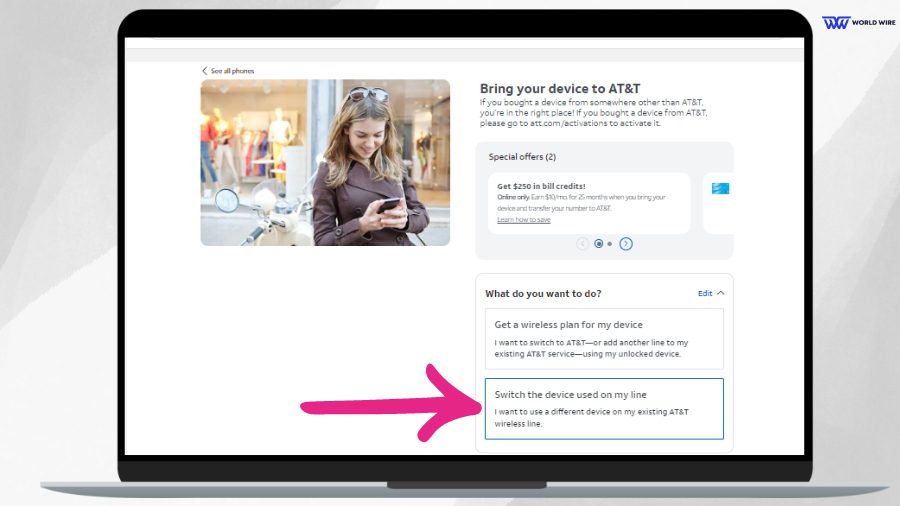
- Once you open the page, choose the ‘Switch the device used on my line’ option.
- Then tap the ‘Continue’ icon below.
- Sign in to your AT&T account by entering your User ID.
- Follow the on-screen prompts to complete your AT&T eSIM transfer.
This method is more suitable If you want to transfer eSIM from iPhone to Android or the other way around. If you have 2 iPhones you can use AT&T quick eSIM transfer method explained below.
AT&T eSIM Transfer from one iPhone to Another
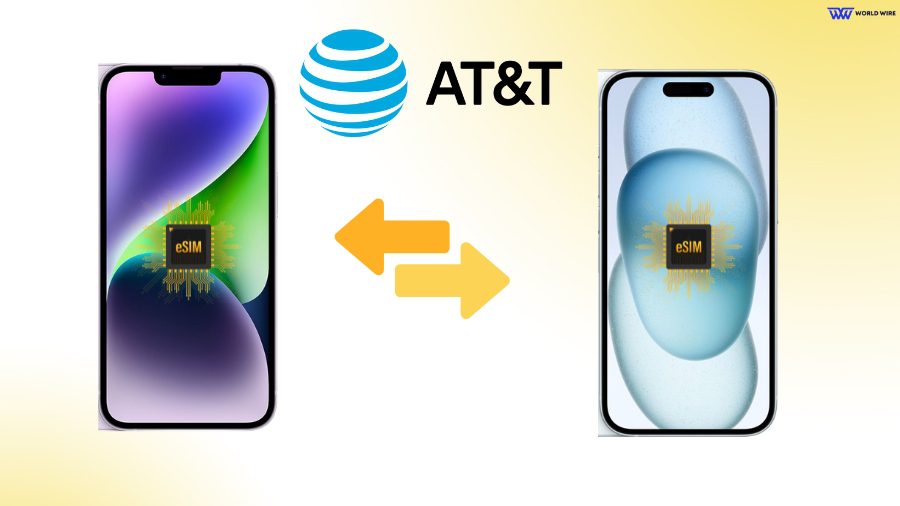
You may be able to use the eSIM Quick Transfer method if both your phones are iPhones. However, AT&T currently offers eSIM Quick transfer between specific iPhone models running on iOS 16 or later.
You can check your iPhone model’s eligibility for Quick eSIM transfer.
If compatible, you can follow the steps below to transfer your eSIM from one iPhone to another.
- Open Settings on your iPhone.
- Go to Cellular.
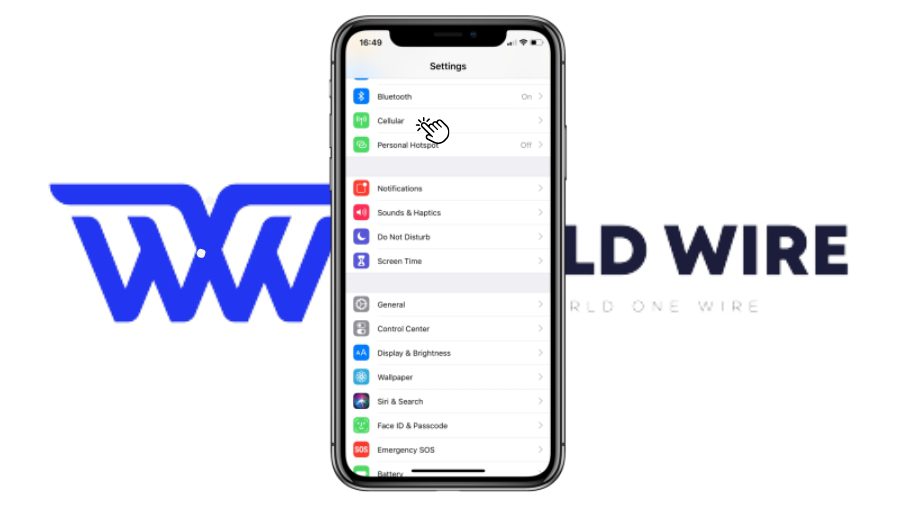
- Now select “Add Cellular Plan.”
- If you see an option “Transfer from nearby iPhone,” click on it. If you don’t your phone doesn’t have iOS 16 or above.
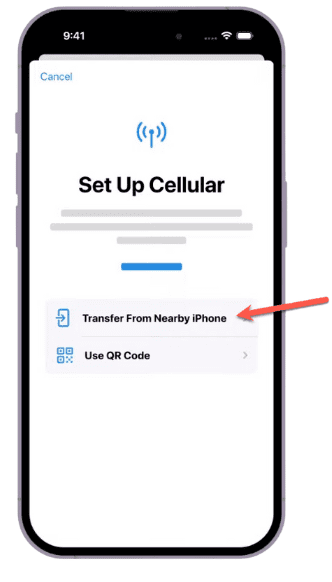
- Now, tap ‘Transfer’ on your older phone from the prompts to confirm the transfer. You may also need to enter a code displayed on your new iPhone.
- Confirm and wait for the AT&T eSIM to be completed.
Convert AT&T Physical SIM to eSIM iPhone
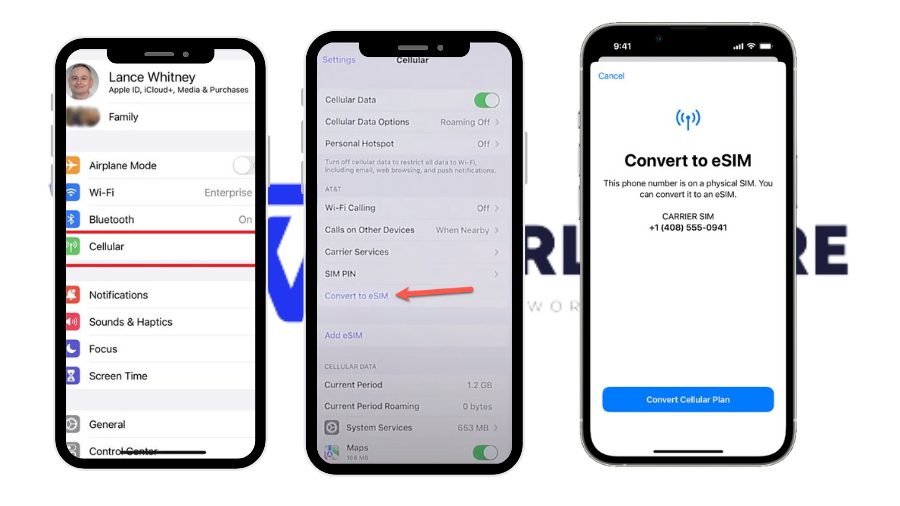
AT&T allows you to convert your physical SIM to eSIM on the same device.
You can convert your AT&T physical SIM to eSIM by following the steps below.
- Go to ‘Settings’ on your iPhone.
- Select the ‘Cellular’ option.
- Then tap ‘Convert to eSIM.’ You will see a list of physical SIM plans that can be converted to an eSIM.
- Click on the ‘Convert Cellular Plan.’
- Tap the ‘Convert to eSIM’ option.
- You can call to confirm the services are active (optional).
- Wait for the eSIM to get activated.
- Once your AT&T eSIM is activated, you can remove your AT&T physical SIM from the device.
- Now check if your eSIM is activated on your iPhone by placing a call to your friends and family.
Note: After the conversion, make sure to update your AT&T APN settings to use the internet services.
[fvplayer id=”1012″]
How to Get eSIM AT&T
Here are the steps you need to follow to get AT&T eSIM.
- First, visit AT&T’s official website and log into your account.
- Scroll and look for “My Device.”
- Select Manage Wireless for the device that needs a new eSIM.
- On the Device options, Choose “Get a new eSIM.”
- Follow the onscreen instructions to complete your purchase.
Activate AT&T eSIM
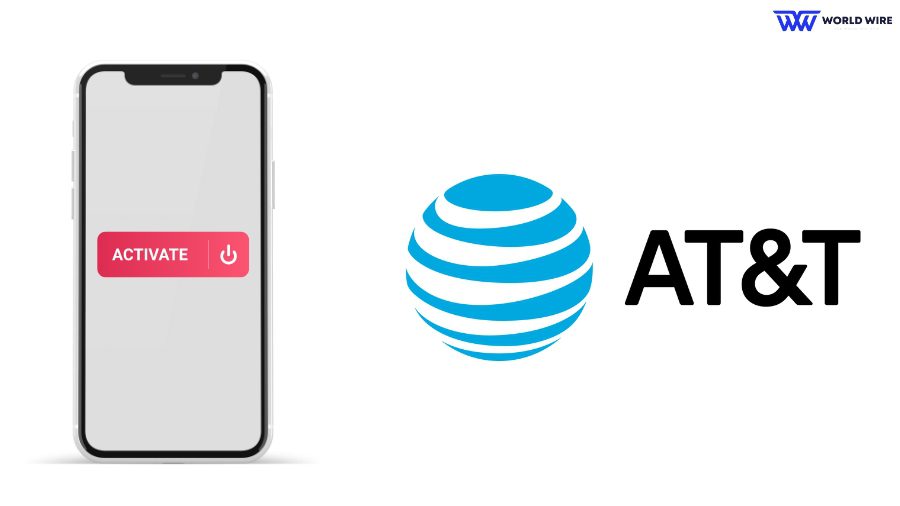
Activating your AT&T eSIM is necessary to use its services. Here are the steps you need to follow to activate AT&T eSIM.
- Upon purchasing a new AT&T eSIM, you will recieve a QR code.
- Once you receive the QR code from AT&T, use your device to scan it.
- On your iPhone, you can find the option to Scan the QR code by visiting Settings> Cellular> Add eSIM.
- Follow the on-screen instructions to activate the AT&T eSIM.
Alternatively, you can visit your nearest AT&T store to activate the eSIM. The store agent will help you get and activate the new eSIM for your device.
Troubleshoot AT&T eSIM Transfer Not Working

Although AT&T eSIM transfer is a simple process, sometimes it may not work on your device for many reasons. In that case, you can use common fixes to troubleshoot AT&T eSIM transfer issues.
Confirm compatibility
You must ensure your new device is compatible with AT&T eSIM services.
Restart Devices
You can restart your old and new devices to remove temporary software glitches that might affect the transfer.
Check Network Connection
eSIM transfer requires a good internet connection. You should connect to a strong Wi-Fi network during the process for a successful AT&T eSIM transfer.
Disable and Re-Enable eSIM
On your new device, go to Settings > Cellular > [eSIM data plan] and toggle the switch off and on again. This helps improve the transferred eSIM functionality.
Update your device software
You might face eSIM transfer not working issues if your devices are running on outdated software versions. Update your device to the latest software version for a seamless transfer.
Reset network settings
You can reset your device to fix AT&T eSIM transfer issues. This will erase your Wi-Fi passwords and network configurations, so you should have them backed up before resetting.
Contact AT&T support
If the above steps do not resolve the issue, contact AT&T customer support for further assistance. They can investigate the problem and provide effective solutions.
Frequently Asked Questions
Does ATT support dual SIM with eSIM?
Yes. AT&T supports dual SIM with eSIM on certain devices and plans. You can contact the provider to learn about this for your device.
Do I need to go to an AT&T store to activate an eSIM?
Not necessarily. You can activate your AT&T eSIM online by signing into your AT&T account. You can also activate your eSIM by visiting AT&T stores in person.
Will my data services work immediately after transferring to an eSIM?
Following a correct activation process, your data services should work immediately after transferring to an eSIM. However, checking with your carrier for specific instructions for eSIM activation is best.
Can I get a free eSIM on AT&T?
Yes. You can get a free eSIM on AT&T by purchasing a prepaid or postpaid data plan. You must pay for your data plan but can get a free AT&T eSIM.
How long does eSIM transfer take?
The time it takes to transfer your eSIM can vary depending on your carrier, device, activation method, etc. Generally, AT&T eSIM transfer is quick and takes a few minutes if you follow the correct steps.







Add Comment