Worried about Starlink booting time and have no idea why it’s taking that long to boot? If yes, then you have stumbled upon the right article.
As a tech enthusiast always on the lookout for cutting-edge innovations, I was thrilled to set up my own Starlink kit.
The promise of high-speed internet from space is tantalizing, and understanding the setup process, especially the booting time, was top on my list.
From the moment I switched on the power, it took about 15 minutes for the dish to complete its booting sequence.
This included the time it took to establish a stable connection with the nearest satellites, which is a key factor in achieving a strong and reliable internet connection.
In this article, I have shared everything you need to know about Starlink Booting Time and what happens in those 15 minutes.
So, without any further ado, let’s get started.
What Is Starlink Booting Time?
Starlink booting time refers to the period it takes for the Starlink dish and router system to power on and become fully operational, allowing you to connect to the Internet.
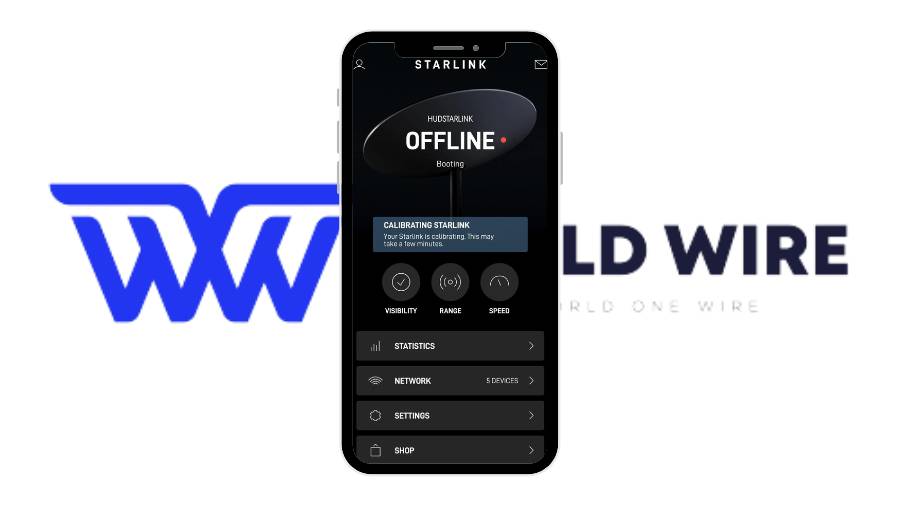
It is the time taken for the entire process from powering on the Starlink system to when you can access the Internet.
During Starlink booting time, the dish goes through the various steps like:
- Calibrations to ensure proper functioning
- Acquiring a signal from Starlink satellites
- Establishing communication with Starlink’s ground network
- Configuring the router and setting up the internet connection
How Long Does It Take For Starlink To Boot Up?
To set up your system, once you mount your Starlink and connect the cable to the dish and router, you need to plug the cable into the power supply.
The dish will automatically tilt upwards to find satellites and connect to the Internet.
The entire process of setting up, from powering on the power source to connecting to the Internet, will take 5-20 minutes.
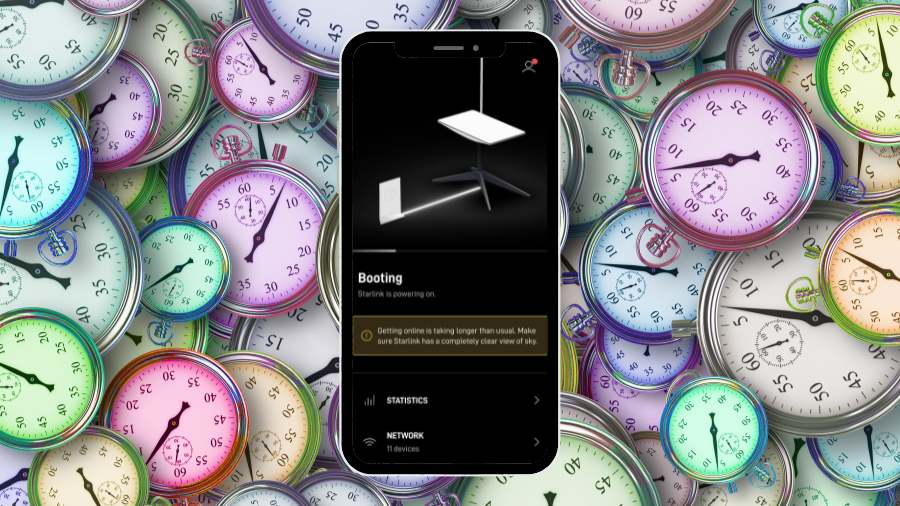
For instance, in a typical scenario, the Starlink Booting Time might be around 10 minutes, but it can vary based on factors such as dish location, weather conditions, and signal strength.
The Starlink booting-up process involves three main processes: Booting, Searching, and Calibrating Connections.
Booting
Booting is the first step in activating dish firmware after you switch on the power source. This process takes about a minute to complete.
Searching
The second stage is searching, where your dish begins searching for satellites to connect automatically. This process can take up to 5 minutes to find the correct satellites.
Calibrating Connections
Once your dish points up to search the satellites, you will receive a message on your Starlink app. You need to check whether you are receiving the calibration message.
Starlink Booting Time process will take almost 15 minutes. Once your dish adjusts to its best location and finds the correct satellite, you will be able to access the Internet.
The entire booting process should take not more than 30 minutes to allow you to connect to the Internet.
However, sometimes, your Starlink might get stuck on booting and unable to connect to the network. Why does this happen?
Why is Starlink Stuck On Booting?
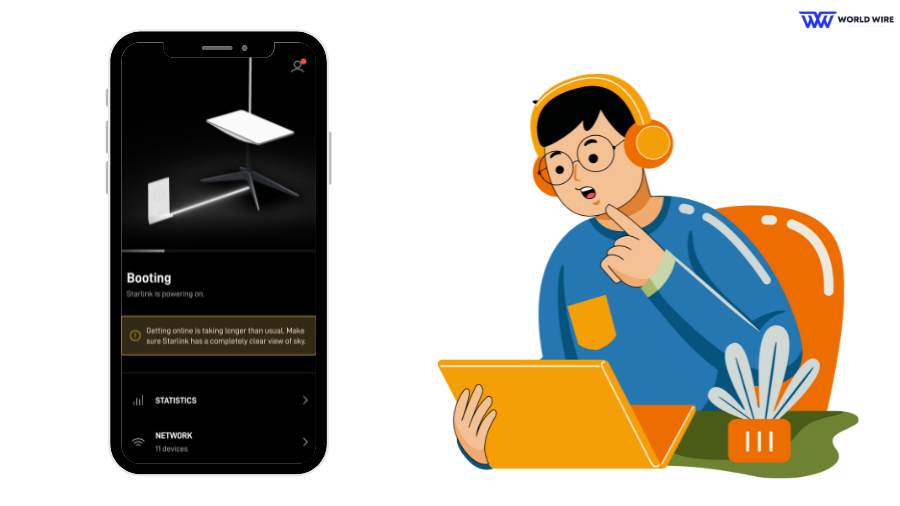
There are several reasons why your Starlink might be stuck on booting. We have discussed a few of them below.
Obstruction
Some obstructions, such as trees, hills, or buildings falling in the way of your dish, can obstruct satellite signals, resulting in your router receiving interrupted signals, which can cause more Starlink Booting Time.
The Dish is Not in Stow Mode
The booting process might be stopped if your dish is not placed in stow mode, which can damage your router or dish during transit.
Software Issue
An outdated dish firmware with glitches can cause software issues and your dish to be stuck on booting.
Difficulty in Finding Satellite
Sometimes, Starlink may not find the correct satellite quickly, and it may take longer than usual to establish a network. This can delay the entire booting-up process.
Cable Issues
If the cables connecting the dish to the router are loose or faulty, it can disrupt the booting process.
How To Solve Starlink Stuck On Booting
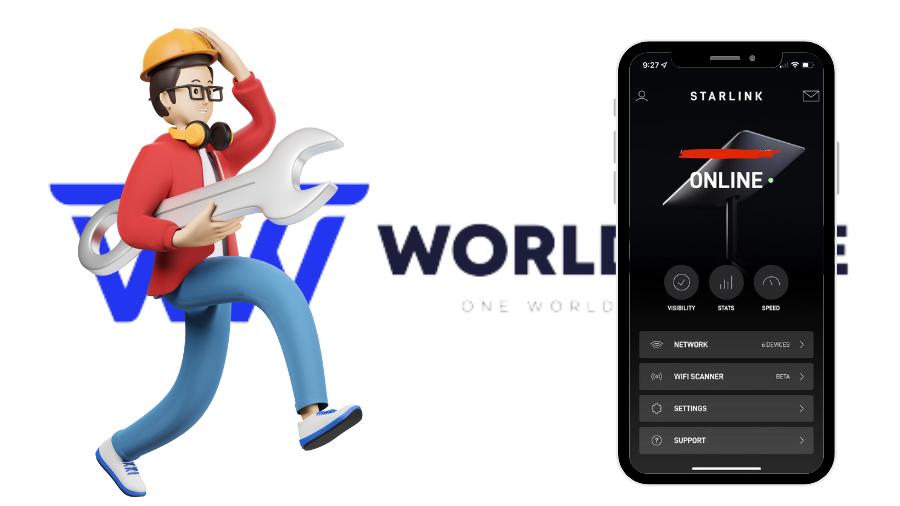
While the Starlink booting time may vary, there are troubleshooting steps you can follow to resolve Starlink stuck on booting.
Check outage
During the outage, there will be no internet, and your dish will not be able to get a satellite signal. You can check for outages on the Starlink app.
Open the Starlink app>Go to Statistics>outages. You will be able to find out about any outages in your area.
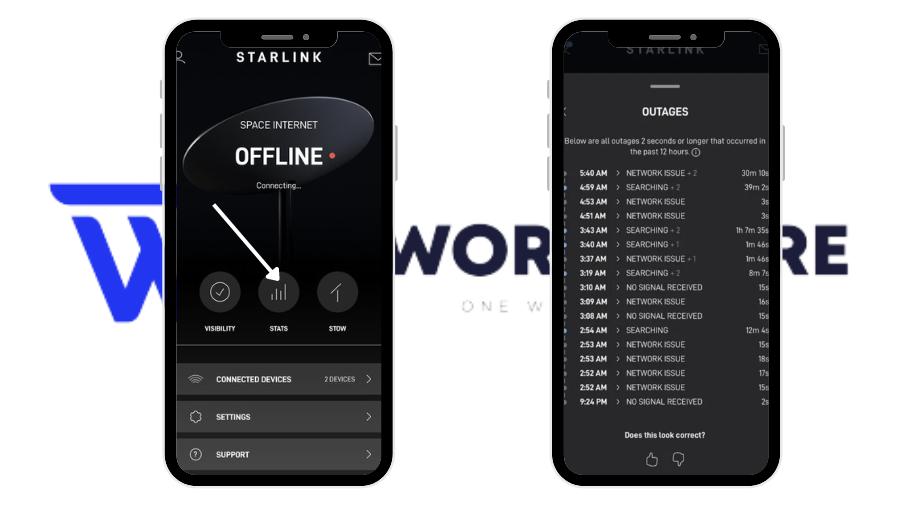
If there are no outages and your Starlink is still taking too long, you can try other fixes.
Check connections
Ensure all the cables are securely plugged into the dish and router. Check for damage or loose connections.
If the cable is damaged, don’t worry. Starlink uses Cat 6 networking cable, which you can easily repair by reading our guide on Starlink Cable Repair.

However, if your power cable is damaged, you cannot repair it; you have to replace it with a new Starlink power cable.
Power cycle your dish
You can power cycle your Starlink dish to reboot it.

For this, unplug the power supply from the Starlink dish for at least 5 minutes, then plug it back in. Wait for another 20 minutes or until your dish reboots.
Stow your Dish
It is essential to stow your dish correctly to prevent your Starlink from getting stuck on booting. Here are the Steps to Stow your Starlink dish to fix Starlink Booting time.
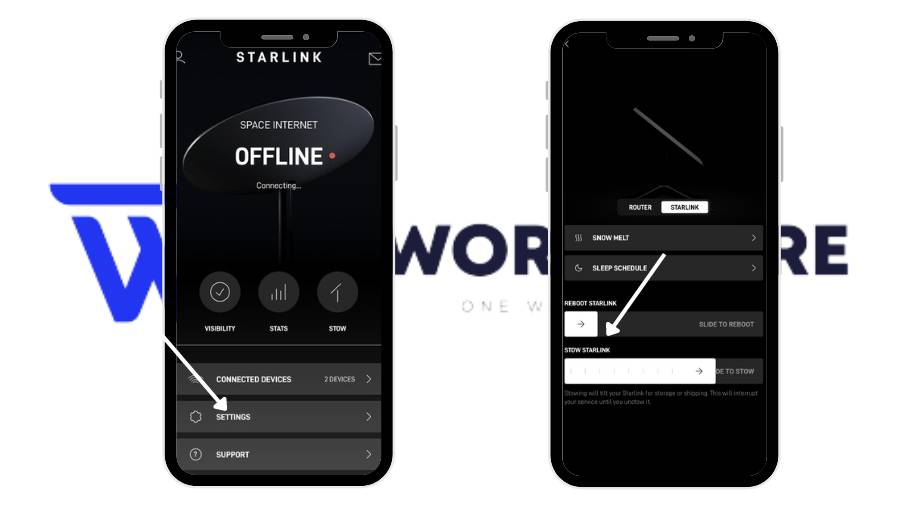
- Open the Starlink App and go to settings
- Look for a tab or setting labeled “Stow Starlink” and activate it by sliding the toggle to the right.
- Confirm the Action: If you get a warning notification, it might be because your device is not connected to the Starlink network. Confirm to proceed.
Reposition your dish
You can use your Starlink app to position your dish in the ideal location to get the best coverage. The app helps you scan the sky to find the perfect coverage for your dish and determine any Starlink obstruction in the way.
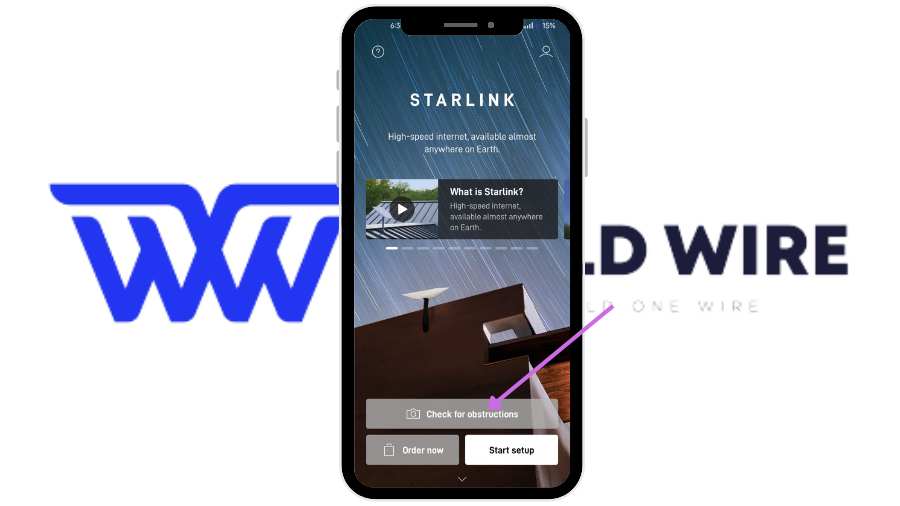
Open the app, Click on Check for obstruction, let it scan, and locate the ideal place to position your Starlink.
Factory Reset your Starlink Router
When your Starlink still refuses to boot after trying the above fixes, you can reset your router. A factory reset will delete your configuration error and all your settings.

To reset, you need to locate the reset button on your router after connecting it to the power cable. Then, press the reset button with a paperclip. Wait until the light goes off and then on.
Contact Starlink support
If none of the above methods work, it is time to contact Starlink support. They can provide further assistance and help you detect hardware problems requiring replacement.
How To Improve Starlink Booting Time
There is not much you can do to improve Starlink’s booting time directly.
The Starlink boot process involves the dish acquiring satellites and configuring itself for the network, and Starlink’s firmware and infrastructure handle these.
You should note that booting will normally take its standard required time, between 5 and 25 minutes. However, if your boot time seems to take over 30 minutes and happens frequently, it can be due to hardware issues.
In that case, you can follow the steps discussed above to fix your Starlink booting issue.
Frequently Asked Questions
What is the normal booting time for a Starlink system?
The normal booting time for a Starlink system is around 5-25 minutes. Your system should not take more than 30 minutes to allow you to use the Internet.
What steps are involved in Starlink’s booting process?
The booting process of Starlink involves three important steps. These are Booting, Searching, and Calibrating Connections.
Booting is the activation of dish firmware and is the shortest step, taking up to a minute. Searching refers to the process of finding the correct satellite by your dish to connect to the Internet, and this takes up to 5 minutes.
The last step is calibrating connections, where you begin receiving a message on your Starlink app after the dish has been calibrated correctly. It takes the maximum time, up to 15-20 minutes.
What should I do if my Starlink system takes longer than expected to boot?
If your Starlink system takes longer than expected to boot or is stuck, you can follow these steps to fix the issue.
You can reboot the system by unplugging the Starlink router power cord, waiting for a minute, and then plugging it back in.
If rebooting the system does not work, you can try a factory reset. This will delete all the settings and restore the system to default, but it can also solve software issues that are hindering Starlink booting.
Does weather affect how quickly Starlink boots up?
Booting up, which is the time it takes for the dish to turn on and establish a connection with the system, is not affected by weather. However, weather can affect how quickly you can access the Internet.
For example, heavy snowfall or rain can block the signal between the Starlink dish and the satellites, causing delays in finding a connection.
Extreme cold can also affect the dish’s internal components, slowing down initial startup in some cases.
What actions should I take if my Starlink dish continually fails to boot?
If your Starlink dish continuously fails to boot, you can take a few easy steps. First, check for obstructions by ensuring your dish has a clear view of the sky.
Obstructions like big trees, tall buildings, or the mounting pole can affect signal reception during boot-up.
Carry out a simple restart by disconnecting the power supply from the Starlink dish and router for about 30 seconds, then plugging them back in and waiting for the system to reboot.
You can also ensure the cables connecting the dish to the router are not damaged. Check for any cuts or loose connections. You can check the Starlink App to see if there are any error messages about the boot failure.
If none of the solutions work, it is best to contact Starlink support. They can help determine the problem and if a replacement is needed.





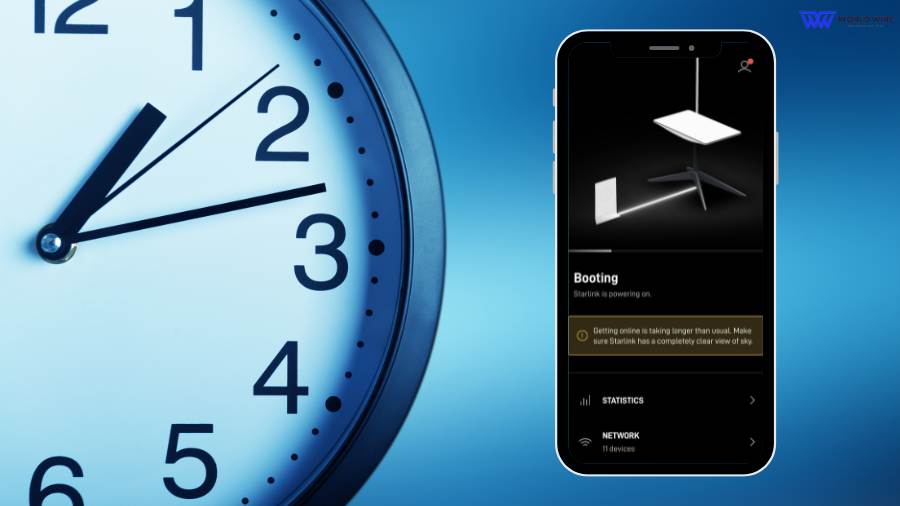

Add Comment