Are you getting Starlink Obstructions error and have no idea what to do? If yes, then you have stumbled upon the right article.
I recently encountered a frustrating issue with my Starlink internet service that really tested my patience.
Excited to take advantage of what promised to be blazing-fast speeds, I set up the satellite dish in what I thought was the perfect spot.
However, I quickly discovered that tall trees and the buildings surrounding my home were blocking the signal, leading to frequent and annoying connection drops.
This obstruction problem forced me to reassess and find a new location for my dish using the Starlink app—one that would provide an unimpeded line of sight to the sky.
Through this experience, I learned the importance of careful site selection and the challenges of dealing with physical obstructions that can drastically affect the quality of satellite internet service.
In this article, I have shared everything you need to know about Starlink Obstructions. I hope it helps.
So, without any further ado, let’s get started.
What is Starlink Obstructions?
In simple words, Starlink obstructions are a hurdle that blocks the Starlink dish from getting a clear sky.
Since the Starlink dish has a wide field of view, tall trees or buildings near the dish can disrupt the connection by blocking the signal between the dish and the satellites.

This disruption interrupts your internet connection, which can lead to buffering during streaming or dropped video calls.
Signs of Starlink Obstructions
If your Starlink setup is experiencing obstructions, you’ll likely notice several signs, such as:
- Error Messages: The Starlink app will notify you with messages like “Starlink Obstructed.”
- Service Interruptions: Frequent disconnections or buffering during activities like Zoom calls or streaming videos.
- Detailed Statistics: You can tap on the Statistics section in the Starlink app to see how often your connection is being interrupted due to Starlink Obstructions.
These interruptions last only a few seconds, but if there are significant obstructions, the outages can last for minutes, severely affecting your internet experience.
How to Check Starlink Obstruction
To check for Starlink obstructions, all you need to do is:
- Download the Starlink app, which is available on the Apple Store and Google Play Store.
- Open the app and select the obstruction tool.
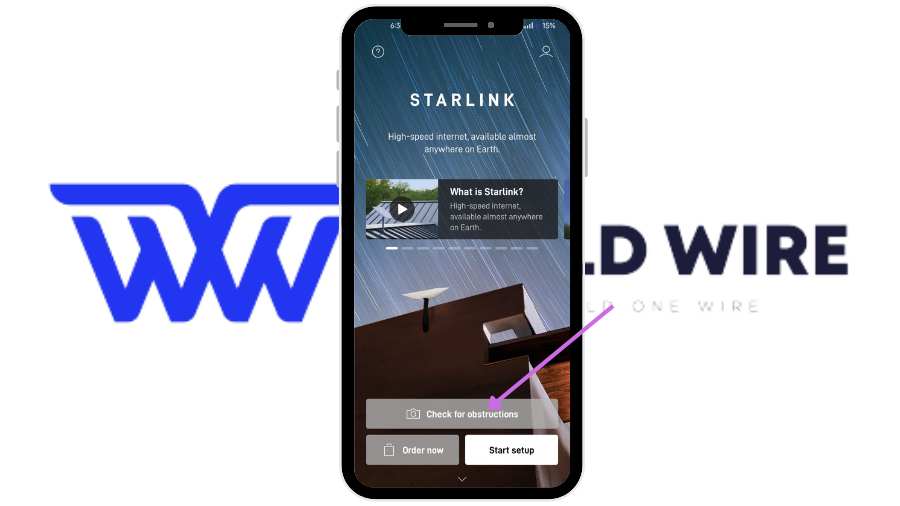
- Select your Starlink dish type and Click Next.
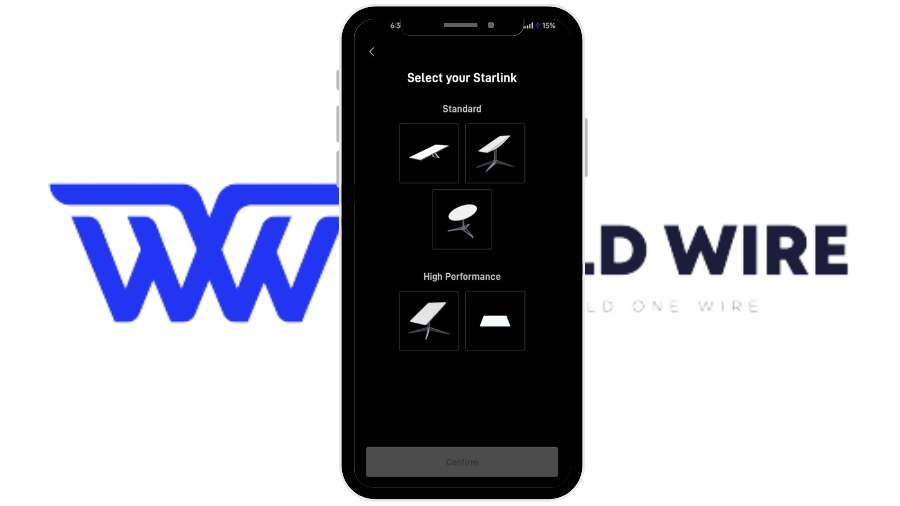
- Follow the on-screen instructions to use your phone’s camera to scan the sky.
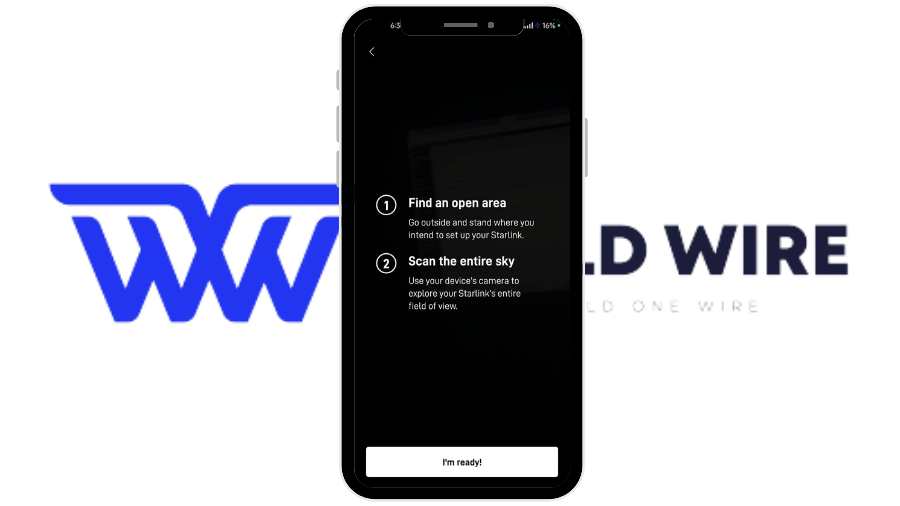
- Move your phone around to cover the entire sky.
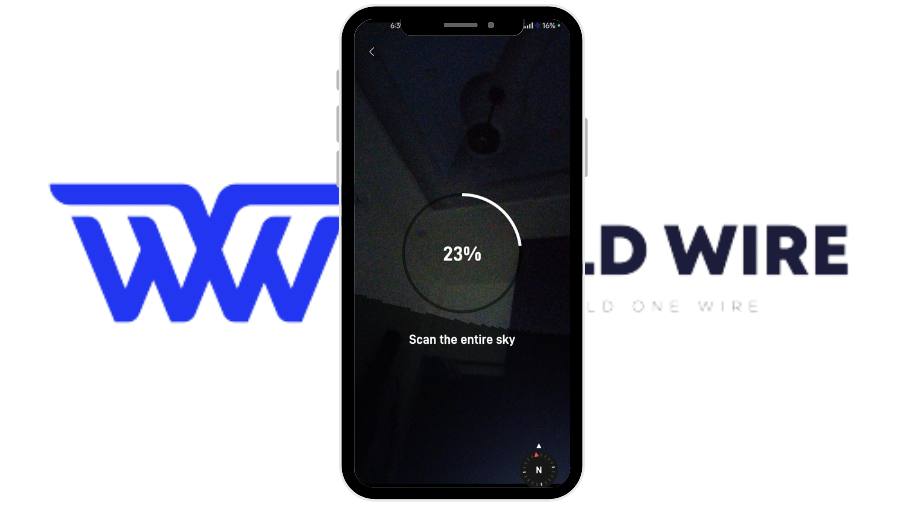
- After scanning, the app calculates the Starlink Obstructions percentage.
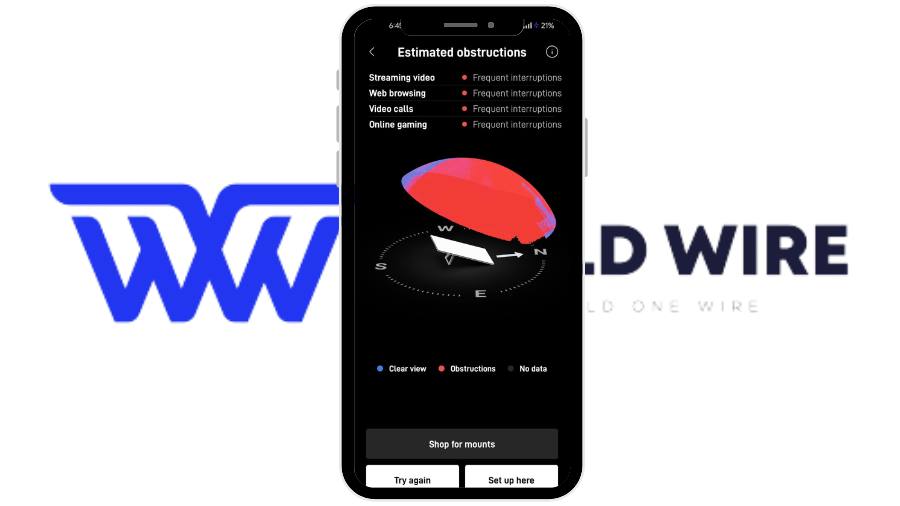
- Use this information to choose a location with a clear view of the sky.
- Install your Starlink dish in the chosen spot.
- Power it on and let it run for 12 hours to collect data.
- After 12 hours, open the app to view a graphical readout of Starlink Obstructions.
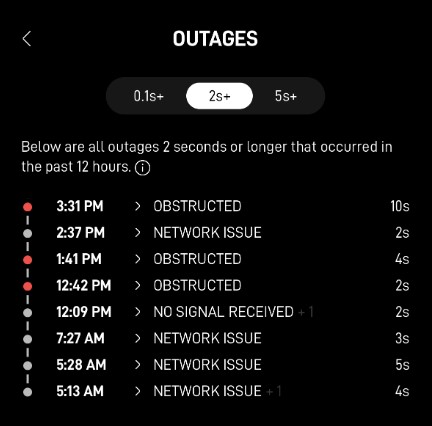
- This readout shows any obstructions relative to your dish and potential interruptions.
Will Starlink work with obstructions?
Yes, Starlink can still function in areas with obstructions.
Still, the extent to which it is affected depends on various factors, such as the severity of the obstruction, the type of online activity being performed, and the efforts made to mitigate the obstructions.
Obstructions, such as trees, buildings, or other tall structures, can interfere with the line of sight between the Starlink dish and the satellites in orbit, which can cause Starlink buffering issues.
However, Starlink’s design allows it to work in obstructed areas to some extent.
For more demanding internet activities like video calls and online gaming, a strong and uninterrupted connection is crucial.
Starlink Obstructions in such cases can cause significant disruptions, leading to dropped calls or lag in gaming.

Even minor obstructions can result in noticeable interruptions, making these activities less reliable in obstructed areas.
On the other hand, activities like streaming movies and TV shows are generally less affected by obstructions.
Streaming services often create a buffer to smooth out the viewing experience. This means that even if there are brief outages due to obstructions, users may not notice any interruptions in their streaming.
Consider the specific internet usage requirements and options for mitigating Starlink Obstructions.
For instance, if video calls are essential for work, efforts should be made to minimize obstructions to ensure a reliable connection.
This might involve adjusting the placement of the Starlink dish to avoid tall trees or buildings.
If there are trees all around, you can mount your Starlink dish on a tree to get a clear view of the sky.
What Does Starlink Obstruction Percentage Mean
The obstruction percentage indicated by the Starlink app clearly shows how much your internet connection might be affected by obstructions.
Here’s a breakdown of what different obstruction percentages mean for your Starlink performance:
| Obstruction Level | Effect on Internet Service |
| 0% Obstruction |
This implies that there are no obstructions at all. You can expect uninterrupted internet service without any outages.
|
| 1-5% Obstruction |
With a few obstructions, you may experience occasional outages. While most internet activities will work fine, you might face issues with video calls and online gaming due to these periodic interruptions.
|
| 6-10% Obstruction |
At this level, more significant problems start to arise. Frequent outages lasting several seconds can occur. Activities such as gaming and video calls will be problematic, and even TV streaming might start to buffer.
|
| 11% and Above |
If the obstruction percentage exceeds 10%, expect severe issues. You will face frequent interruptions in all internet activities, including streaming TV, video calls, gaming, and even downloading web pages. The overall internet speed will be significantly impacted, leading to a frustrating experience.
|
Tips to Minimize Starlink Obstructions
To ensure optimal performance from your Starlink satellite internet, it’s crucial to minimize obstructions that can interfere with the signal. Here are some tips to help you reduce obstructions and improve your connection:
Relocate the Dish
If your Starlink dish is mounted low on your roof, consider moving it higher, closer to the roof’s peak. This can help avoid nearby obstructions such as trees or buildings.
For example, if there’s a large tree on the north side of your home, relocating the dish to the south side can provide a clearer view of the sky.
Proper Mounting
Use appropriate mounting solutions to elevate your dish above obstructions. The temporary mount that comes with Starlink might only be sufficient in some scenarios.
Consider using a J-mount on elevated surfaces like poles, porch eaves, or chimneys. If you do not want to drill for mounts, you can install a Starlink telescoping mount to get a higher and clearer view of the sky.
These options help position your dish higher and farther from potential obstructions.
Specialized Mounts for RVs
For Starlink RVs, using mounts like the volcano mount or leader mount can help avoid obstructions while on the move or parked in obstructed areas.
Clear Line of Sight
Always aim to install your dish where it has a clear, unobstructed view of the sky. This is essential for avoiding signal interruptions and ensuring a stable connection.
Check the Starlink Mounting Guide
The Starlink mounting guide provides detailed ideas and instructions on how to mount your dish effectively to avoid obstructions.
It can also provide creative solutions and best practices for different environments.
If the guide is too advanced for you, try contacting Starlink customer support for further assistance.
FAQs
What are common obstructions that can affect Starlink’s signal?
Some of the common Starlink Obstructions that can affect Starlink’s signal include trees, buildings, and other tall structures.
What is the best placement for the Starlink dish to avoid obstructions?
The best placement for the Starlink dish to avoid obstructions is in an open area with a clear view of the sky, away from tall trees and buildings.
Can nearby electronic devices interfere with the Starlink signal?
Yes, nearby electronic devices can potentially interfere with the Starlink signal.
How does the weather affect Starlink’s connectivity?
Weather can affect Starlink’s connectivity, particularly during heavy rain or snowfall, which may cause signal attenuation or temporary loss of connection.
Can building materials affect Starlink’s signal reception?
Yes, building materials such as metal or concrete can also obstruct or weaken Starlink’s signal reception.







Add Comment