Wondering does Eero work with Spectrum? If yes, you are on the perfect page for an answer.
Spectrum is the brand of Charter Communications that offers television, internet, phone, and wireless services in the United States.
It offers high-speed, reliable Internet services with download speeds up to 1 Gbps through various plans that suit people with different needs and budgets.
If you are a Spectrum customer considering upgrading your home network, you might wonder: Does Eero work with Spectrum?
This article will explore the compatibility of Eero mesh Wi-Fi systems with Spectrum internet service, as well as the benefits and considerations for using them together.
We will discuss how Eero and Spectrum can be used together, troubleshoot common Eero issues, and more to help you decide if this combination is right for your home.
So, without further delay, let’s begin.
What Is Eero Wi-Fi Home System?

Eero is a mesh Wi-Fi system designed to improve your home internet connection and provide fast and reliable Wi-Fi signals.
Unlike some routers that might offer poor signals and leave dead zones, mesh systems use multiple devices (nodes) to provide coverage throughout your house.
With Eero’s ability to handle multiple devices using Wi-Fi simultaneously without congestion, you can get faster speeds and better performance.
Does Eero Work With Spectrum?
Eero is a mesh Wi-Fi-6 system that uses multiple units to deliver consistent internet throughout your home.
It works with all internet service providers in the United States and Canada that use the ethernet connection.
Hence, the answer to the question, ‘Does Eero Work With Spectrum?’ is yes, Eero works with Spectrum, one of the major American internet operators.

If you are a Spectrum home internet user and want to optimize your Wi-Fi connection, you can use Eero with any Spectrum plan.
However, it is critical to note that the speed in your Spectrum Internet plan will influence the Eero network.
How To Connect Eero With Spectrum?
Now you know the answer to your question, “Does Eero Work with Spectrum?” is yes, but you must be wondering how to connect it.
Worry not, You can connect Eero with Spectrum through the following steps.
Disconnect Spectrum Modem
First, unplug your Spectrum modem and existing router from the power source. If you have other devices connected to your modem through an Ethernet cable, unplug them.
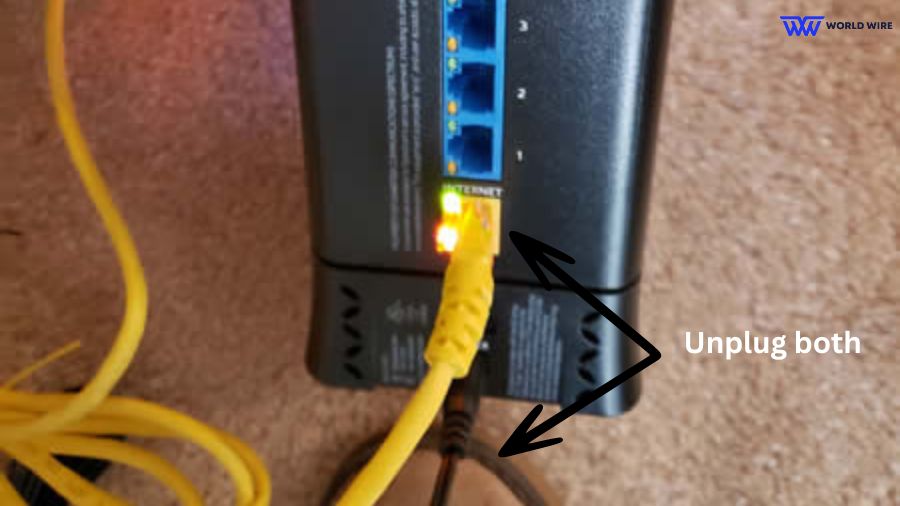
Before disconnection, ensure your Modem is working properly; if not, you must fix the Spectrum modem not working issue first.
Establish the Wired Connection
Then, connect one end of the Ethernet cable to your modem’s Ethernet port and the other to the Eero gateway device.

Connect to a Power Source
Plug your Eero gateway device into a power outlet. Then, power on your Spectrum modem.
Enable Bridge Mode
Enabling bridge mode is necessary to use the Eero system alongside your Spectrum router.
This allows you to avoid network conflicts and double NAT issues. Eero will extend your Wi-Fi coverage in bridge mode and not manage the network.
If you use only the Eero without additional routers, keep it in its default mode (not bridge mode) for the best performance and functionality.
Download the Eero App
You need to download the Eero app from the Apple App Store or Google Play Store on your smartphone or tablet.
Follow the App Instructions
Once the App is installed, open the Eero app and follow the guided setup process to connect your Eero with Spectrum.
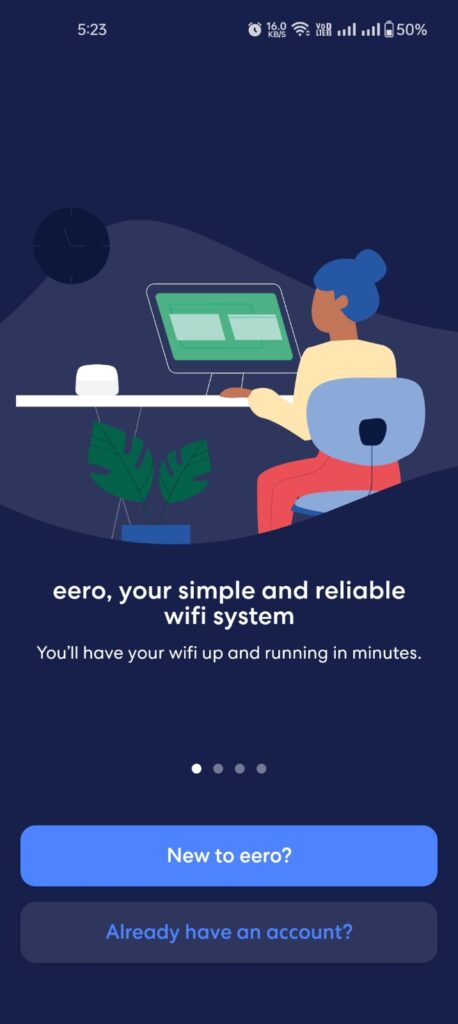
This will involve creating an Eero account, naming your Wi-Fi network, and setting your Wi-Fi password.
Test Your Connection
Once setup is complete, connect a device to the new Eero network using the Wi-Fi settings on your device and test the internet connection.
That’s it! Your Eero should now be connected to Spectrum Internet.
How To Enable The Bridge Mode On Spectrum?
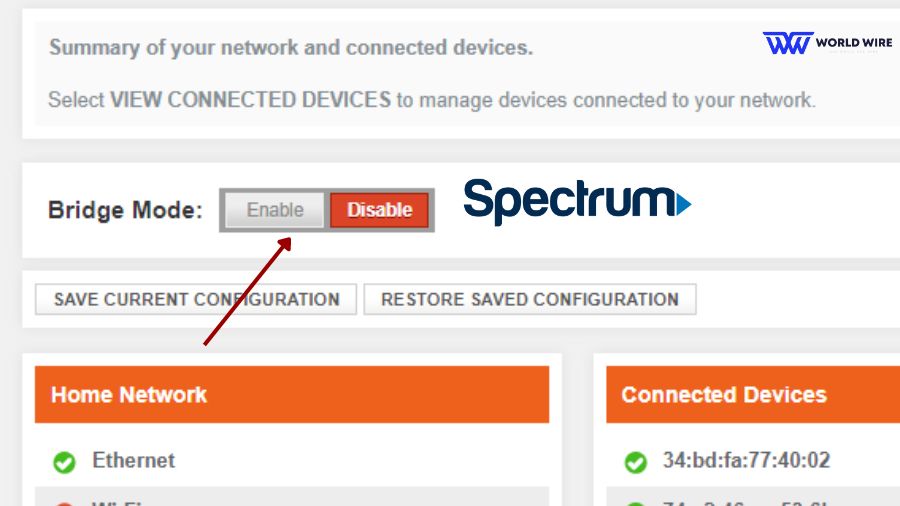
You must enable the bridge mode on Spectrum while you connect it to the Eero Wi-Fi system because Eero only works with wireless modems and not with wireless routers.
Here are the steps to enable the bridge mode on Spectrum Wireless.
- Connect your computer to Spectrum Wifi and enter your IP address in the address bar, or if you have a Netgear router, visit “www.routerlogin.net.”

- Log in to your account; you can find the username and password at the bottom of your router.
- Go to ‘Settings.’
- Then click on the ‘Advanced Settings’ option.
- Select ‘Advanced Setup.’
- Locate the bridge mode option and enable it.
- Save the changes and wait for the router to reboot.
What Advanced Features Does Eero Offer For Spectrum Users?
Eero’s benefits are not provider-specific. This means the Eero mesh Wi-Fi system has features that offer similar advantages to every Internet service provider.
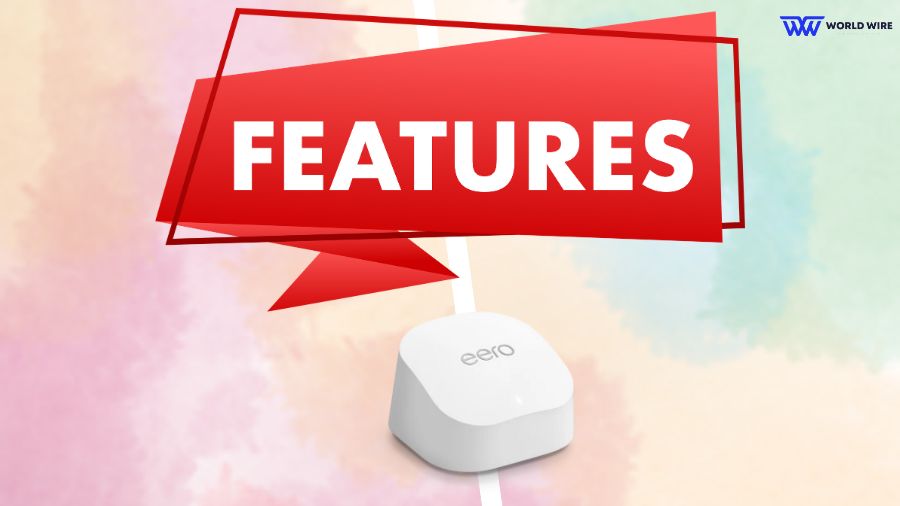
Here are some important features of Eero that are beneficial for Spectrum users.
Mesh Networking
Eero uses a mesh networking system to provide home Wi-Fi coverage. This means that you can place multiple Eero devices around your home to create a blanket of Wi-Fi signals.
Because of this feature, Eero is a popular choice for most home Wi-Fi systems.
Simple Setup
Eero can be managed by the Eero mobile app, offering easy setup and network management. The Eero app guides you through the setup process, and you can have your Eero system running in minutes.
Fast Speeds
Eero systems support the latest Wi-Fi standards, such as Wi-Fi 6 and Wi-Fi 6E, which can provide faster speeds for your devices suitable for streaming, gaming, or other high-bandwidth activities.
Strong Security
Eero systems have built-in security features, such as WPA2 encryption and guest networking, which offer advanced security to protect your home network.
Automatic Updates
Eero systems automatically update to the latest software, so you can always ensure you have the latest security features and performance improvements.
Parental Controls
Eero has parental controls built into the Eero app that allows you to manage internet access for individual family members or groups of devices or set time limits for when devices can access the internet.
You can also temporarily disable internet access for a particular device.
This feature is useful when you especially need to manage internet access for children.
Troubleshoot Common Eero Wi-Fi Home System Issues
Sometimes, you might face issues with the Eero Wi-Fi system while connecting your Spectrum for several reasons, such as poor cable connection, disabled bridge mode, poor internet signals, etc.
In that case, you can use these simple troubleshooting steps to fix Eero system issues.
Check Connections
Double-check that your Eero gateway is tightly connected to your modem through the provided ethernet cable.
Check for Enabled Bridge Mode
You should check whether the Spectrum bridge mode is enabled when you face Eero system issues. A disabled bridge mode will not establish a connection between Eero and Spectrum modem.
Check Internet Connection
You can check for a reliable internet connection if you cannot use the Eero Wi-Fi system. If the connection is poor, you can contact Spectrum to report poor signals.
However, if you have strong internet access, the issue lies with your Eero system.

Update Eero App
If you encounter issues while setting up or using the Eero App, you should ensure that you use the updated version.
Restart your Device
You can try a simple restart to refresh the connection. Unplug your modem and Eero for 30 seconds. Then, connect them back in and wait for them to reboot completely.
If the issue with your Eero Wi-Fi system is not resolved after using the above fixes, you can visit Eero’s technical support page at https://support.eero.com/hc/en-us for assistance.
Alternatives To Eero For Connecting To Spectrum
While Eero is the most preferred Mesh Wi-Fi system for home internet, there are many alternatives to Eero for connecting to Spectrum Internet. Here, you have the most popular options.
TP-Link Deco series

TP-Link Deco offers a variety of affordable mesh router systems to fit your needs and budget. The Deco W7200 is a great value option that offers Wi-Fi 6 speeds and excellent coverage for up to 5,500 square feet.
NETGEAR Orbi

This is faster than the Eero mesh system and comes with more ethernet ports than Eero, which you can use for other purposes. You can connect multiple hardware devices, such as printers, video game consoles, etc.
Google Nest Wi-Fi

Google Nest Wi-Fi is another mesh router option that offers a strong home Wi-Fi connection, easy setup with an App, and parental controls. It can also be integrated with other Google products, such as Google Assistant.
FAQs Does Eero Work with Spectrum
Can I use Eero in bridge mode with Spectrum?
Yes. You can use Eero in bridge mode with Spectrum. You must enable bridge mode on your Spectrum Wireless when connecting your Eero with Spectrum.
Is Eero compatible with Spectrum modem?
Yes. Eero is compatible with Spectrum modem. You can use Eero with Spectrum Internet to boost your home Wi-Fi signals.
How can I manage and monitor my Eero network with Spectrum?
You can manage and monitor your Eero network with Spectrum on the Eero app.
The App allows you to set up your network, configure settings, monitor connected devices, and access features like parental controls and guest networks.
Are there any specific settings I should configure for Eero with Spectrum?
You must enable bridge mode on your Spectrum to connect it with Eero.
What should I do if I experience slow internet speeds with Eero and Spectrum?
If you experience slow internet speeds, you can do a few basic things to fix connection issues with Eero and Spectrum.
You can restart your Eero device and Spectrum modem by unplugging them for thirty seconds and then plugging them back in.
You can also ensure that your Eero devices are optimally placed for good Wi-Fi coverage.
Avoid placing them near walls, thick objects, or other sources of interference.
Conclusion
To conclude, “Does Eero Work with Spectrum?” Eero works with Spectrum Wireless to offer a strong Wi-Fi connection in your home, delivering faster and more reliable Wi-Fi coverage ideal for streaming, gaming, etc.
After establishing a connection between Eero and your Spectrum modem with simple setup and management through the Eero app, you can have good coverage even in dead zones of your home where the Wi-Fi signals were absent or limited earlier.
The data speed in your plan affects Eero’s working. The faster speed included will deliver a stronger connection.






Add Comment