Want to transfer your Physical SIM to eSIM but don’t know how to? If yes, then you have stumbled upon the right article.
A physical SIM card is a small, removable chip inserted into a device, while an eSIM is built into the device’s hardware and can be programmed remotely.
As the use of virtual SIM is increasing, people are inclining more towards it, with several asking whether they can transfer their physical SIM to eSIM on their devices.
I recently upgraded to an iPhone 13 and decided to move from a traditional physical SIM card to an iPhone 13 eSIM.
At first, I thought it would be a simple switch, but it turned out to be more challenging than expected. Ensuring my carrier supported eSIM technology was my initial step, which was not straightforward.
The process was filled with technical difficulties and multiple steps that were quite confusing.
Obtaining an eSIM QR code from my carrier required contacting their support, and figuring out where to input this code on my iPhone was another hurdle.
I was particularly cautious about backing up all my data and contacts, fearing the loss of important information during the transition.
Nonetheless, after several attempts and a lot of patience, I successfully transferred my eSIM.
In this article, I have shared the exact steps that I used to transfer my physical SIM to eSIM. I have also shared the steps to do the same on Android devices.
So, without any further ado, let’s get started.
Can I Transfer the Physical SIM to eSIM?

eSIM is a digital SIM that allows you to activate your carrier’s cellular plan without a physical SIM card. It is a virtual SIM embedded in smartphones that cannot be touched, inserted, or removed physically.
eSIM offers several benefits over physical SIM, including being safer, easily switching carriers, helping travelers save roaming charges, etc. For these benefits, people look to transfer their physical to eSIM.
The other reason for physical SIM transfer can be the latest iPhone models, which only use eSIMs. For example, iPhone 14 & iPhone 15 series support only eSIMs in the United States and do not have physical SIM slots.
Regarding physical SIM transfer, you can transfer your physical SIM to an eSIM on both Android and iPhone if your carrier and device support it.
Your carrier must allow physical SIM to be transferred into eSIM, and your device must be eSIM compatible.
Requirements To Transfer Physical SIM To eSIM
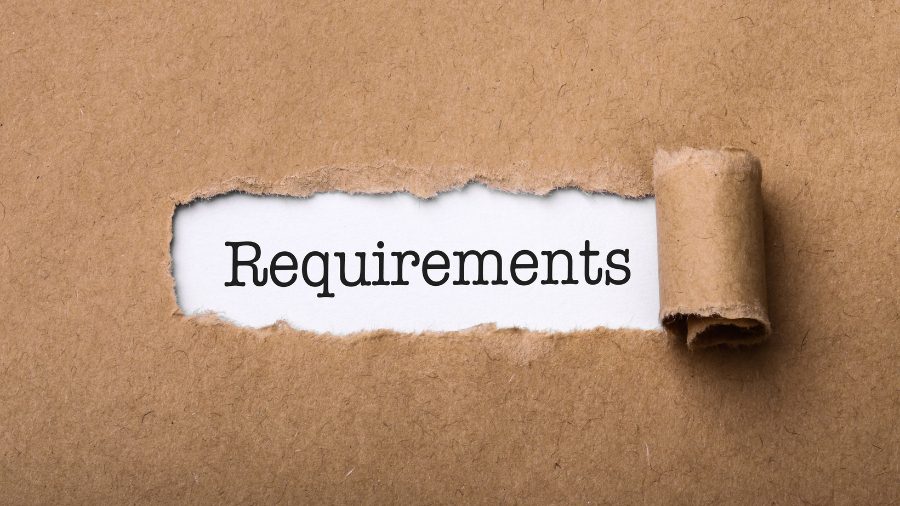
You need to have the following to transfer a physical SIM to eSIM.
Compatible phone
Your devices must be eSIM compatible to use eSIM plans.
Carrier support
Your mobile eSIM provider USA must offer eSIM services for your phone model. Also, confirm with your provider if they support converting your physical SIM to eSIM.
eSIM Qr Code
When you request a transfer of physical SIM to eSIM, your provider will send you a QR code. You will need to scan this QR code during the transfer.
So make sure to keep the eSIM QR code open on another screen. You can find the QR code in your registered email.
WiFi connection
You will need a reliable WiFi connection connection to achieve the transfer.
How To Transfer Physical SIM To eSIM iPhone
Transferring physical SIM to eSIM on an iPhone may vary based on different carriers and the iPhone model.
Here are the different methods of transferring physical SIM to eSIM on iPhone
Transfer physical SIM to eSIM iPhone
Here are the steps you need to follow to transfer your eSIM.
- First, place the old and new iPhones close to each other.
- Make sure both of your iPhones are activated with the same Apple ID.
- Now open the Settings App on your new iPhone.
- Tap on Cellular and choose ‘Add Cellular Plan.’
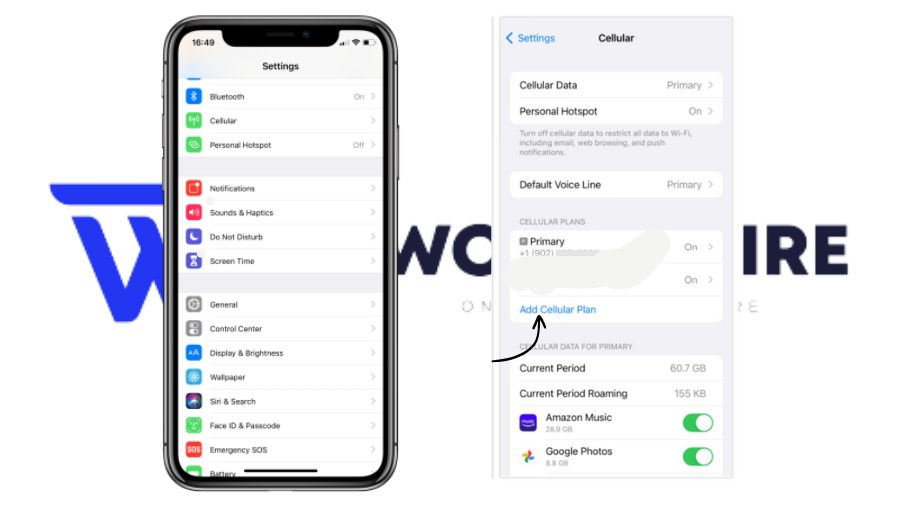
- Here, you will see 2 options: “Transfer from another iPhone”(Only available for iOS 16 or above) and “Scan A QR Code.”
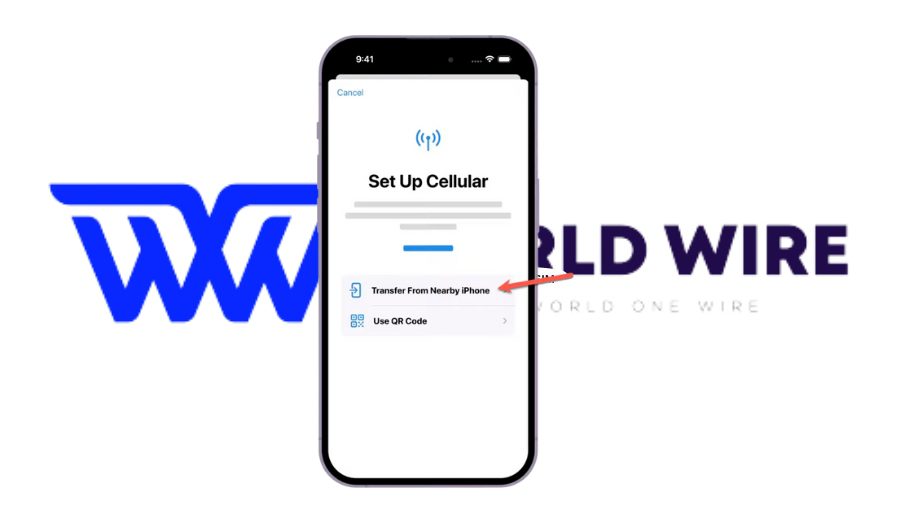
- If you only see, Scan a QR Code. Contact your provider and get the QR Code. Scan it and follow the on-screen instructions to complete the transfer.
- If you see both options, tap ‘Transfer from another iPhone.’
- Select the line you want to transfer to your new iPhone.
- Click ‘Transfer SIM’ when prompted.
- Enter the code shown in your new iPhone on your old iPhone.
- Follow the instructions and Wait for the activation to finish.
If you face any issues during the transfer, contact your service provider. The same steps can also be used to transfer eSIM from an old iPhone to a new iPhone.
Convert physical SIM to eSIM On the Same iPhone
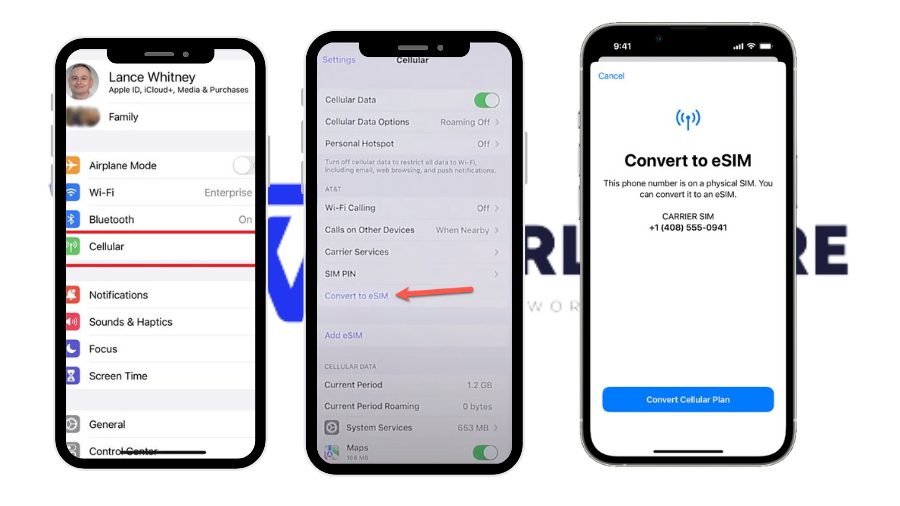
You can also convert your physical SIM to eSIM on your iPhone. Here are the steps you need to follow.
Here is how to convert physical SIM to eSIM on the same iPhone
- Go to Settings app
- Now go to Cellular and look for Convert to eSIM on your iPhone (If you don’t see the option, contact your service provider. They will tell you the transfer process they support)
- Now Tap ‘Convert Cellular Plan.’
- Then click ‘Convert to eSIM.’
- Wait for your eSIM to activate.
- Your physical SIM card will be deactivated when the transfer is complete.
- When finished, remove the physical SIM from your iPhone.
- Restart your iPhone.
- Check if your eSIM is activated on your iPhone by placing a call to a friend or relative.
How To Transfer Physical SIM To eSIM Android

Here are the steps to transfer your physical SIM to eSIM on your Android device.
- Make your Android device eSIM compatible, and your carrier offers eSIM services.
- If everything checks out, contact your service provider and tell them that you want to switch your current services to eSIM.
- The service provider will then send you an eSIM QR code via email.
- Once you have received your QR code.
- On your Android Device, Open settings.
- Now open “Network & Internet” and Tap on Mobile Network.
- Select “Add,” “Download,” or “Scan” eSIM, depending on your device model
- Using your Android camera, scan the QR code.
- Now follow the on-screen instructions and wait for the activation.
Troubleshoot eSIM Common Transfer Issues

You might face issues transferring your physical SIM to eSIM on Android and iPhone. In that case, you can follow some steps to troubleshoot common physical SIM transfer issues.
Restart your devices
You should restart your devices and then carry out the physical SIM transfer.
Update software
Both Android and iPhones should run on the latest software versions if you consider transferring physical SIM to eSIM on them. If they are not, you should update your device’s software.
Check carrier compatibility
You must ensure your carrier supports eSIM and allows physical SIM transfer to eSIM.
Check device compatibility
You must verify your new device must support eSIM and is compatible with your carrier to use its eSIM plan.
Network locked SIM
Your physical SIM, which you want to transfer to eSIM on Android or iPhone, must not be locked to a specific network.
Reset network settings
You can reset network settings to fix physical SIM transfer issues on Android or iPhone devices.
- To Reset in Android: Open the Settings app >Tap ‘System.’>Tap the ‘Advanced’ or ‘Reset’>Tap ‘Reset network settings.’
- To Reset in Samsung Galaxy Devices: Open the ‘Settings’ >Tap ‘General management.’>Tap ‘Reset’>Tap ‘Reset network settings.’
- To Reset in iPhone: Open the ‘Settings’>Tap’ General’>Tap ‘Transfer’ or ‘Reset’ [Device]>Tap Reset>Choose Reset Network Settings.
Contact your carrier
If none of the above steps resolves your transfer issues, you should contact your carrier for assistance. They will check for any account-related issue restricting the transfer and help transfer your physical SIM to eSIM on your Android or iPhone.
[fvplayer id=”1014″]
Frequently Asked Questions
What happens to my physical SIM after I switch to eSIM?
When you switch to eSIM, your physical SIM card becomes inactive. You can no longer use it again to access the cellular network.
Can I switch back to a physical SIM after using an eSIM?
Your physical SIM becomes inactive once you switch from physical SIM to eSIM.
If you wish to use your physical SIM again, you must contact your carrier and get a new one because your older physical SIM won’t work on your device anymore.
How to check if eSIM is activated on an iPhone?
You can check if your eSIM is activated on an iPhone by going to Settings>Cellular. Look for available plan options. Your eSIM should appear here with the label you gave it.
It might not be activated if you do not see your eSIM under Cellular. You can contact your carrier for help to activate your eSIM.
How do I know if my iPhone is eSIM compatible?
You can check if your iPhone is eSIM compatible by going to Settings> General > About. Scroll down to find the Digital SIM section. If you see an IMEI number here, your iPhone is eSIM-compatible.
The other way to check your device’s eSIM compatibility is to go to Settings> Cellular.
If you see the option ‘Add eSIM,’ your iPhone supports eSIM.
How do I switch from a physical SIM to an eSIM?
First, contact your mobile carrier to check if they offer eSIM and inquire about their specific activation process. Follow the guide to download and activate the eSIM profile.





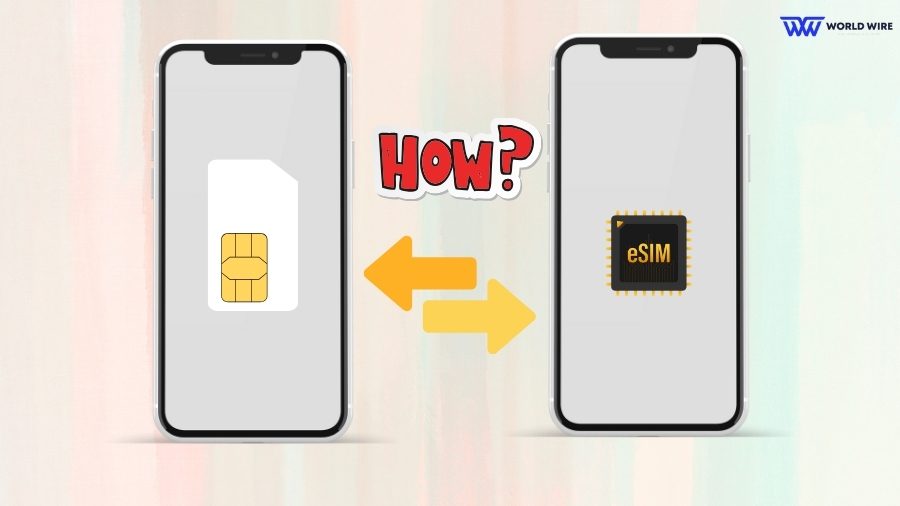

Add Comment