Having an iPhone 15 and facing eSIM not working issues can be really frustrating, as it’s the latest iPhone that supports eSIM only, especially in the United States.
However, worry not, I’ve got you covered with effective solutions to troubleshoot your new iPhone’s connectivity issues.
Let me tell you my story.
I recently upgraded to an iPhone 15, and soon after, I encountered a problem with my eSIM not working. As someone living in the United States, I felt really frustrated as I had no other option and couldn’t even use my physical SIM card.
I tried several fixes, like restarting my phone, updating the iOS, and even re-installing the eSIM profile, but nothing seemed to help.
It was quite frustrating because my phone is essential for both my work and personal life. After much trial and error and a lot of searching for solutions online, I finally found a fix that worked.
I had to reset my network settings, which, thankfully, resolved the eSIM issue. It was a relief to have my phone fully operational again, especially after putting in so much effort to fix the problem.
In this article, I have shared the best fixes to the iPhone 15 eSIM not working issue that might work for you.
So, without any further ado, let’s get started.
Why eSIM Not Working On iPhone 15?

An eSIM is a digital SIM that lets you use a mobile network without needing a physical SIM card. It’s built into some phones, tablets, and smartwatches. You can switch carriers and plans without swapping SIM cards.
The new iPhone 15 supports only eSIM and does not have a physical SIM card slot in the United States.
However, your eSIM may not work satisfactorily on your iPhone 15 for the following reasons.
Carrier Compatibility
Only limited carriers offer eSIM support, and those who do might not offer eSIM for iPhone 15. You will face eSIM issues if your carrier is incompatible with your iPhone model.
eSIM Not Activated
Your eSIM won’t work if it is not properly activated on your iPhone 15. You must follow your carrier’s instructions to activate it. These might include scanning a QR code or transferring an eSIM profile from another carrier.
You can easily check if eSIM is activated on your iPhone 15 by placing a call or by using the internet.
Outdated iOS software
Using outdated software versions can cause eSIM not working issue on your iPhone 15. You can check your device software and update it to the latest version, which is a crucial step in troubleshooting eSIM issues on your new iPhone.
Hardware Damage
In rare cases, physical damage to your iPhone 15 could result in eSIM issues on the device.
Network Outage
Your eSIM will create issues with poor network availability. You can ensure your area has good network coverage for optimum eSIM performance.
You can contact your Carrier to confirm if you are area is facing network-related issues to resolve the problem.
These are a few reasons for eSIM problems on iPhones. Although knowing the real reason for eSIM not working on iPhone 15 is difficult, learning them would help you select an appropriate solution.
How To Fix eSIM Not Working iPhone 15
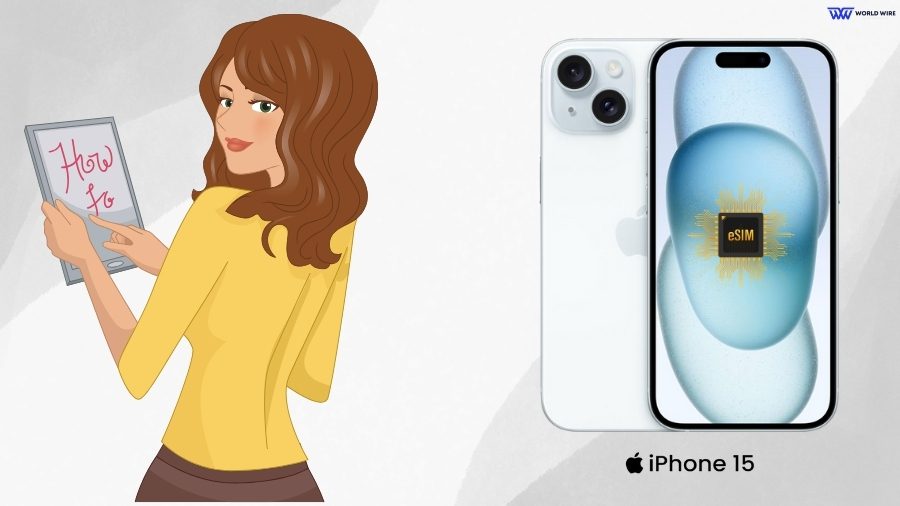
Based on the cause, you can use these top fixes to settle the eSIM Not Working iPhone 15 issue.
Restart your iPhone
Restarting helps to fix minor software glitches. To try the simplest solution to fix the eSIM not working issue on your iPhone 15, you can try to restart it.
Update iOS version
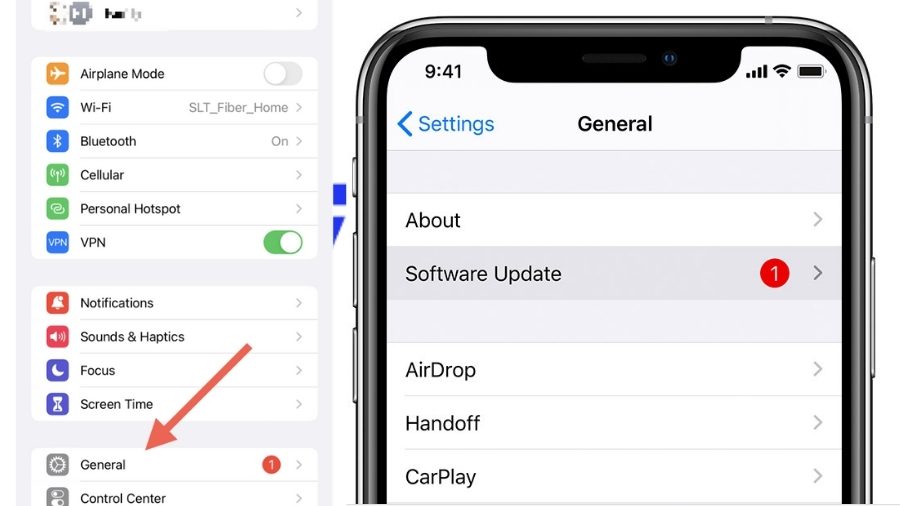
You can check if your iPhone 15 is using the older iOS version, which might require a software update to troubleshoot the problem effectively.
The new software version can fix bugs that may be causing the issue, serving as an effective solution to enhance your latest iPhone’s performance and connectivity.
To update iPhone 15 Software, follow the steps below.
- Go to settings and then General.
- Now select Software Update.
- If the update is available, select Download and Install.
- Wait for the update to complete.
- Once it’s complete, your iPhone 15 eSIM not working issue will be fixed.
Activate the eSIM
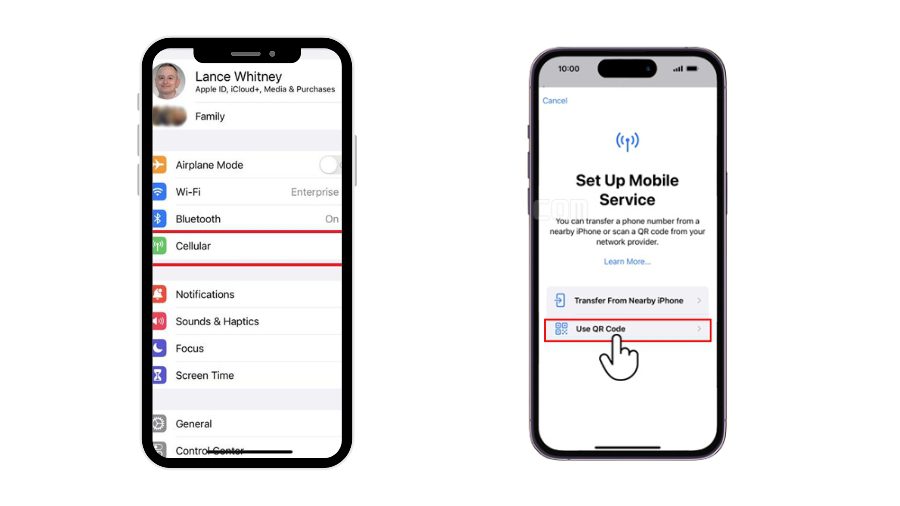
You might face an eSIM Not Working iPhone 15 issue because your eSIM is not activated yet. Unlike physical SIM cards that get activated automatically by your service provider, eSIM, on the other hand, requires you to complete the activation process manually.
Here are the steps to activate the iPhone 15 eSIM.
- Go to ‘Settings’ on your iPhone 15.
- Tap ‘Cellular.’
- Then click ‘Set Up Cellular’ or ‘Add eSIM.’
- Click ‘Use QR Code’ or ‘Transfer from Nearby iPhone.’
- follow the on-screen instructions and wait for the activation.
Turn Airplane Mode on and off
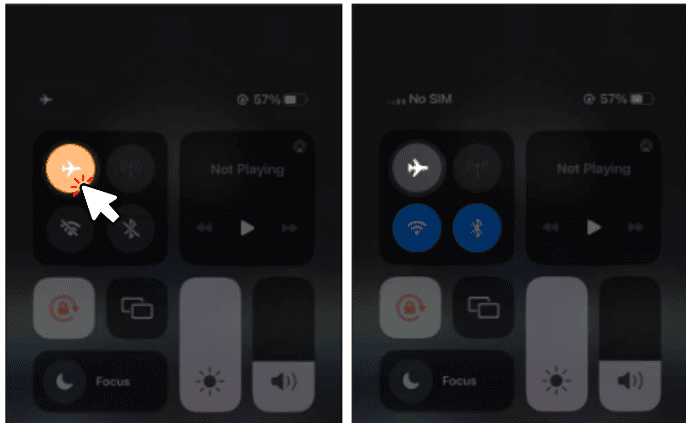
You can turn Airplane mode on and off. Then, check if the eSIM begins to work on your iPhone 15.
Verify carrier compatibility
You can check whether the eSIM plan by your carrier is compatible with the iPhone 15 series and is workable with the device.
Reset your network settings
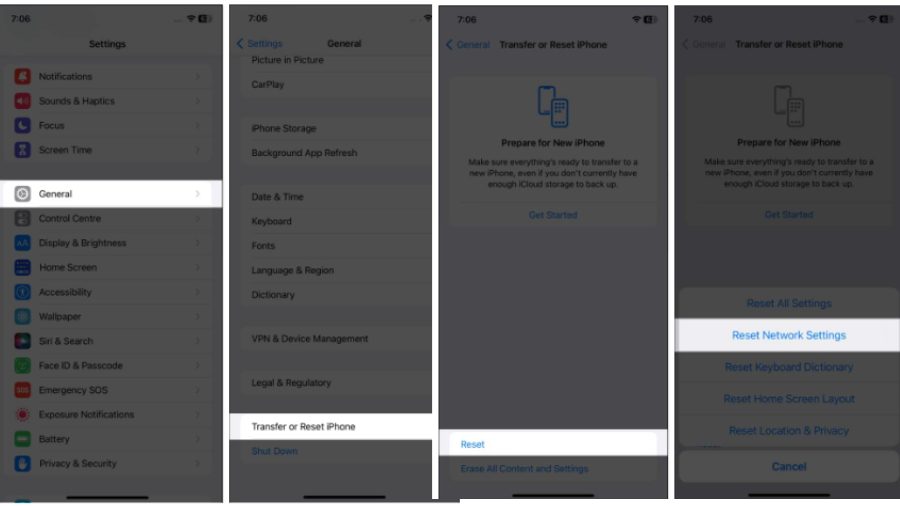
You can try a network reset to fix eSIM not working on iPhone 15. Resetting will help to refresh the network settings but will erase your Wi-Fi passwords, Bluetooth connections, VPN settings, and cellular settings.
Therefore, you must back up them before you do this.
To reset in iPhone 15, go to Settings > General > Reset > Reset Network Settings.
Disable and Enable eSIM
You can turn your eSIM off and then turn it back on to reconnect your iPhone to the network or fix a minor bug. To do this, go to Settings>Cellular Data. Then click on the eSIM provider. Turn off and then on the button next to the Turn On This Line.
Delete and Re-Install your eSIM
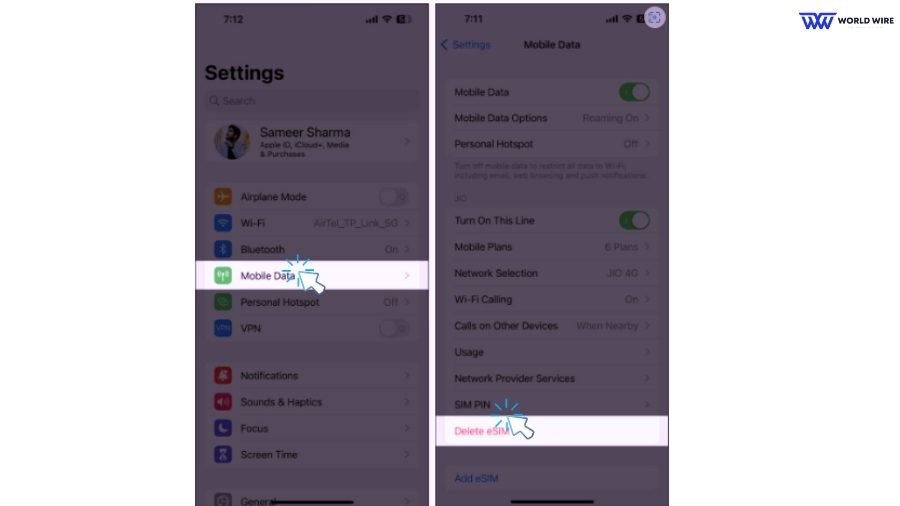
You can try to delete and re-install your eSIM if it is not properly activated. This will fix the eSIM issues on Phone 15 due to incorrect activation.
You must also check if your carrier requires you to complete additional steps for successful eSIM activation, which is an effective solution for fixing activation issues.
Enable Data Roaming
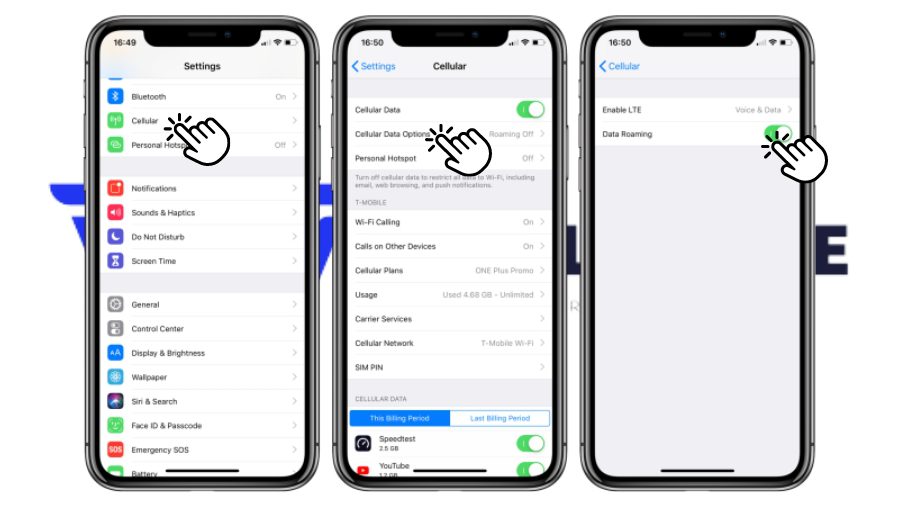
Data Roaming enables your device to connect to the internet when you are out of a registered location. If you are traveling and face an eSIM not working issue on iPhone 15, you can try enabling data roaming.
- Go to Settings
- Now Select Cellular or Mobile Data.
- Click on ‘Cellular Data Options.’
- Now toggle Data Roaming ON/OFF
Contact Apple or Carrier Support
You can also reach out to Apple Support for further assistance. They can diagnose any hardware-specific issues affecting eSIM functionality and help you with the proper fix.
If the issue occurs from your provider’s side, you can contact your carrier to help determine the issue and have a proper solution.
[fvplayer id=”1017″]
Frequently Asked Questions
Why is my eSIM not working on iPhone 15?
You can face eSIM issues on iPhone 15 for many different reasons, such as an eSIM incompatible carrier, poor network, incorrect eSIM activation, using an older iOS version, etc. You can contact your carrier or Apple support to get help fix your eSIM issue.
Can I use two eSIMs on iPhone 15?
Yes. You can have two active eSIMs on your iPhone 15 simultaneously. This could include one eSIM for your home and another eSIM for the business or the places you visit.
Does the iPhone 15 Pro Max have a SIM card slot?
No. iPhone 15 Pro Max uses eSIM technology and does not have a physical SIM card.
What iPhones are compatible with eSIM?
The eSIM-compatible iPhones include iPhone SE 2 (2020), iPhone SE 3 (2022), iPhone XS, iPhone XS Max, iPhone XR, iPhone 11, iPhone 11 Pro, iPhone 11 Pro Max, iPhone 12, iPhone 12 mini, iPhone 12 Pro, iPhone 12 Pro Max, iPhone 13, iPhone 13 mini, iPhone 13 Pro, iPhone 13 Pro Max, iPhone 14, iPhone 14 Plus, iPhone 14 Pro, iPhone 14 Pro Max, and all iPhone 15 series.
What should I do if eSIM does not have a signal on the iPhone?
You can carry out some steps if your eSIM does not have a signal on your iPhone. These include checking eSIM compatibility with your device and carrier, restarting your device, updating your software version, turning on and off Airplane mode, reactivating your eSIM, etc. If nothing fixes your eSIM no signal issue, you can contact your carrier for assistance.






Add Comment