Want to know how to check if eSIM is activated on iPhone? If yes, then you have stumbled upon the right article.
Suppose buying an eSIM from one of the major careers, and you are still not able to make a call, send texts, and use data services.
This might be due to the fact that our eSIM is not activated.
I was excited to switch to an eSIM for the convenience it promised, but my excitement quickly turned to frustration when nothing worked as expected.
It felt like I was stuck with a non-functional phone, which was the last thing I needed. I decided to take matters into my own hands and learn how to check if the eSIM was actually activated because, clearly, something was off.
After some digging, I learned how to check If eSIM is activated on your iPhone directly from the phone settings. It was a relief to know I could verify this myself.
I navigated to the Cellular settings and looked for an option to add a cellular plan, which indicated that the eSIM could be activated but wasn’t yet.
Realizing the issue might be with the activation process, I followed the steps provided by my carrier, which involved scanning a QR code they provided, entering a confirmation code, and waiting for the plan to activate.
It was simpler than I expected, but it required patience and a bit of troubleshooting.
Once I completed these steps, I saw the magic words “Cellular Plan Activated,” and it felt like a victory.
In this article, I have shared the proper steps to check If eSIM is activated on an iPhone, and I have also shared the complete activation process along with the troubleshooting if you face any issues.
So, without any further ado, let’s get started.
What Is An eSIM?
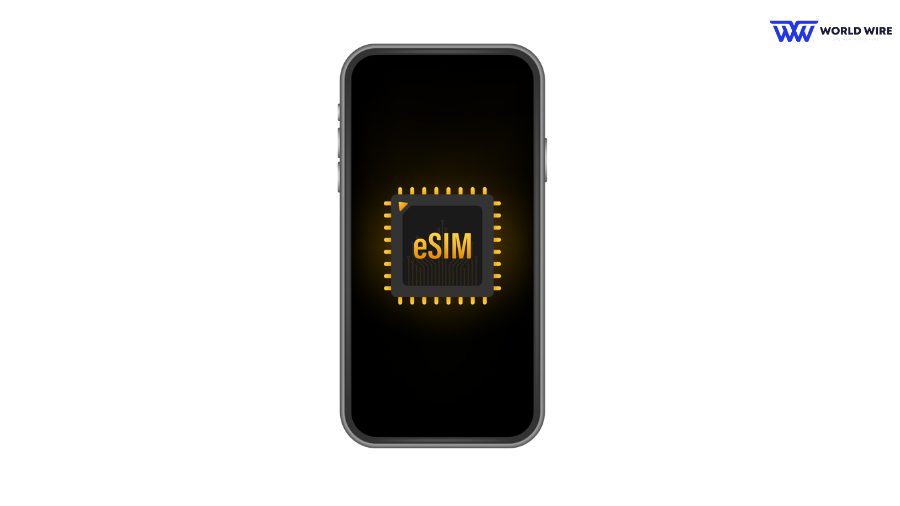
An eSIM (embedded SIM) is a digital SIM card that is installed directly into a device. Activating an eSIM allows you to access your carrier’s cellular network services without having to use a physical SIM card.
It is a virtual SIM that cannot be physically touched, removed, or inserted into the device.
How To Check If eSIM Is Activated On iPhone
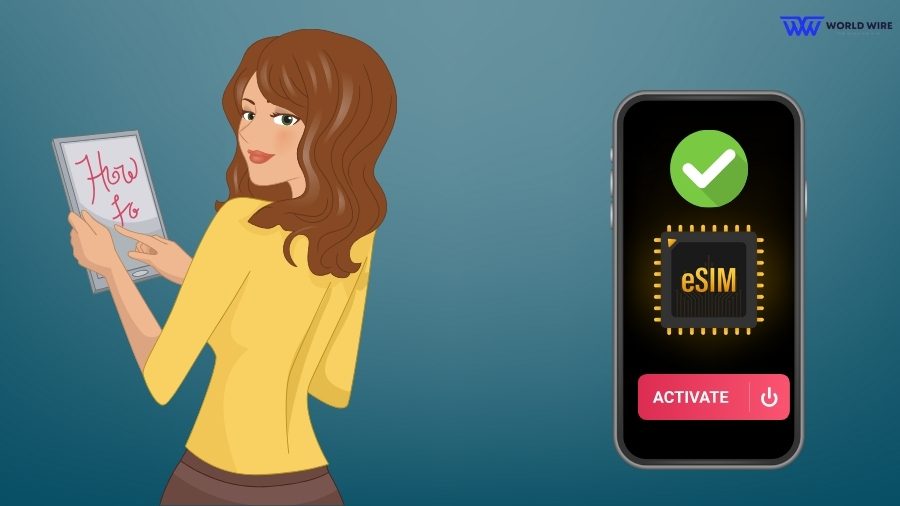
Whether it is a physical SIM card or an eSIM, it needs to be activated as soon as you purchase it and insert or install it into your device to be able to use your carrier’s services.
You must learn how to check if eSIM is activated on the iPhone in many cases.
For example, if you have signed up for Best Prepaid eSIM USA provider and having trouble making calls, sending texts, or accessing data, checking whether your eSIM is activated is the first step in troubleshooting the problem.
If you have both an eSIM and a physical SIM on your iPhone, you might need to check which one is active to switch between them.
Whatever the reason is, you can check if your eSIM is activated on your iPhone by following these steps.
- Go to the main menu of your iPhone.
- To check the status of your eSIM, open the “Settings” app.
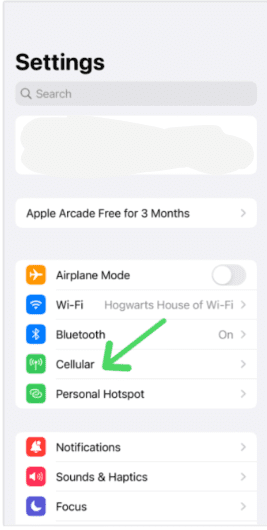
- Find the “Cellular” or “Mobile Data” option depending on your device’s language settings.
- You will see a list of available plans in the Cellular or Mobile Data menu.
- Look for the eSIM in this list. If your eSIM is activated, it should be listed alongside any physical SIM cards you installed.
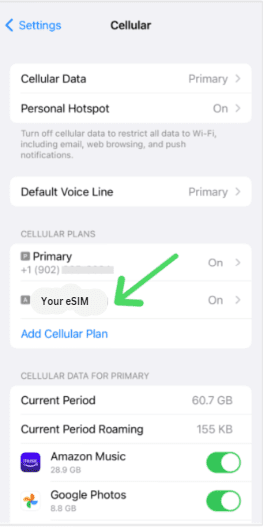
- Your eSIM might be labeled as “Secondary,” “Cellular Plan 2,” or with any custom name you gave it.
- You can click on the name of your eSIM to see more information about it, such as the carrier name, phone number, and data plan details. If this information is accurate, your eSIM is activated.
- If you cannot see your eSIM listed, it means it has not been activated yet. In such a case, you can contact your carrier for assistance.
In addition, You can also try to make a call, text, or connect to the internet using your eSIM. If you can successfully carry out these activities, your eSIM is activated on the iPhone.
Step-by-Step Guide For eSIM Activation In iPhone
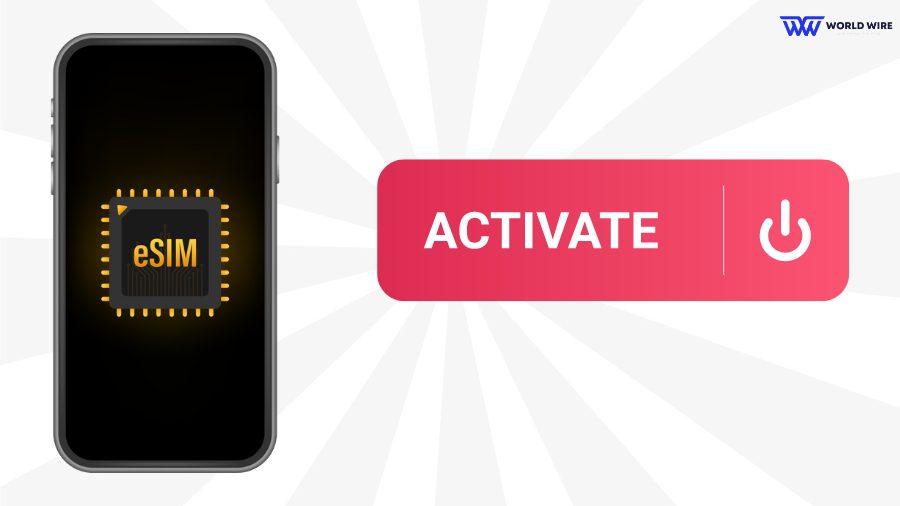
Now that you know “How to Check if eSIM is Activated on iPhone,” and suppose you found out that your eSIM is not activated. Now, as an iPhone user, you are thinking, what should be the next step in activating an eSIM? Then worry not; I’ve got you covered.
When you purchase an eSIM from any eSIM provider, you are provided with a QR code or an activation code to activate your eSIM along with the activation guide.
For example, the Verizon eSIM activation process requires a QR and is provided to you once you complete the purchase.
No matter who your provider is, here are the simple steps to activate eSIM in your iPhone.
Activate iPhone eSIM with QR Code
Here are the steps to activate your eSIM on your iPhone If you have an eSIM QR code.
- Go to “Settings” on your iPhone.
- Click on the “Cellular” option.
- Tap “Add Cellular Plan” to begin the eSIM activation process.
- Now, scan the QR code provided by your carrier using your iPhone’s camera.
- Follow the on-screen instructions to activate your plan.
- Once eSIM is activated in iPhone, you can take advantage of eSIM by using your carrier’s services.
Activate iPhone eSIM with Activation Code
If your provider has given you an activation code:
- Go to “Settings” on your iPhone.
- Click on the “Cellular” icon.
- Tap “Add Cellular Plan.”
- Select “Enter Manually.”
- Now, enter the activation code provided by your carrier to activate eSIM.
- Follow the on-screen instructions to complete activation.
- Once completed, you can use your device to make calls, send texts, or use the internet via the eSIM technology.
If you face any issues while activating your eSIM, you can contact your service provider and get help with your eSIM activation on your iPhone.
How to Switch Between eSIM and Physical SIM
Once you check and know that your eSIM is activated on your iPhone, but you are still using your physical SIM for making calls, sending texts, and using the internet.
In this case, you can follow the steps below to switch between eSIM and physical SIM.
- Open the “Settings” app.
- Tap on “Cellular” or “Mobile Data” (depending on your iPhone’s language).
- Look for “Cellular Plans” or “Mobile Data Plans.”
- Tap on the plan you want to use (eSIM or physical SIM).
- Select “Turn On This Line” for the desired plan and follow the prompts to activate it.
- To switch back, repeat the process and select the other plan.
List of iPhone Models Compatible with an eSIM

Before you buy or even check if your eSIM is activated on your iPhone, consult with your provider to confirm eSIM support. As an iPhone user, you must know that eSIM is not available for every iPhone model.
You must have an eSIM-compatible phone to complete the activation process and enjoy the eSIM services.
Here is a complete list of iPhone models that support eSIM.
- iPhone XR model is compatible with eSIM
- iPhone XS and XS Max
- iPhone 11, 11 Pro, and 11 Pro Max
- iPhone SE (2nd generation)
- iPhone 12, 12 mini, 12 Pro, and 12 Pro Max
- iPhone SE (3rd generation)
- iPhone 13, 13 mini, 13 Pro, and 13 Pro Max
- iPhone 14, 14 Plus, 14 Pro, and 14 Pro Max
- iPhone 15, 15 Plus, 15 Pro, and 15 Pro Max
Troubleshooting eSIM Activation Issues

Suppose your eSIM is not activated after following the above steps, and you are still facing issues with eSIM activation.
In that case, you can use these fixes to troubleshoot eSIM activation issues.
Try Restarting your iPhone
Restarting can sometimes resolve eSIM activation issues. You can restart your phone and check if your issue is fixed.
Check iPhone Compatibility
To use the eSIM, ensure that your iPhone is compatible with eSIM technology. You must also confirm with your provider If you can use eSIM on a locked iPhone.
Toggle Airplane Mode
You may face eSIM activation issues due to your network. You can turn Airplane mode On and then Off after a few minutes to refresh your network connection.
Check your device software
You can check if your iPhone is running the latest software version. An outdated software version can cause activation issues.
Check carrier settings
Sometimes, you need to update carrier settings for eSIM activation. For this, go to ‘Settings,’ then ‘General,’ and tap ‘About.’ You will be asked to update your carrier settings if an update is available.
Contact your carrier
You can contact eSIM support from your provider’s customer support if none of the other methods can fix your eSIM activation issues.
They can help you to activate eSIM on iPhone or resolve any specific issues with the activation.
Benefits Of Using eSIM On iPhone

Once you check and find out your esim is activated in your iPhone, you can enjoy many benefits of using an eSIM on an iPhone. Here are a few of them.
Convenience
eSIM is convenient because you can easily install and instantly activate it without the hassle of obtaining, carrying, and swapping physical SIM cards, especially when traveling.
Dual SIM capability
Some phone models can store and use multiple eSIMs simultaneously, allowing you to have a personal and business number or switch carriers easily as needed.
Security
eSIMs are embedded into the device and cannot be physically removed. This means there is no risk of theft or loss compared to physical SIM cards.
Remote disablement
If your phone with eSIM is lost or stolen, you can remotely disable the eSIM to prevent unauthorized access to your data and network.
Easy carrier switching
You can easily switch carriers with an eSIM by downloading a new eSIM profile without waiting for the new physical SIM card.
Affordability
eSIMs help you to save roaming charges that your provider may charge on your international trip. eSIMs are specially designed for travelers and are a more affordable option to stay connected while abroad.
Frequently Asked Questions
How do I activate my eSIM on my iPhone?
You can activate your eSIM by following these steps.
- Go to “Settings” on your iPhone.
- Click on the “Cellular” option.
- Tap “Add Cellular Plan.”
- Scan the QR code or enter the activation code provided by your carrier.
- Follow the on-screen instructions to activate your eSIM.
- Once activated, you can use your carrier’s services.
Can I remove the eSIM from one device and use it on another device?
No. You cannot use the same eSIM in another device even after removing it from the first device. You must get a new eSIM to use it on a different device.
What are the disadvantages of eSIM?
You cannot use eSIM on every device and need an eSIM-compatible phone to use it. Also, switching phones with eSIM requires downloading your eSIM profile again, which can be time-consuming.
How long does eSIM take to activate?
The eSIM activation can take a few minutes to process. It usually takes less than 30 minutes.
Can I convert my SIM to eSIM?
Yes. If your carrier support eSIM technology and offers eSIM data plans, you can convert a physical SIM to an eSIM on the same iPhone.






Add Comment