Are you looking for Metro By T-Mobile APN Settings? If yes, then you have stumbled upon the right article.
Metro by T-Mobile is a prepaid wireless service provider in the United States. It was formerly known as MetroPCS but was acquired by T-Mobile in 2018.
They are known for providing a range of affordable wireless plans and services, including cell phone plans, data plans, and various mobile devices such as smartphones.
As someone who’s been with Metro by T-Mobile for a long time, I’ve had my share of experiences with their services.
One day, I encountered a frustrating internet issue. It seemed like my phone couldn’t connect properly.
But I was determined to solve it, knowing how much I rely on Metro. Little did I know, the solution was right in my phone’s settings.
After trying multiple APNs, I found the best Metro by T-Mobile that worked on my iPhone.
In this article, I have shared everything I know about setting up Metro by T-Mobile APN settings.
So, without any further ado, let’s get started.
What are Metro by T-Mobile APN Settings and their importance?
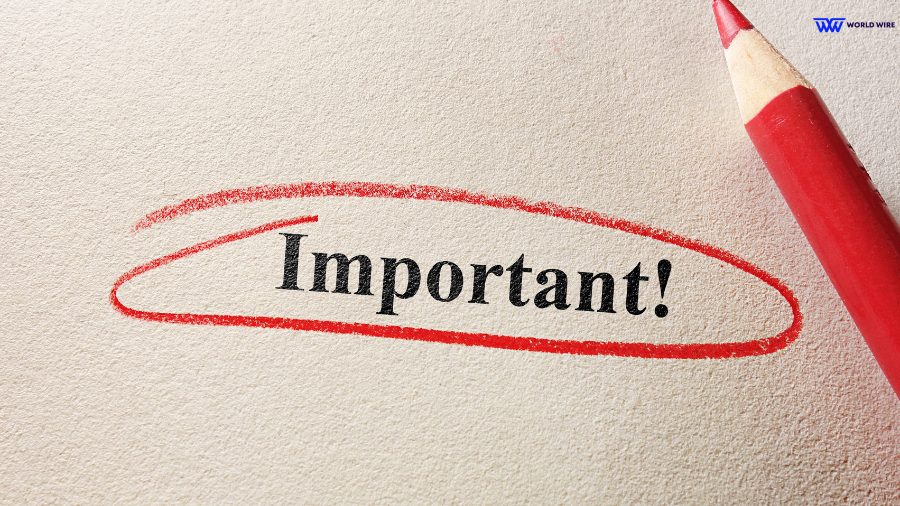
Your mobile phone provider’s network and the internet communicate via Access point name (APN) settings. APN gives your mobile device data services like streaming video, downloading apps, and checking email.
When you install a SIM card, your device must have the right APN settings to connect to your carrier’s data services. APN configuration parameters consist of the following:
Here is the importance of correct APN settings in your mobile phone:
- Reliable Data Connectivity: With the correct APN configuration, your mobile device can easily and dependably connect to mobile data services. It guarantees uninterrupted access to web browsing, application usage, navigation, and more.
- Proper Configuration for Roaming: APN settings contain roaming protocols to keep your device working properly on different networks, locally or abroad.
- Access to MMS/Picture Messages: Setting up multimedia messaging APN settings allows MMS to send/receive photos, audio, and video.
- Specific Carrier Gateway Access: Each mobile service provider configures its APN gateway. Linking precisely to the gateway of your internet service provider (ISP) is ensured by configuring the APN correctly.
How do I Find Metro by T-Mobile APN settings to Change them?

There are different through which you can find and change the Metro by T-Mobile’s APN settings easily and get access to high-speed internet and other facilities:
Using the Phone’s Settings Menu
- Go to Settings and select Connections.
- Then go to Mobile networks and select Access point names.
- Scroll and locate the MetroPCS 260 APN profile.
- Tap the profile to view and edit the APN details if needed.
Utilizing the MyMetro App
- Download and open the MyMetro app on your Android or iOS device.
- Sign in to access your Metro account portal.
- Tap on Profile Settings
- Select Device Management, then choose Bring Your Own Device.
- Click Access Point Names, and it will display the Metro by T-Mobile profile.
- View or edit the APN settings from here if needed.
Contacting Customer Support
- Call Metro by T-Mobile support at +1(888)863-8768.
- Inform the agent you need help finding Metro’s recommended APN settings.
- Provide your cell phone model details when requested.
- Customer support can then send the profile details via SMS or email.
- When you receive the message, save the correct APN configurations it contains.
- Navigate to Access Point Names settings in your phone and add a new Metro by T-Mobile profile.
Metro by T-Mobile APN Settings 2024
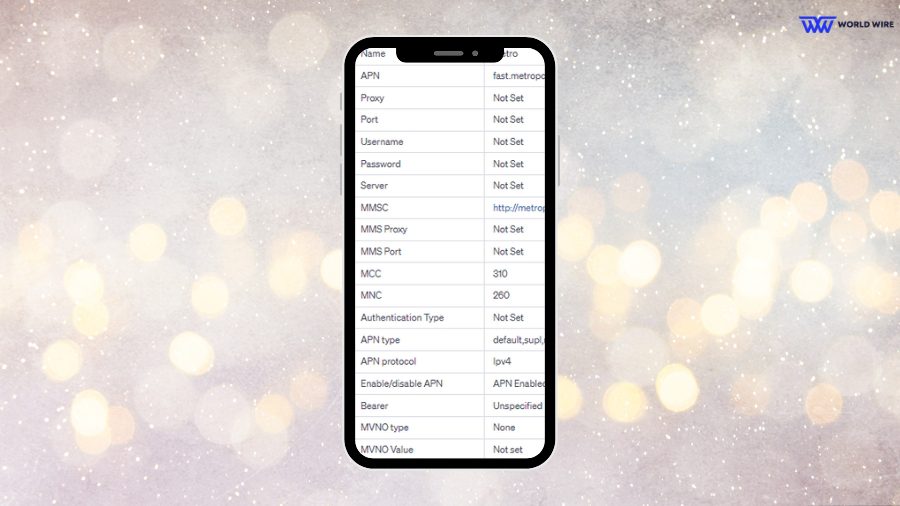
Regardless of your Android, iPhone, Windows phone, or another device, configuring the APN and MMS settings on your Metro by T-Mobile free phone when you switch is crucial.
These profiles support services, including MMS messaging, 4G LTE/5G data networks, personal hotspot tethering, REVVL models, and WiFi dongles.
Metro by T-Mobile APN Settings for Android
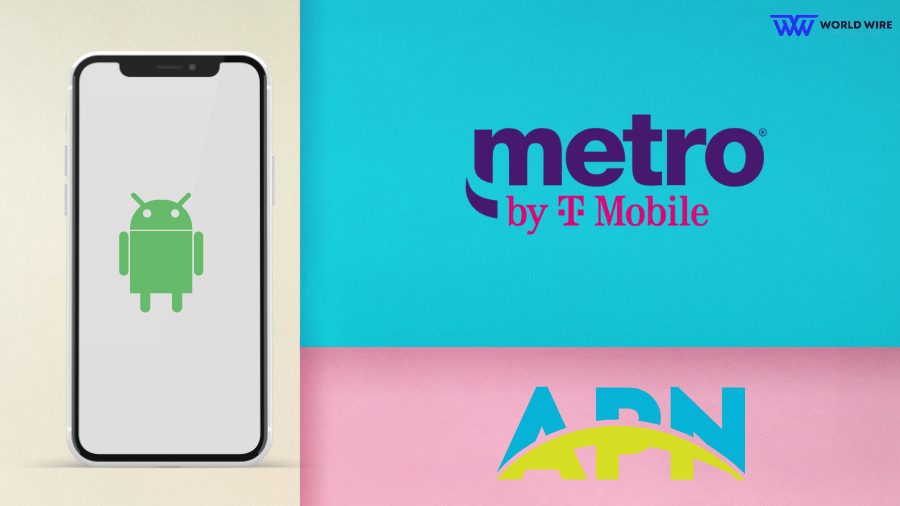
Select it if the T-Mobile APN settings are available on your Android device(including LG, Samsung Galaxy, Google Pixel, Motorola, Oneplus, Xiaomi, etc.). If not, create a new APN profile and update the APN settings on your phone:
- Open “Settings.”
- Go to “Mobile Networks” or “Wireless and Networks.”
- Tap “Access Point Names.”
- Click on + and enter the following settings to Add a new profile.
| Name |
Metro by T-Mobile
|
| APN |
fast.metrobyt-mobile.com
|
| Proxy |
Not Required
|
| Port |
Not Required
|
| Username |
Not Required
|
| Password |
Not Required
|
| Server |
Not Required
|
| MMSC |
http:// metropcs.mmsmvno.com/mms/wapenc
|
| MMS Proxy |
Leave blank
|
| MMS Port |
Leave blank
|
| MCC | 310 |
| MNC | 16 |
| Authentication Type |
Not Required
|
- Save the Settings and Restart Your Device
Metro by T-Mobile APN Settings for iPhone & IOS
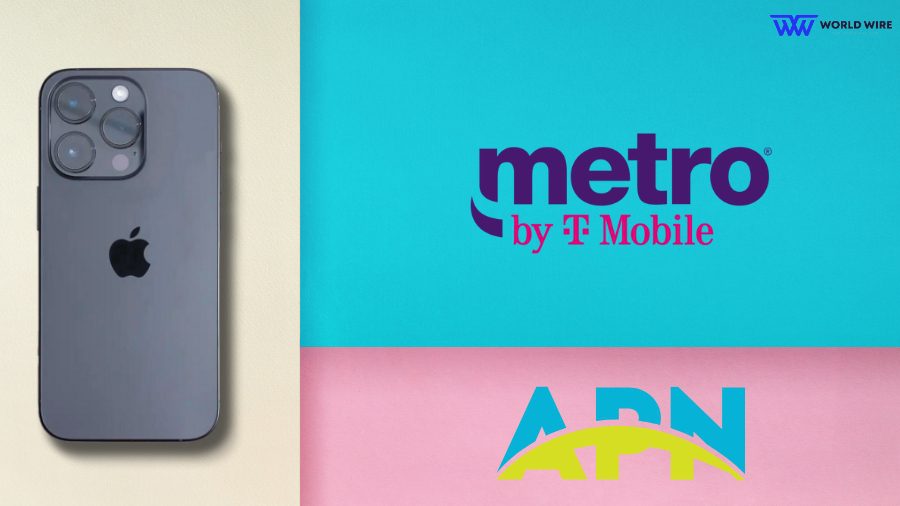
Configure your iPhone and iPad APN with these APN settings for Metro by t-mobile
- Go to “Settings” > “Cellular.”
- Select “Cellular Data Network.”
- Enter the following settings.
| APN: |
fast.metropcs.com
|
| Username: |
(leave blank)
|
| Password: |
(leave blank)
|
Metro by T-Mobile MMS Settings iPhone & IOS
Configure your iPhone’s MMS settings with these Metro details:
| Name | Metro by T-Mobile |
| APN | fast.metrobyt-mobile.com |
| Username |
(leave blank)
|
| Password |
(leave blank)
|
| MMSC |
http://metropcs.mmsmvno.com/mms/wapenc
|
| MMS Proxy |
(leave blank)
|
| MMS Max Message Size | 1048576 |
| MMS UA Prof URL |
http://www.apple.com/mms/uaprof.rdf
|
Metro by T-Mobile APN Settings Windows
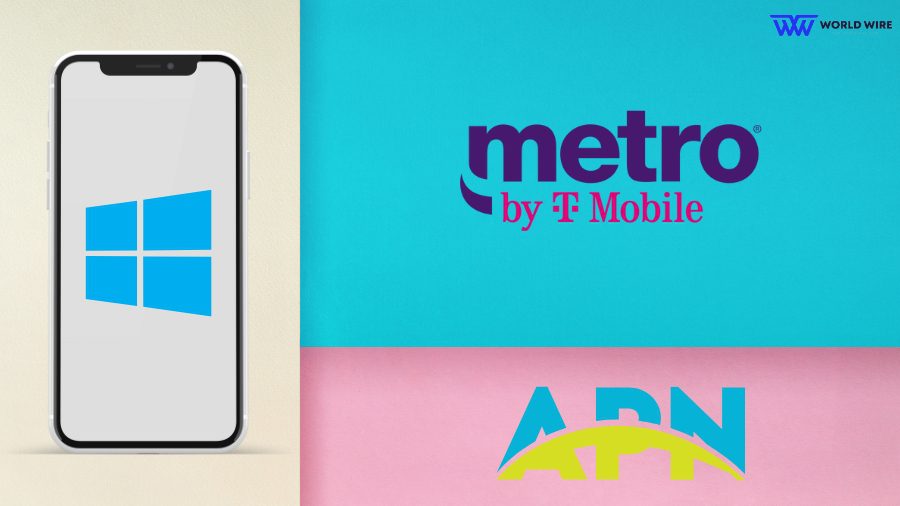
On your Windows device, create a Metro by T-Mobile APN with these details:
| Name | MetroPCS |
| APN |
fast.metrobyt-mobile.com
|
| Proxy |
Not Required (leave blank)
|
| Port |
Not Required (leave blank)
|
| Username |
Not Required (leave blank)
|
| Password |
Not Required (leave blank)
|
| Server |
Not Required (leave blank)
|
| MMSC |
http://metropcs.mmsmvno.com/mms/wapenc
|
| MMS Proxy |
Not Required (leave blank)
|
| MMS Port |
Not Required (leave blank)
|
| MCC | 310 |
| MNC | 16 |
| APN Type |
default, mms, supl
|
| APN Protocol | IPv4/IPv6 |
| APN Roaming Protocol |
Not Required (leave blank)
|
| Bearer |
Not Required (leave blank)
|
Metro by T-Mobile APN Settings BlackBerry

Enter these Metro by T-Mobile APN settings on your BlackBerry:
| Name | MetroPCS |
| APN |
fast.t-mobile.com
|
| MMSC |
http://metropcs.mmsmvno.com/mms/wapenc
|
| Proxy |
Not Required (leave blank)
|
| Port |
Not Required (leave blank)
|
| Username |
Not Required (leave blank)
|
| Password |
Not Required (leave blank)
|
| Server |
Not Required (leave blank)
|
| MMS Proxy |
Not Required (leave blank)
|
| MMS Port |
Not Required (leave blank)
|
| MCC | 310 |
| MNC | 16 |
| APN Type |
default, mms, supl
|
| APN Protocol | IPv4/IPv6 |
Metro by T-Mobile APN settings for REVVL v
On your REVVL device, enter these Metro by T-Mobile APN details:
| Name | MetroPCS |
| APN |
fast.metropcs.com
|
| MMSC |
http://metropcs.mmsmvno.com/mms/wapenc
|
| Proxy |
Not Required (leave blank)
|
| Port |
Not Required (leave blank)
|
| Username |
Not Required (leave blank)
|
| Password |
Not Required (leave blank)
|
| Server |
Not Required (leave blank)
|
| MMS Proxy |
Not Required (leave blank)
|
| MMS Port |
Not Required (leave blank)
|
| MCC | 310 |
| MNC | 16 |
| APN Type |
default, mms, supl
|
| APN Protocol | IPv4/IPv6 |
Metro by T-Mobile 5G 4G LTE APN settings

Enter these details to configure Metro by T-Mobile 5G APN settings:
| Name | Metro |
| APN |
fast.metropcs.com
|
| Proxy | Not Set |
| Port | Not Set |
| Username | Not Set |
| Password | Not Set |
| Server | Not Set |
| MMSC |
http://metropcs.mmsmvno.com/mms/wapenc
|
| MMS Proxy | Not Set |
| MMS Port | Not Set |
| MCC | 310 |
| MNC | 260 |
| Authentication Type | Not Set |
| APN type |
default,supl,mms
|
| APN protocol | Ipv4 |
| Enable/disable APN |
APN Enabled
|
| Bearer | Unspecified |
| MVNO type | None |
| MVNO Value | Not set |
Metro by T-Mobile APN Settings Personal Hotspot iPhone
To enable the personal hotspot feature on your iPhone with Metro:
- Go to Settings
- Tap on Cellular
- Select Cellular Data Network
| APN: |
fast.metropcs.com
|
| Username: |
(leave blank)
|
| Password: |
(leave blank)
|
Setup Metro by T-Mobile Phone and SIM card

Here are the quick steps you can follow to set up your Metro by T-Mobile phone and SIM card:
Insert the SIM card
The nano SIM card should be carefully inserted into the phone’s SIM card slot using the adapter if your device needs a bigger SIM card. Otherwise, if there is a slot for a nano SIM card, correctly place it.
Slide the tray back into your phone with the SIM card’s gold contacts facing down. Power your phone with a charger after appropriate insertion.
Provide basic information
The phone will ask for service setup information when you turn it on. It involves providing your complete name and address and generating an 8-digit PIN to safeguard your Metro by T-Mobile account. Choose a PIN you can easily remember.
If you want to bring your own phone to Metro by T-Mobile, make sure your phone is compatible.
Find your serial numbers
Check the plastic card holder and your mobile device’s IMEI number for your new SIM card’s serial number. This 15-digit number is usually written on a sticker beneath your phone’s battery or in its box. Make a note of both identifiers.
Choose your desired plan
Metro by T-Mobile offers talk, text, and unlimited high-speed data plans to suit your requirements. Select any additional features like hotspot data or an Amazon Prime membership that you may want.
Choose your payment method
Metro accepts debit/credit cards upon activation or MetroPCS refill cards from retail outlets as plan credits. Choose a payment method you like. You can also make a Guest Payment at Metro by T-Mobile.
Activate your service
From a non-Metro device, call 1-888-8-METRO-8 or (1-888-863-8768) and use your account PIN to Activate A MetroPCS Phone. Their support team will assist in the activation process.
Metro by T-Mobile Plans and Features
Metro by T-Mobile offers unlimited plans without additional fees, contracts, or extra fees for 5G internet access. Here are the different plans Metro by T-Mobile offers:
$40/Month Plan
- Unlimited high-speed data, talk, and text
- Taxes and fees included
- No annual contracts
- Licensed music streaming from included services does not count towards high-speed data allotment on song downloads and video.
$50/Month Plan
- Unlimited high-speed data, talk, and text
- AutoPay costs $50 the first month and $55 each month after that.
- Video streams at up to 480p
- Unlimited on handset and network only
- Get 5 GB Hotspot data and 100 GB cloud storage in Google One.
$60/Month Plan
- Unlimited data, voice, and text
- AutoPay costs $60 monthly for the first month and $65 afterward.
- Up to 480p video streams
- Besides getting 100 GB of cloud storage in Google One, users get 15 GB of Hotspot and an Amazon Prime subscription.
Metro by T-Mobile Customer Service details
You can reach the Metro by T-Mobile customer service through the following contact details:
- Phone Number: Contact customer support at +1(888)863-8768 or dial 611 from your Metro by T-Mobile phone.
- Email: Write your complaints to Metro by T-Mobile at the following email address – [email protected].
- Mail: If you want to mail your issues to customer support, here is the mail address: T‑Mobile Customer Relations, PO Box 37380, Albuquerque, NM 87176-7380
- Assistance with Premium Handset Protection: For assistance with premium handset protection, dial (800)316-2075 or visit the website.
- 24/7 Availability: Customer help is accessible 24/7 for payment concerns; call (888) 863-8768 or *99 from your Metro phone.
- Store: If you want to talk to one of the Metro by T-Mobile’s professionals, you can visit the company’s website and locate the store near you.
TroubleShoot Metro by T-Mobile APN settings

Here’s how you can troubleshoot your phone if you are facing any Metro by T-Mobile APN settings:
Check your APN settings
Double-check that the specific APN settings configured on your device match what Metro has recommended for your phone model and Android/iOS version. Incorrect proxy addresses, MMS details, or authentication info are common causes of data issues.
Reset your APN settings
If your settings seem correct but the service is still problematic, reset the Metro APN profile to default values within your phone’s network settings menu. It clears any invalid parameters that may be causing conflicts. Re-enter the proper Metro APN specifications afterward.
Restart your device
After fixing any APN errors, do a full power off and restart your phone before retrying data connectivity. It will ensure the revised configuration values are properly initialized across the device firmware and hardware.
Contact customer support
If verifying settings, resetting the APN profile, and restarting your phone fails to resolve ongoing data disconnections or SMS/MMS failures, contact Metro by T-Mobile customer support. Provide your account details, and they can check that all services are provisioned correctly on their network side. Advanced troubleshooting or SIM replacement may be required.
FAQs
Is Metro by T-Mobile and T-Mobile the same?
Metro by T-Mobile is a prepaid cellular brand that uses the T-Mobile network but has different plans and services than the postpaid service.
Is Metro by T-Mobile cheaper than T-Mobile?
Usually, Metro by T-Mobile provides lower unlimited data plans beginning at $40/month than T-Mobile Essentials at $60/month. Magenta users get Netflix on T-Mobile postpaid.
What are the T-Mobile APN settings for unlimited data?
The APN for unlimited high-speed data on T-Mobile is fast.t-mobile.com. Additional MMS, proxy, and port settings can be found on T-Mobile’s support website.
What should I do if I experience issues with Metro by T-Mobile services while roaming in Mexico?
Contact Metro by T-Mobile customer support to ensure Mexico roaming is enabled properly on your account. Check that your phone’s network mode hasn’t been locked to another local carrier.
If issues persist, disable and re-enable the roaming capability. Toggling Airplane mode can also force your device to recheck appropriate roaming partners.
What should I do if my Metro by T-Mobile phone shows no service?
First, go into Settings and enable cellular data and voice calls. Toggle Airplane Mode on/off to make the phone re-register the network. Check for Metro coverage in your area.
If the issues continue, contact Metro support to ensure your account and services are active and properly provisioned on your SIM.





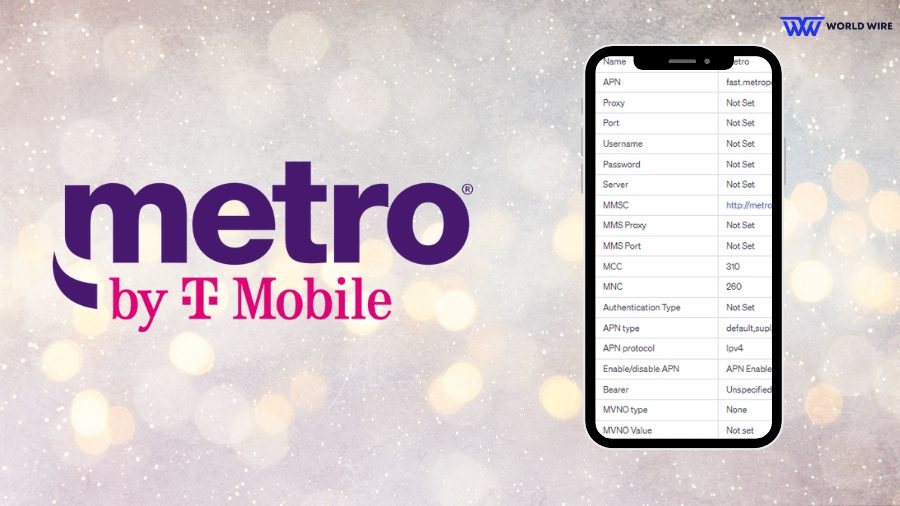

Add Comment