Are you looking for how to change APN settings on your iPhone or Android? Your search ends here.
When you first set up your new phone for daily use, you must have a solid grasp of all its settings. Having a reliable internet connection is one of the biggest worries for smartphone users these days.
To achieve this, you must ensure that your APN is configured correctly.
An access point name (APN) is the information your phone reads to connect to the gateway between your mobile network and the internet.
The APN specifies the network route for all mobile data connectivity. Here, we cover all the essential information about APNs and how to change the settings as needed.
How to Change APN Settings | Major Devices
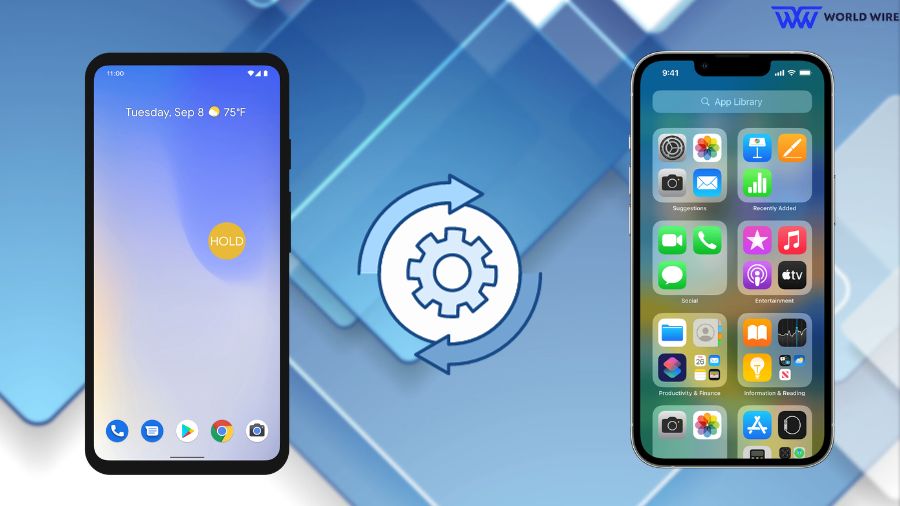
The access point name, or APN, is a gateway between the internet and your carrier’s cellular network. It enables internet interaction between your free government smartphone and the internet.
Additionally, you may need to adjust these settings to improve connectivity.
Here are some things to keep in mind before changing settings.
- Disconnect your WiFi and use your mobile data instead.
- Always note the current settings before making any changes. If things go wrong, it helps to restore the original settings.
- Make adjustments one at a time to determine what functions well and poorly.
- Before proceeding to the next change, save each one so that you will keep everything if something goes wrong.
Steps to Access and Change APN Settings on Android
Though it may be slightly technical to understand, it’s really simple. Let’s learn how to access and change APN settings on our Android devices.
- On your phone, go to the settings.

- Search for “Network.” Tap of that.

- Click on “Mobile Network.”
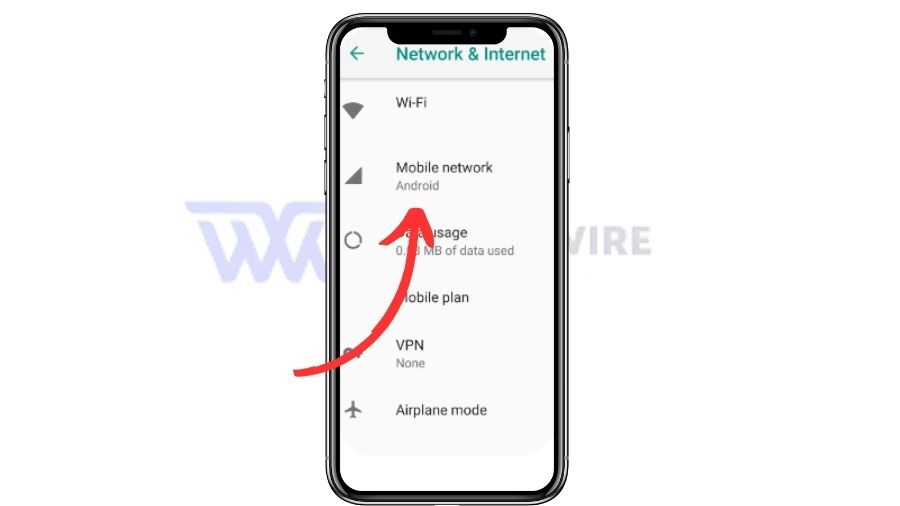
- Then, you’ll see Access Point Names. Click on that. It is where you can change the settings.
- To change the settings, enter an existing APN. If you need clarification on such APNs, refer to the below sections.
- When done, click save.
Tip: You should not be alarmed if something doesn’t seem correct or align with what is given here because each Android model varies.
Steps to Access and Change APN Settings on iPhone
Now that we have seen how to change APN settings on Android. Now, learn how to change APN settings on a free government iPhone.
No need to worry- we have also covered this for you!
- Open Settings
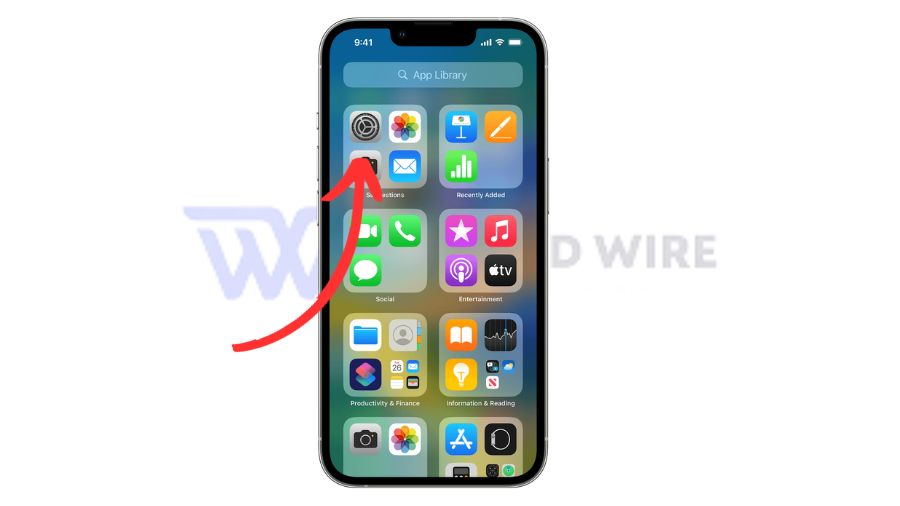
- Tap on Cellular or Mobile Data
- Select Cellular Data Options or Mobile Data Options
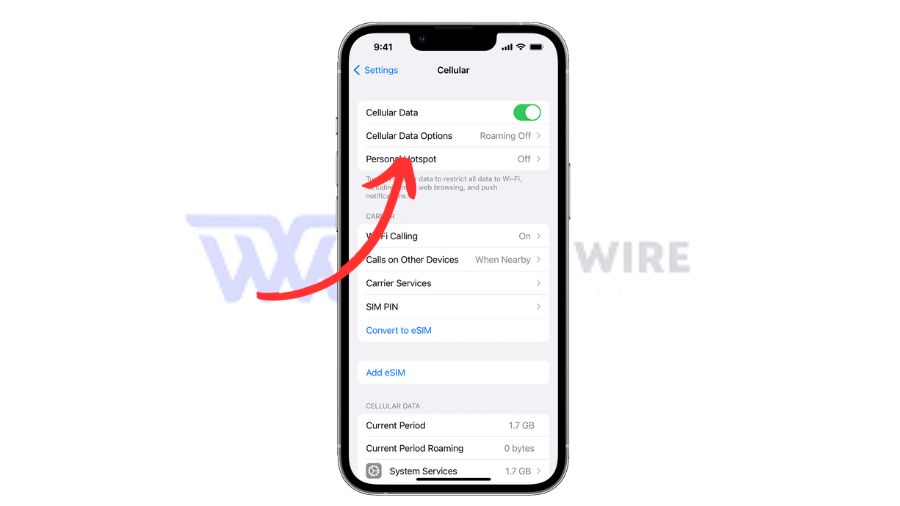
- Then tap on Cellular Network or Mobile Data Network.
- You’ll get your current APN settings.

- Tap each field and enter the information provided if your carrier allows it.
- Verify that all the information has been input accurately
- Click the Save button once you’re done.
Tip: If something goes wrong, you can fix iPhone APN settings, or feel free to contact Apple Support or the customer support team of your carrier for expert assistance. You can also fix iPhone APN settings.
APN Settings by Major Carriers
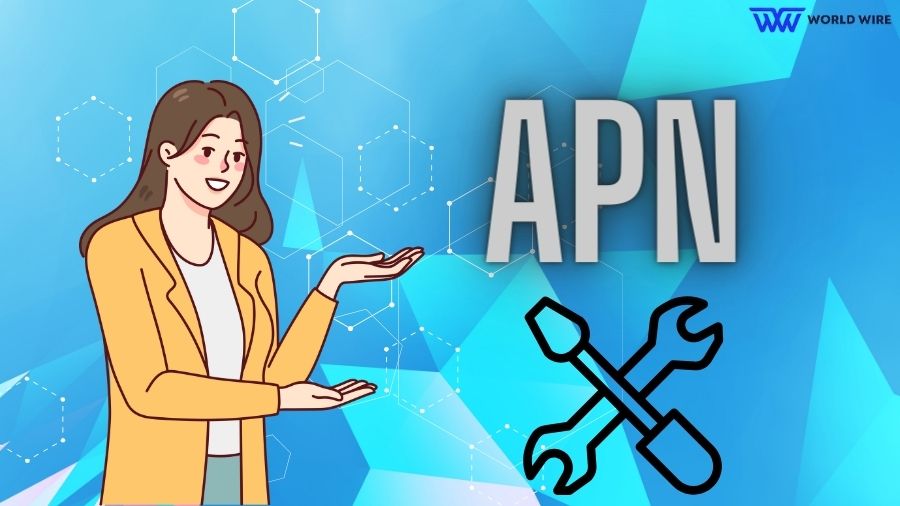
The following sections contain a list of the major carriers’ detailed APN settings.
APN Settings for AT&T
| Settings | Value |
| APN Name |
ATT NXTGENPHONE
|
| APN |
NXTGENPHONE
|
| MMSC |
http://mmsc.mobile.att.net
|
| MMS Proxy |
proxy.mobile.att.net
|
| MMS Port | 80 |
|
MCC (Mobile Country Code)
|
310 |
|
MNC (Mobile Network Code)
|
410 |
|
Authentication Type
|
none |
| APN Type |
default, mms, supl, hipri
|
| APN Protocol | IPv4 |
APN Settings for Verizon
| Settings | Value |
| APN Name | Verizon |
| APN | vzwinternet |
| MMSC | http://mms.vtext.com/servlets/mms |
| MMS Port | 80 |
| MCC (Mobile Country Code) | 310 |
| MNC (Mobile Network Code) | 12 |
| APN Type | internet+mms |
APN Settings for T-Mobile
| Settings | Value |
| APN Name | T-Mobile |
| APN | fast.t-mobile.com |
| MMSC | http://mms.msg.eng.t-mobile.com/mms/wapenc |
| MCC (Mobile Country Code) | 310 |
| MNC (Mobile Network Code) | 260 |
| APN Type | default, supl, mms |
| APN Protocol | IPv6 |
APN Setting for Lycamobile
| Settings | Value |
| APN Name | T-Mobile |
| APN | fast.t-mobile.com |
| MMSC | http://mms.msg.eng.t-mobile.com/mms/wapenc |
| MCC (Mobile Country Code) | 310 |
| MNC (Mobile Network Code) | 260 |
| APN Type | default, supl, mms |
| APN Protocol | IPv6 |
Note: These are only general guides based on typical settings. Yours may differ slightly depending on your software version or device. Therefore, double-check everything before making any changes.
What to Do If Internet Stops Working After Changing APN

Are you facing issues right after changing your APN settings? Don’t worry- we have got you covered! We will give you some tips that you can utilize if you face any issues!
Make sure your new APN settings are correct. Mistakes or inaccurate values can easily be introduced when data is manually entered. Verify that every detail corresponds with your carrier’s suggested settings.
If everything is accurate, try turning off the mobile data and switching it back on.
In case the issue is not fixed, follow these steps: Settings > Mobile Networks > Access Point Names > Three dots in the top right corner or more > Reset to Default.
If “No Internet Connection” Pops up, then connect with the customer support of your network provider for further assistance.
FAQs
What is APN?
The access point name, or APN, is a gateway between the internet and your carrier’s cellular network.
What do I do if I face an issue after changing the APN settings?
Accurately follow the guide above, and if you still have issues, contact your network provider’s customer service for further assistance.
How do I bring APN settings back to default?
Settings > Mobile Networks > Access Point Names > Three dots in the top right corner or more > Reset to Default
How do you change APN settings in Android with simple steps?
Settings > Mobile Networks > Access Point Names.
How do you change APN settings in your iPhone in a few simple steps?
Settings > Cellular > Cellular Data Options > Cellular Network.





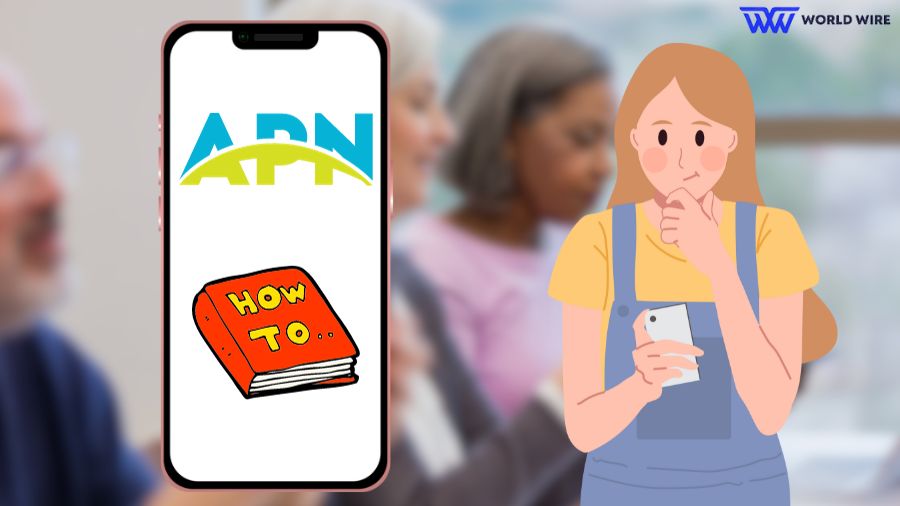

2 Comments