Are you looking for the best Assurance Wireless APN Settings? If yes, then you have stumbled upon the right article.
As a beneficiary of the Assurance Wireless government program, I received me free government smartphone and SIM card from Assurance Wireless.
However, I wasn’t able to surf the internet, and after searching for hours, I got to know that I had to set up APN settings for Assurance Wireless manually.
After applying the best APN settings, I could finally enjoy the full benefits I received with the Assurance Wireless assistance program.
So, with this article, let me share my personal experience on which APN settings are best for your Assurance Wireless iPhone or Android device.
About the Assurance Wireless Network and APN?

Assurance Wireless is a California-based government cell phone provider that participates in the Lifeline program, offering benefits such as Unlimited talk, text, and up to 10GB of high-speed data.
In addition, the company also participates in an Affordable Connectivity Program through which customers can also apply for an Assurance Wireless free tablet and Wireless services.
To use Assurance wireless free internet on a free government phone, APN settings are required.
An Access Point Name APN settings act like a door that helps your device connect to the internet, send pictures and videos, and surf across the virtual world.
The APN is the name of a gateway between GSM, GPRS, 2G, 3G, 4G, LTE, VoLTE, or 5G mobile network and even another computer network through the public Internet.
To access the internet through the Assurance Wireless SIM, you should configure the accurate APN settings on your device.
Best Assurance Wireless APN Settings for your Device
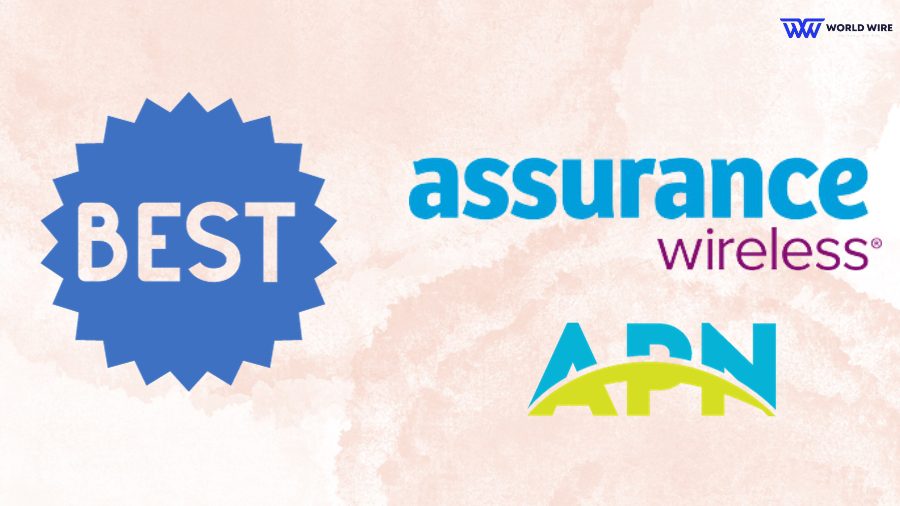
When you set up the Assurance wireless APN settings, you ensure that your phone is functioning well with the internet, enabling endless possibilities for growth and opportunities.
In the next sections, we have explained how to set up your Assurance wireless APN and MMS settings on Android and IOS devices.
Assurance Wireless Network Settings for Android
The smartphone market is mostly dominated by Android mobiles, encompassing various handsets from Samsung Galaxy to Google Pixel.
The basic Assurance Wireless APN settings for Android can be configured across almost every type of Android device. You can have both automatic and manual network configurations to ensure wireless settings.
To manually set your Android network settings, follow the steps below
- Open settings options on your device.
- Tap on the mobile network option
- Now scroll down to view the access point name and click Add an access point.
- You can enter the required values in the designated frames.
Assurance Wireless APN Settings for Android
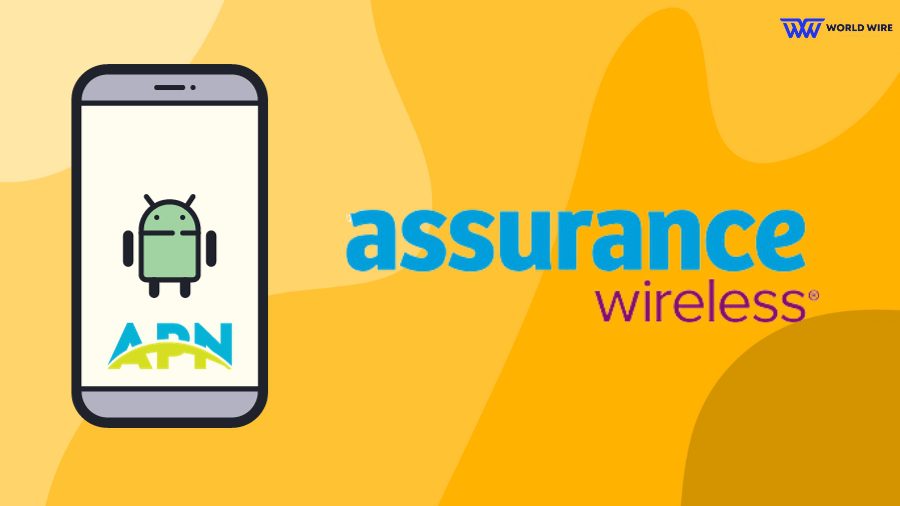
Here are the best APN settings for Assurance Wireless Android phones.
| Name | Assurance Wireless |
| APN | Internet |
| Proxy | Not set/Blank |
| Port | Not set/Blank |
| Username | Not set/Blank |
| Passwords | Not set/Blank |
| Server | Not set/Blank |
| MMSC | Not set/Blank |
| MMS proxy | Not set/Blank |
| MMS port | Not set/Blank |
| MCC | Leave as default (470) |
| MNC | Leave as default (02) |
| Authentication type | Not set/None |
| APN type | default,supl |
| APN protocol | IPv4/IPv6 |
| APN roaming Protocol | IPv4/IPv6 |
| APN enable/disable | APN enabled |
| Bearer | Unspecified |
| MVNO type | None |
| MVNO Value | N/A |
| Mobile virtual network operator type | None |
| Mobile virtual network operator value | Not set/Blank |
Assurance Wireless Network MMS Settings for Android
Assurance wireless network settings for MMS in Android will enable a standard way to share multimedia messages, including photos, videos, GIFs, and more, from your mobile device through mobile networks.
Remember that both APN and MMS settings are done together on an Android device, so you just have to enter the above Android APN settings on your device.
Assurance Wireless Network Settings for iPhone & iPad
You can also apply for a free government iPhone from Assurance Wireless. However, to use their free internet services on an iPhone, you have to do manual APN settings.
Assurance wireless APN settings for every iPhone and iPad device are similar for all iOS models. You can easily set up the APN network for all models, including iPhone 6, 6+, 6s, iPhone 7, 7s, iPhone 4,5, and the iPhone 8,9,10, iPhone 11,12, and iPad Mini Pro, among other devices.
To configure Assurance Wireless network settings for iPhone and iPad, proceed with the following steps.
- First, go to the settings options.
- Choose “Cellular and move to the “Cellular Data Network.”
- You can find the APN configuration option at the end of the page.
- Enter the new APN settings
Assurance Wireless APN Settings for iPhone & iPad
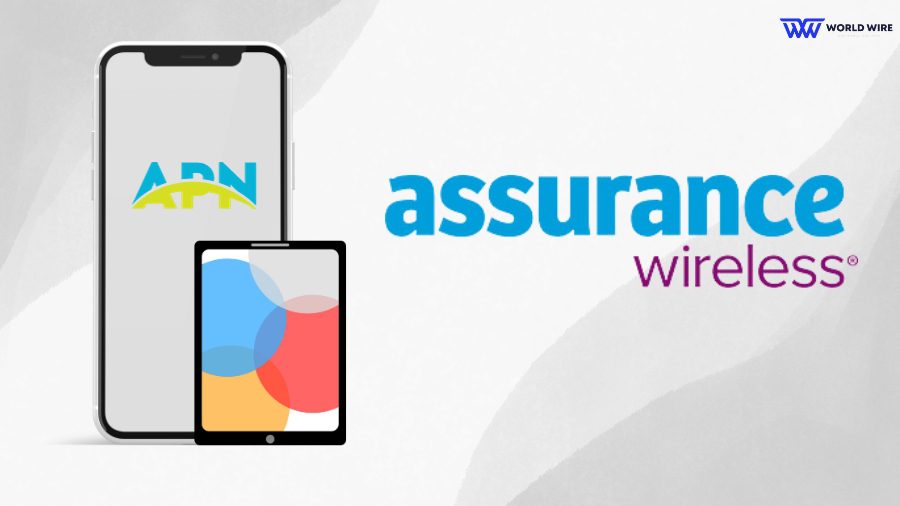
Here are the best iPhone APN settings.
| APN | Internet |
| Username | (Leave this section blank) |
| Password | (Leave this section blank) |
Assurance Wireless Network MMS Settings for iPhone & iPad
Here’s how to enable wireless network settings for MMS in iPhone or iPad.
- Go to the settings option
- Click on mobile data or cellular data.
- Move to mobile data or cellular data networks.
- Scroll down to MMS and fill in the details as required.
Below are the best Assurance Wireless MMS settings for iPhone and iPad
| APN | Internet |
| Username | Blank |
| Passwords | Blank |
| MMSC | unchanged |
| MMS Proxy | unchanged |
| MMS Message Size | unchanged |
| MMS UA Prof URL | unchanged |
Assurance Wireless Personal Hotspot Settings for iPhone
Assurance wireless settings for personal hotspots for iPhone and iPad can be configured using the following steps.
To set up a personal hotspot on your iOS device.
- Go to the settings app.
- Click on Cellular and go to “Cellular Data Network.”
- Scroll down to the APN settings and fill in the blank frames with the required details.
| APN | Internet |
| Username | Blank |
| Passwords | Blank |
Steps Fix Assurance Wireless Network Not Working
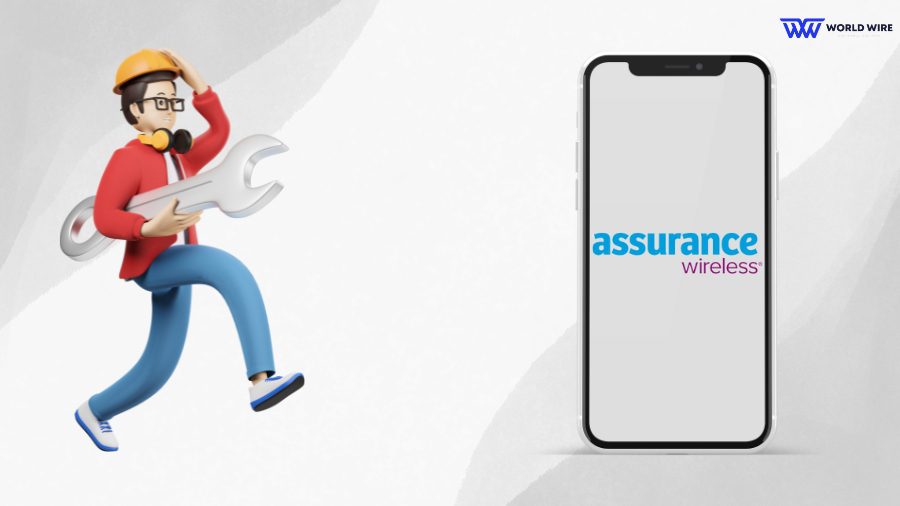
Is your Assurance Wireless device showing a ‘not working’ message on the network bar? Don’t panic just yet.
If your signal bar is empty, your device is not getting any network signals, there could be several reasons, from being in flight mode to having a SIM card issue, which can contribute to the ‘not working’ scenario in Assurance wireless APN settings.
Let us explore the solutions to fix the issue and get your Assurance Wireless network back on track.
Reset the Assurance Wireless phone
One of the best basic hacks to get your phone back to working is to try to reset it. Switching it off and resetting it or rebooting the system will help to clear all the background apps, heating issues, memory problems, and issues with call signals.
Here’s a quick guide to how you can restart your Assurance wireless phone:
- To rest the phone, make sure to charge it to full power.
- Turn off the phone by holding the power button.
- Restart it again by pressing the power button and volume up button simultaneously.
- Once the phone is booted up, you can see the screen with a ‘NO COMMAND’ message. Press and hold the power button and press the button to raise the volume.
- Use the volume down button, and move to the ‘wipe data factory reset’ option by pressing the power button.
- Using the volume down button, now choose ‘yes’ by holding on the power button.
- You have now successfully reset your phone
Re-certify the wireless Assurance account
If you want to be eligible for recertification, your total household income should meet the minimum requirements applicable to your state laws.
You should also be a participant in certain assistance programs, including Medicaid, Food Stamps, or SSI (Supplemental Security Income).
You can use Assurance Wireless as a non-lifetime subscriptable with an affordable price structure if not eligible.
Reactivate the phone and plan
If you cannot resolve the Assurance wireless not working with the above steps, follow the instructions below to Activate Assurance Wireless Phone and Plans
- Dial 611 and follow up on the given guidelines.
- Enter the account PIN and wait a few minutes to activate your mobile for reliable networks.
Contact customer support
If you cannot fix your Assurance Wireless not working issue despite every step above, it’s time to reach their customer service.
You can reach them by calling 611 from the wireless phone or at 1-888-321-580. You can explain your problem to a customer care representative, and they’ll try to resolve your problem with an effective strategy.
Get the Assurance Wireless phone replacement
If you can’t fix the issue or restart the network again, you can look for the options in Assurance Wireless phone replacement.
If the damaged device has a warranty, you can call the Assurance Wireless customer service and get their assistance to receive an alternative phone. You can request an Assurance Wireless replacement phone if the device is not covered by any warranty period.
Summing Up!
Assurance Wireless is a subsidiary product of T-Mobile and has taken part in the Lifeline assistance program financed by the federal Universal Service Fund.
Whether you have an iPhone or an Android device, setting up the APN for an Assurance Wireless government phone is relatively straightforward.
Configuring the proper Assurance Wireless APN settings is extremely crucial to making the most out of the free government phone and plan, relishing a smooth and uninterrupted internet experience.
Frequently Asked Questions (FAQs)
How do I manually set APN settings?
Assurance wireless APN settings and the process for changing them varies depending on the carrier and phone. If you cannot find access to change the settings, the mobile network does not allow users to edit settings. To get access, tap the settings app and click on cellular > cellular data options > cellular network to manually set the APN settings.
What type of network is Assurance Wireless?
Assurance Wireless uses a network from T-Mobile. They offer mobile broadband internet access services for smartphones, Apple phones, and the feature phones on the T-Mobile network. The reliable network assists 2G and 4G LTE broadband connections.
How do I connect to the Assurance Wireless network?
You can connect your device to an Assurance wireless network by following the steps.
- Log in to the system using your phone number and PIN.
- Below the ‘your phone’ option, select swap/ update phone and enter the IMEI number of your phone.
- In the SIM card prompt, choose ‘SIM that came with my new phone’ and Submit.
- Now, you can easily begin using your new phone.
What is wireless APN settings?
Assurance Wireless APN settings (access point name) connect a cellular network and the internet. It serves as a vital focal point for cellular IoT devices as it defines the network access the phone will receive and enables security.
Does Assurance Wireless have unlimited data?
Assurance Wireless provides a free-of-cost cell phone and free service, including unlimited monthly data, minutes, and texts only for eligible customers. In addition, there is no annual control or activation fee paid by the assurance wireless qualified individuals.
Can I use Assurance Wireless on any phone?
You can use your Assurance wireless SIM card in another device as long as the phone is compatible with the network technology that should be used by Assurance Wireless and should be unlocked.
How can I contact Assurance Wireless customer care?
You can contact customer service for Assurance Wireless by dialing 611 or 1-888-321-5880.





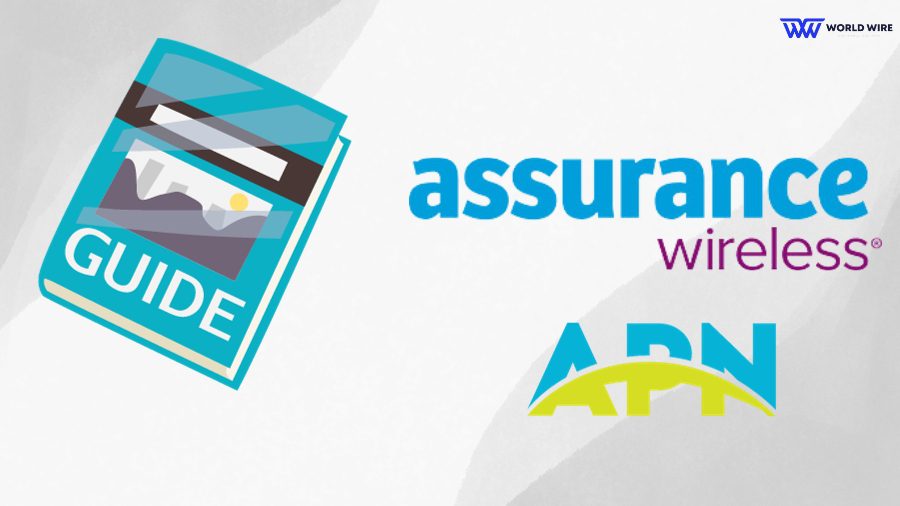

Add Comment