If you are a Cintex Wireless customer and your data is not working, you have stumbled across the right article. We will provide you with all the possible reasons with solutions for which your data may not be working.
Cintex Wireless is among the best cost-effective connectivity program service providers in the United States. It offers free or discounted broadband services to eligible individuals in partnership with the government.
With Cintex Wireless, you can stay connected without the burden of high costs, ensuring that everyone has access to essential communication tools and online resources.
So without any further ado, Let’s find out how to fix your Cintex Wireless data not working.
What Network Does Cintex Wireless Use?

Being a Mobile Virtual Network Operator (MVNO), Cintex Wireless does not operate its own physical network infrastructure but instead uses the existing network infrastructure of major carriers. As a customer, you should learn which network Cintex Wireless use to provide its services.
As per claims, Cintex Wireless uses the country’s fastest and most reliable Verizon network. Verizon’s mobile network is the largest wireless carrier in the United States, with over 150 million users. It has been offering 5G services in the country since 2022.
Powered by Verizon’s network, Cintex Wireless ensures that its customers can have seamless connectivity across multiple geographies.
Whether you are located in urban areas, suburban areas, or even remote locations. Cintex Wireless leverages the robust network infrastructure of its carrier partners to provide reliable voice and data services.
Why Cintex Wireless Data Not Working
There are several possible reasons why your Cintex Wireless data may not be working. Some common causes are:
Poor signal strength
Although Cintex Wireless uses countries most reliable network to provide its services. Some areas may have weak network coverage, which can affect the performance of your data connection.
Incorrect APN settings
APN (Access Point Name) settings are necessary for your device to connect to the internet. Incorrect or missing APN settings can lead to connectivity issues.
Most of the time, APN settings are automatically installed on your device by the service provider. However, in some cases, you have to set up a new APN profile manually.
You can contact Cintex Wireless customer care or visit “https://cintexwireless.com/apn-setup” to manually set up your APN.
Data usage limits
If you exceed your Cintex Wireless data usage limit or your plan expires, your data service may be temporarily suspended or slowed down.
So it’s better to keep track of your remaining data balance or recharge your device with one of Cintex’s Wireless unlimited data plans.
You can view your remaining data balance by visiting “https://cintexwireless.com/account.” and login into your account.
Network congestion
Due to the large customer base of Cintex Wireless, there can be network congestion which can affect data speeds and connectivity during peak hours or in densely populated areas.
Technical issues
Occasionally, technical problems or outages on the network can impact data services, and there is no solution. You have to wait for Cintex Wireless to fix it.
Usually, it takes 1 to 2 hours to fix these kinds of technical issues.
Steps to Fix Cintex Wireless Data Not Working

There could be multiple reasons behind Cintex wireless data not working. Such as wrong APN settings or software not being up to date. Whatever the reasons may be, it ruins your experience of using the data service.
We have got some troubleshooting steps that you can try to fix it:
Check signal strength
Ensure you are in an area with strong network coverage. If you are in a weak signal area, consider moving to a different location or contacting Cintex Wireless customer support for assistance.
You can check Cintext Wireless network coverage by visiting “https://cintexwireless.com/check-coverage”
Restart your device
A simple restart can sometimes resolve temporary connectivity issues. Power off your device, wait a few seconds and then power it back on.
Check data usage and plan
Ensure you have not exhausted your data usage limits or your plan has not expired. You may need to recharge or upgrade your plan accordingly.
Reset network settings
Resetting your network configuration can help resolve connectivity issues. Go to your device’s settings, find the option to reset network settings, and confirm the action.
Update device software
Ensure your device has installed the latest software updates. Outdated software can sometimes cause compatibility issues with the network.
APN Settings
Using the wrong or not having proper Cintex Wireless APN settings can ruin the experience with the service provider. So let’s find out how you can set it up correctly in the upcoming section.
How to Set Up Cintex Wireless APN Settings?
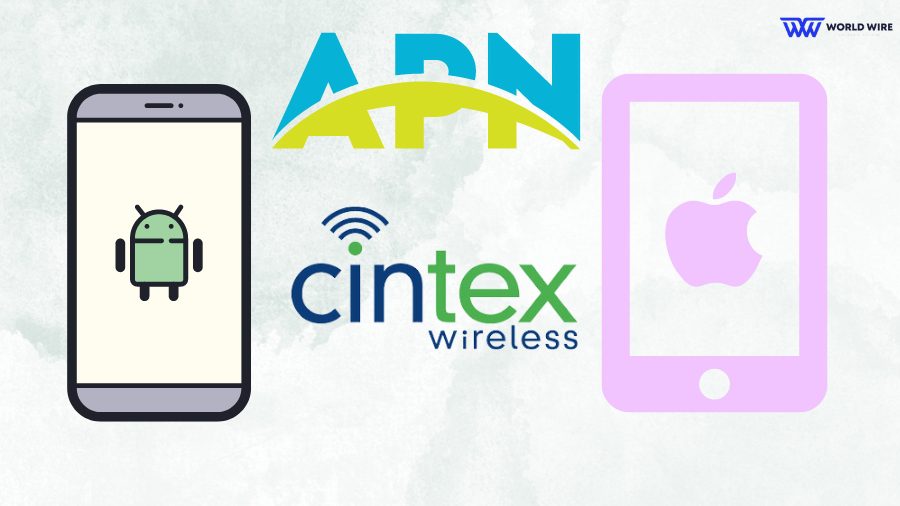
Correct APN settings are crucial for establishing a proper data connection on your Cintex Wireless device. Here’s how you can set up Cintex Wireless APN settings for Android and iPhone:
Cintex Wireless APN Settings for Android
If your Cintex Wireless data is not working on your Android device due to incorrect APN settings. You can fix it by following the steps below.
- Go to “Settings” on your Android device.
- Select “Network & Internet” or “Connections”
- Choose “Mobile Network” or “Cellular Networks.”
- Tap on “Access Point Names” or “APN” and select “New APN” to create a new APN.
Enter the following APN settings:
- Name: Cintex
- APN: Reseller
- Proxy: <leave blank>
- Port: <leave blank>
- Username: <leave blank>
- Password: <leave blank>
- Server: <leave blank>
- MMSC: http://mmsc.mobile.att.net
- MMS Proxy: proxy.mobile.att.net
- MMS Port: 80
- MCC: 310
- MNC: 410
- For Authentication Type: <leave blank>
- For the APN Type: default, supl, mms, fota
- APN Protocol: IPv4/IPv6
- Save the settings and restart your device.
Cintex Wireless APN Settings for iPhone
If you are on IOS and facing Cintex Wireless data not working issues. You may fix it by following the steps below. However, you may need to update your internet APN settings and MMS settings separately.
- Open the “Settings” app on your iPhone.
- Select “Cellular” and then choose “Cellular Data Network.”
Enter the following APN settings:
- APN: Reseller
- Username: Not set
- Password: Not set
- Restart your device after saving the settings.
Conclusion
By following the steps provided in this article, you can resolve the issue of Cintex wireless data not working by ensuring a few things, such as correct APN settings, etc. You can optimize your Cintex Wireless data connectivity and enjoy a seamless internet experience on your device.
For further assistance, you may contact their customer support service, available Monday-Friday: 8:00 AM – 5:00 PM.
- Call: +1 (855) 655-3097
- Email: [email protected]
- Twitter: @cintex_wireless
- Website: cintexwireless.com
FAQs
How can I contact Cintex Wireless customer support?
You can reach Cintex Wireless Customer Support official at +1 (855) 655-3097.
Why is my Cintex Wireless data not working even with good signal strength?
Temporary technical issues can cause slow data speeds. You can try restarting your device or contacting Cintex Wireless customer support for further assistance.
Do I need to pay extra for setting up APN settings?
No, setting up APN settings is a standard procedure and does not incur any additional charges.
How do I check my Cintex wireless status?
To check the status of your Cintex Wireless connection, open the Cintex Wireless app, tap on the “Status” tab.





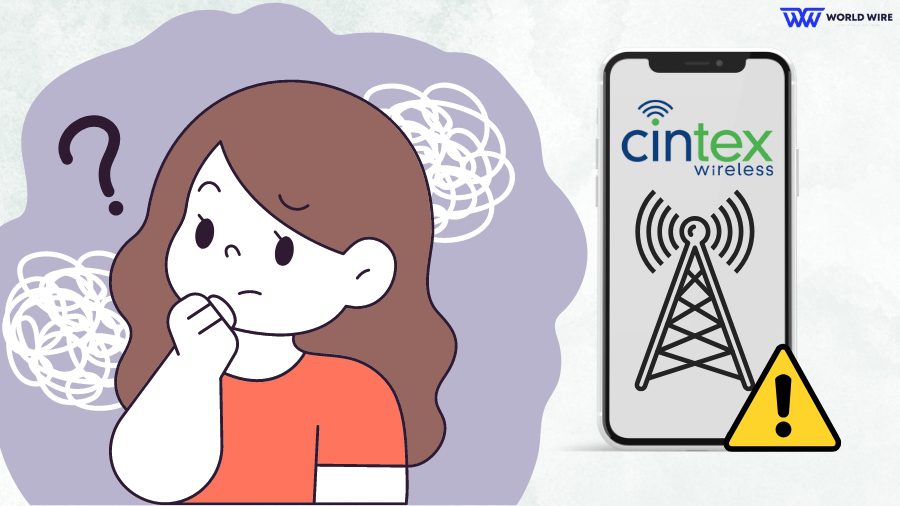

Add Comment